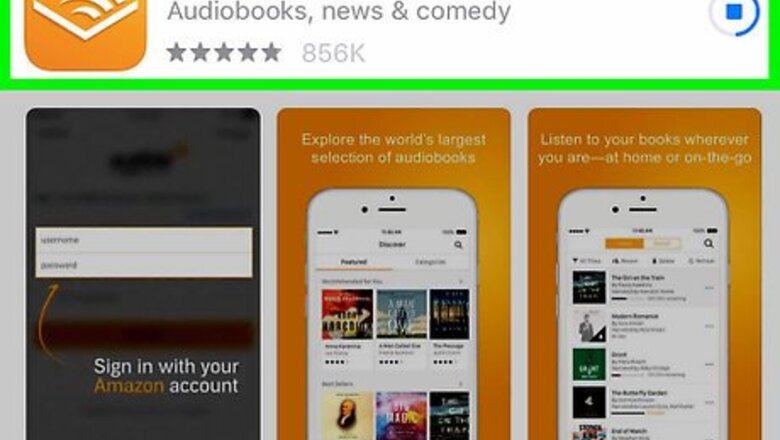
views

Download the Audible app on your device. The Audible app is available on a variety of platforms, including Windows, Android, iPhone, iPad, Amazon Fire tablets, and comes built-in on most Amazon Kindles. You can download Audible for Windows from the Microsoft Store. You can download Audible for Android on the Play Store. You can Audible for iPhone or iPad in the iOS App Store. Skip this step on Mac.

Open Audible. Launch the Audible app on your device. It's the orange app with a white icon that resembles an open book. On Mac, go to https://www.audible.com in a web browser instead.
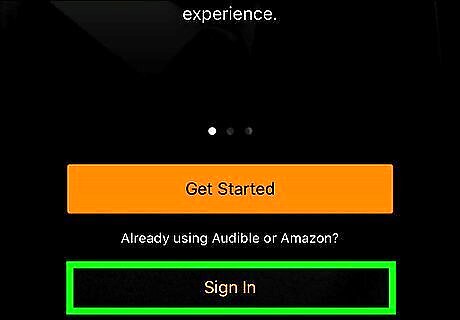
Sign into Audible. If you've used Audible before, click or tap "Sign in" to sign into your account with your email address or username and password. If you haven't used Audible before, select "Get Started" and either sign in with an existing Amazon account or tap "New to Amazon" to create an Amazon account. On Mac, click "Try Audible Free" on the Audible website to sign up for an account.

Browse the audiobooks. To search for a specific title you can select the magnifying glass at the top and type the name of a book or author. Or you can browse the available audiobooks by your favorite genre: On Windows: Click ☰, then click Categories and select a genre. On Mac: Hover the mouse over Browse and select a category. On Android: Tap ☰, then tap Categories. On iPhone or iPad: Tap the Discover tab and select Categories.
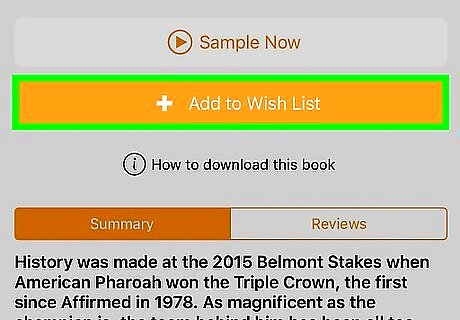
Purchase a book. When you find a book you want to purchase, select the book's cover image. This opens the book's main page with additional information and reviews. This page also has purchase options. If you have Audible credits available, you can select the Buy for [number of] credits button otherwise, select the Buy now for [price] button to purchase an audiobook. On iPhone and iPad, you'll need to purchase Audible books on the Audible website then return to the app. Click here for more detailed information.
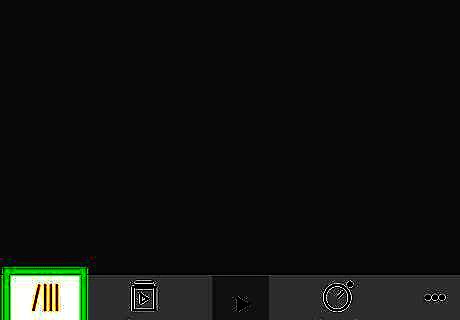
Select My Library. Your library is where you can find all the books that you have purchased with your Audible account. On PC and Android: Select ☰ and then select Library. On iPhone and iPad: Tap the My Library tab at the bottom. On Mac: Hover the mouse of Library and click My Books.
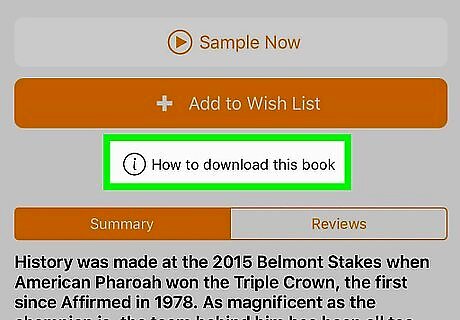
Download Audible books. Unless you're using the main Audible website, if you want to listen to your Audible book you'll need to download it from the cloud. To download an Audible book on the Windows app, Android, and iPhone, simply click or tap the book's cover in your library. You'll see a downward arrow in the bottom-left corner of the image. On Mac, you can simply click Play under the book's cover to start streaming the audiobook. If you want to download the audiobook to play in iTunes, click Download on the far-right instead.

Play an audiobook. After the download has finished, simply select the book's cover again to begin playback. The play controls will appear at the bottom of the screen. You can press the play/pause button to play or pause playback, press the skip buttons to go to the next or previous chapter, or use the curved arrow buttons to jump 30 seconds forward or back. On Mac, if you previously downloaded your audiobook to play in iTunes you can click the media pull-down menu in the top-left corner iTunes and select "Audiobooks". Then click your audiobook to play it.




















Comments
0 comment