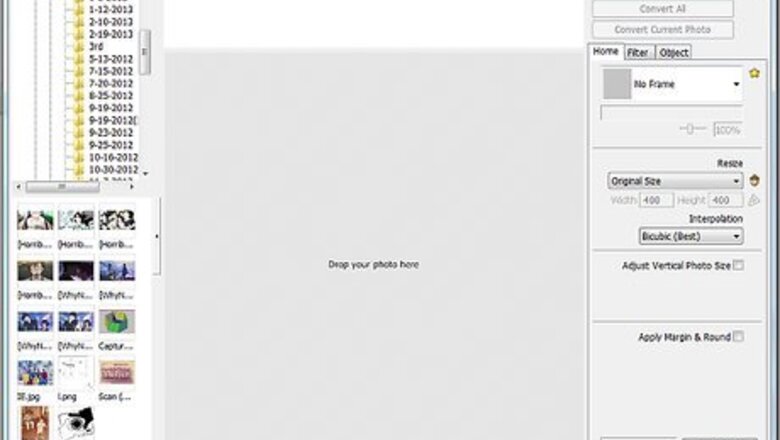
views
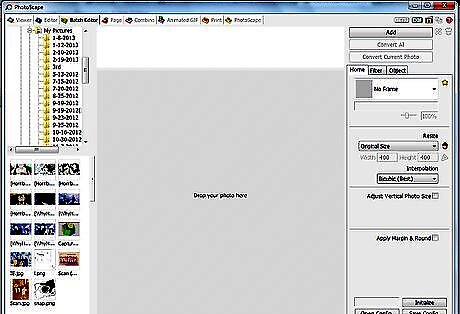
Open Photoscape and click on the Batch editor button. Once in the batch editor, navigate to the folder that you want to work with.
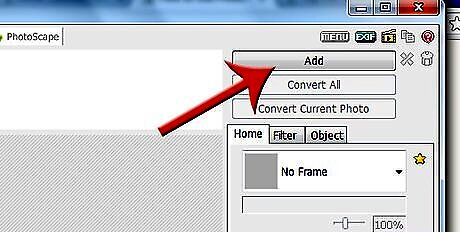
Click on the ADD button to go to the folder view closeup.
Make sure you are in the correct location.
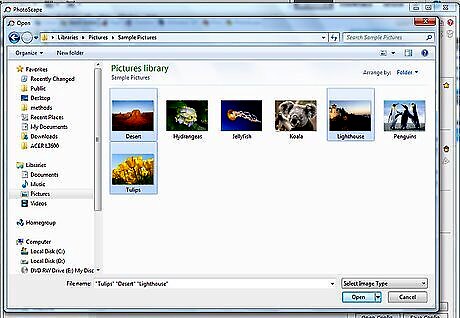
Select the photos that you want to process.
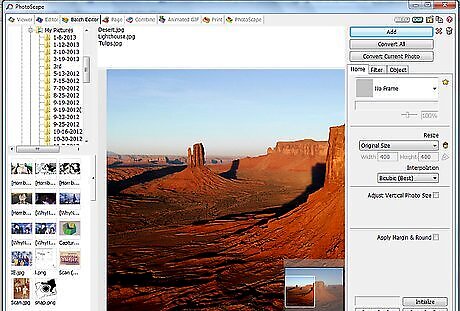
Start processing. Some of the things that you can do are Resizing, Converting, etc. To resize, click on the files that you want to resize and watch them appear in the top, middle window. (Alternatively, you can drag the photos there). Experiment with what serves your purpose. You might want them a certain size for thumbnails, or for uploading somewhere.Use Photoscape Batch Editor Step 5Bullet1.jpg Once you have selected how you want to resize the photos, click on to convert the files.Use Photoscape Batch Editor Step 5Bullet2.jpg Change the destination folder. If you want the files in a particular place, click on the button.Use Photoscape Batch Editor Step 5Bullet3.jpg Resize the photos.Use Photoscape Batch Editor Step 5Bullet4.jpg Add a frame. You can also add a frame. Photoscape has a wide selection of frames or borders to choose from. You can actually resize the photos, add the border or borders (depending on if you put different frames on different pictures), and anything else that you choose to do, all at once.Use Photoscape Batch Editor Step 5Bullet5.jpg















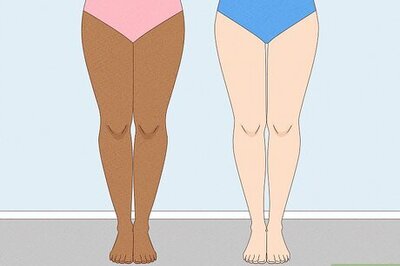




Comments
0 comment