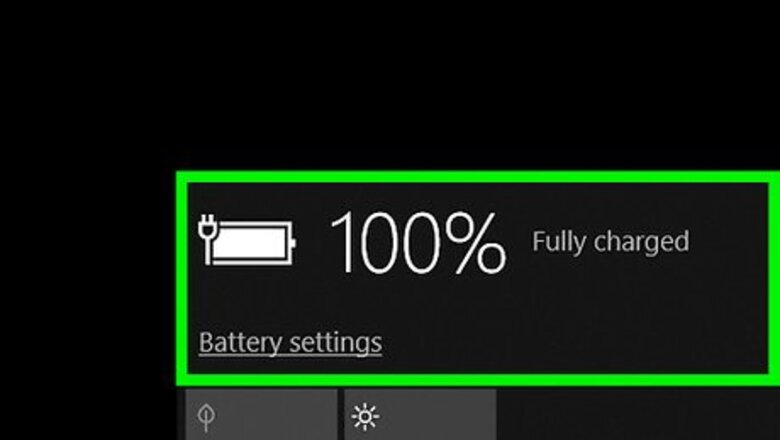
views
Resetting your PC
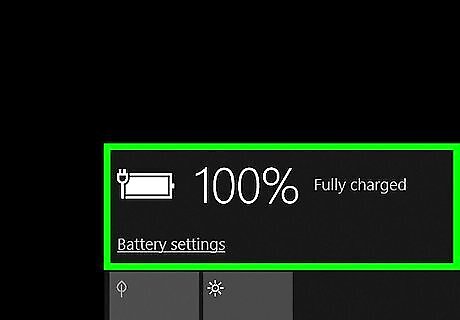
Plug your computer into a power supply. If you’re using a laptop, you’ll want to make sure you don’t run out of battery power during this process.
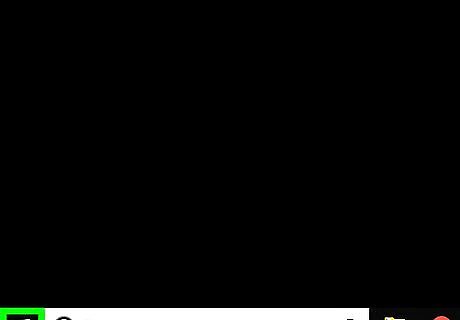
Right-click the Windows Start button. It’s usually at the bottom-left corner of the screen. Use this method to delete all of your data off of the PC and install a fresh version of Windows.
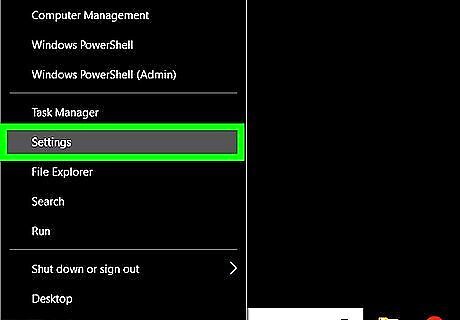
Click Settings. It’s toward the bottom of the menu.
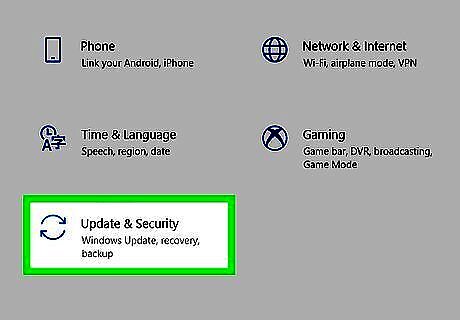
Click Security & updates. It’s the icon with two curved arrows.
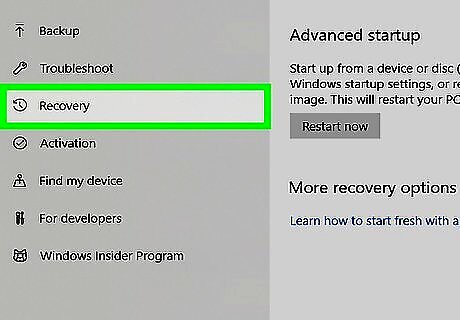
Click Recovery. It’s in the left column.
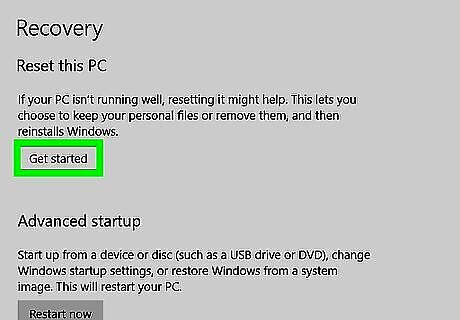
Click Get started under “Reset this PC.” It’s the first button in the main panel.
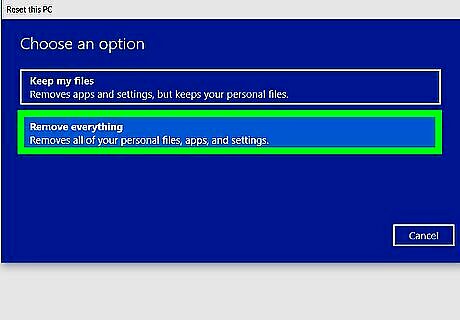
Click Restore factory settings. This will erase the contents of the hard drive and then reinstall the factory version of Windows.
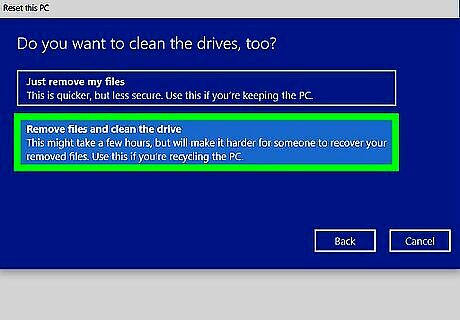
Click Remove files and clean the drive. This formats the drive so that it will be more difficult for someone to recover your deleted data.
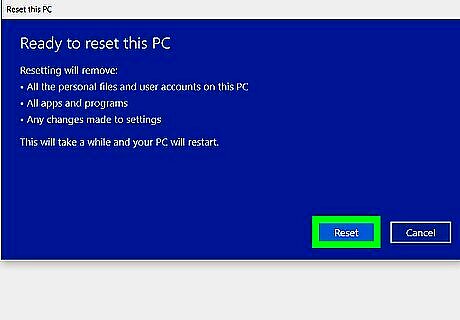
Click Reset. Your hard drive will now begin to format and then Windows will be reinstalled. This process may take several hours.
Formatting a Hard Drive
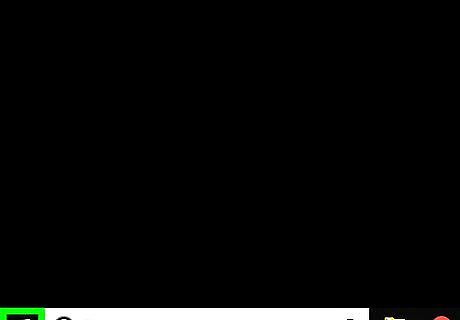
Right-click the Windows Start button. It’s usually at the bottom-left corner of the screen. Use this method to wipe the data off of a different hard drive than the primary one, such as an external drive.

Click File Explorer. It’s toward the bottom of the menu. This opens your computer’s file browser.
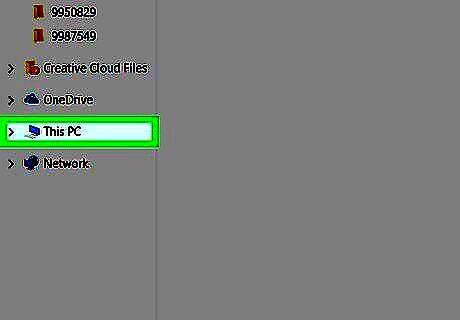
Click This PC. It’s in the left column. A list of folders and hard drives connected to the PC will appear.
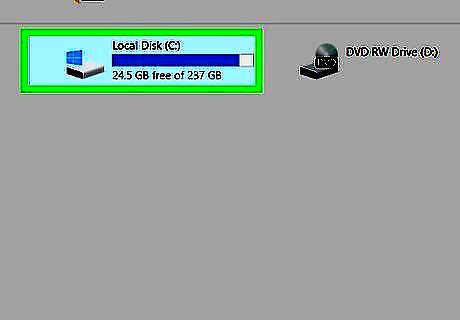
Right-click the drive you want to format.
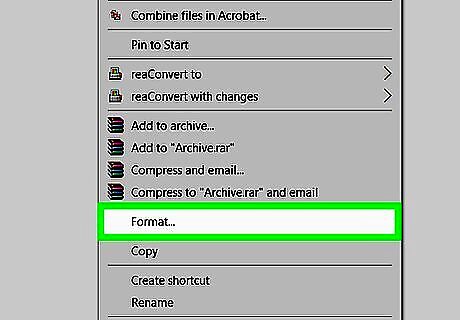
Click Format.
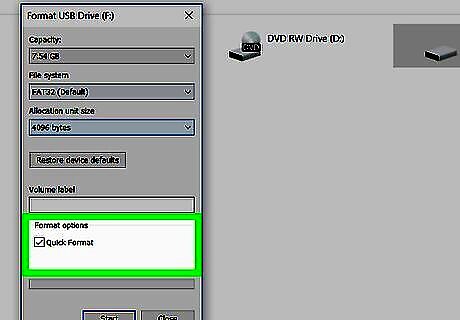
Choose whether to quick format. You can save time by checking the box next to “Quick Format,” but this option makes it easier for someone to restore your deleted data with the right software.
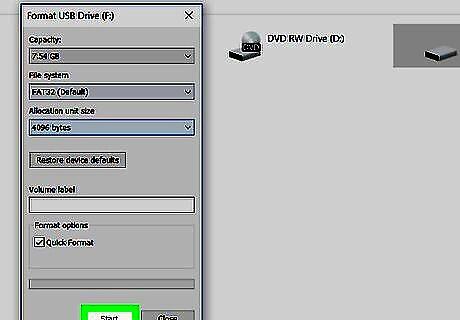
Click Start. The data on the hard drive will now be deleted.










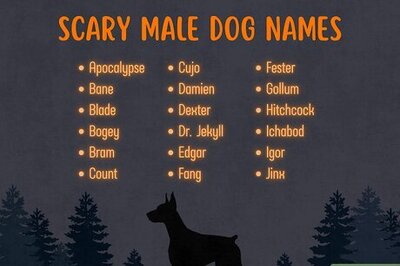

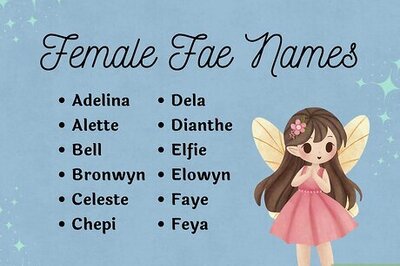
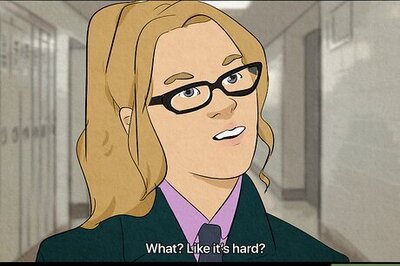


Comments
0 comment