
views
Is Malwarebytes trusted & safe?
Malwarebytes is safe if downloaded directly from the source. Malwarebytes has been some of the most recommended antimalware software for Windows and Mac for decades, known primarily for its 100% free malware scanning and removal tool. However, because of Malwarebytes' popularity, scammers often put up fake Malwarebytes websites or display fake Malwarebytes warning pop-up messages on websites that can prompt you into downloading illegitimate software. To avoid getting a fake copy of Malwarebytes and potentially infecting your computer with ransomware, only download Malwarebytes from Malwarebytes.com. The only official website to download Malwarebytes is https://www.malwarebytes.com. If you're looking at a website like "malwarebytes-premium.net," "Malwarebytes.pro," or any other variation of that name, it is not the real Malwarebytes website—report it as phishing, if you can. If you haven't installed Malwarebytes and see a pop-up claiming the software has detected a virus, don't click the ad—it's likely from a scam site. If you receive a random phone call from somebody claiming to be from Malwarebytes technical support, either to inform you that you have a virus or to prompt you to purchase their software, hang up—the real Malwarebytes will never call you. If you received an email claiming to be from Malwarebytes with a billing invoice or order confirmation, ignore it—if you didn't sign up for a Malwarebytes subscription, the email is not legitimate.
How to Make Sure Malwarebytes is Legit
Only download Malwarebytes from Malwarebytes.com. If you downloaded the software from the official website, you can rest assured you have a legitimate version of Malwarebytes.
Upload the Malwarebytes installer to VirusTotal. To make sure there are no viruses or other malware in the Malwarebytes installer, go to https://www.virustotal.com/gui/home/upload, click Choose a file, and select the file you used to install Malwarebytes. VirusTotal will also inspect the file to make sure it isn't associated with blacklisted domains or websites.
Contact Malwarebytes support. If you're worried about the legitimacy of Malwarebytes, Malwarebytes Labs recommends contacting their support team. Visit their AI chatbot at https://support.malwarebytes.com/hc/en-us/p/contact_supporthttps://support.malwarebytes.com/hc/en-us/p/contact_support and ask to speak to a representative.
How to Use Malwarebytes
Download the Malwarebytes installer from https://www.malwarebytes.com. Click the Free Download link, then click Save or OK to start the download. Once the downloader is finished installing, double-click the installer, and follow the on-screen instructions to install it on your PC or Mac. During the installation, you'll be asked if you want to install an ad-blocking browser extension. You can click Skip to avoid installing this. If you're using a Mac, you may see a security dialog when you try to install Malwarebytes. If this happens: Click the Apple menu and select System Settings. Click Security and select Open. Click Open Anyway. Enter your password and click OK.
Open Malwarebytes and start your trial. You can use Malwarebytes to scan for malware for free, but features like real-time protection are only for subscribers. When you first install Malwarebytes, you'll have a 14-day free trial (no payment method required) that includes real-time protection. Once the trial ends, you can still use Malwarebytes to scan for malware, but you will no longer have real-time protection.
Click Scan to scan for malware. Malwarebytes will immediately update its definition files and begin to scan your computer for threats.
Click View Scan Results to see the results. If Malwarebytes detected any threats, they will appear in a list.
Select threats to remove and click Quarantine. Clicking Quarantine moves the files into a safe location so it can no longer do any harm. If you recognize a file as legit, you don't have to quarantine it. If prompted, restart your computer to complete the quarantine.
Restore or delete quarantined items. Even though the threats can no longer harm you in quarantine, you'll probably want to remove them so they're no longer taking up space on your computer. Or, if you've found that something you quarantined was a legitimate file, you can restore it. Click Dashboard. Click Detection history. Click the Quarantined Items tab. To restore an item, check its corresponding box and click Restore. To delete quarantined items, check their corresponding boxes and click Delete.
FAQ
What are the cons of Malwarebytes? Malwarebytes is generally great software, but there are a few cons: While scanning for malware is free, you'll have to pay if you want real-time protection. Can use a lot of system resources, which can slow down older computers. Lots of attempts to upsell you to a paid subscription or convince you to download their browser extension. If you're using Windows, you'll want to keep your antivirus program, even if you get real-time protection with Malwarebytes. While Malwarebytes definitely picks up malware that Windows Defender misses, [Windows Defender is known to prevent viruses better.
Does Malwarebytes give false positives? Like any antimalware software, Malwarebytes can incorrectly mark safe files as threats. If you find a false positive in Malwarebytes, you can report it on the Malwarebytes False Positives forum.
Does Malwarebytes send emails? If you sign up for Malwarebytes, you may receive emails about product updates and promotions. Any emails from Malwarebytes will be sent from email addresses ending with "@malwarebytes.com." If you receive an email from someone claiming to be Malwarebytes and the sender's email address doesn't end with "@malwarebytes.com," the email did not come from Malwarebytes.
Why am I being charged by Malwarebytes? If auto-renewal is enabled and you've provided a billing method, you will be charged for Malwarebytes unless you disable it. You can log in to your Malwarebytes account at https://my.malwarebytes.com/en/login and go to the Billing section to enable or disable auto-renewal. Legitimate charges from Malwarebytes will appear on your banking statements using one of these names: AVNGATE*MALWAREBYTES AVNGATE*MALWAREBYTES 8882471614 GA 2CO.com*Malwarebytes 2CO.COM*MALWAREBYTES 8746 NL AMSTERDAM AVANGATE INC – Purchase (AXP) w/ Bal Return & AVS 2CO.COM*MALWAREBYTES 9040 ROSWELL ATLANTA 840 CBI*MALWAREBYTES HSA*MALWAREBYTES CBA*MALWAREBYTES www.cleverbridge.net













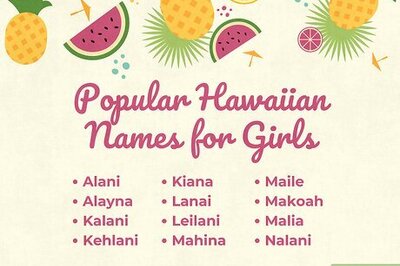





Comments
0 comment