
views
Recovering Deleted Photos and Videos
Open the Gallery App. Tap the app icon with a flower on it. It's the default picture and video app on your Samsung Galaxy device. Use this method to find and restore photos and videos easily.
Tap ☰. The three-line menu icon is in the bottom right corner of your screen and will prompt a menu to appear.
Tap Recycle Bin or Trash. The wording varies depending on what region you live in. You'll see a trashcan icon next to the settings gear.
Tap a picture or video you want to restore. The photo or video will open. Alternatively, press and hold an item's thumbnail until you see a checkmark next to it, and then continue to tap to select more thumbnails to restore.
Tap Restore. You'll see this next to a circular arrow icon in the bottom left corner of your screen. Depending on your region, you might see "Restore all" instead. The selected deleted photos and videos will return to your Gallery.
Recovering Other Files
Open My Files. It's the default file manager app for Samsung phones and tablets. Use this method if the deleted item is something like an audio file or a note. You can also find photos and videos this way, though using the Gallery app for those files is easier.
Tap Recycle Bin or Trash. You'll find this listed below all your storage options like "Internal Storage" and "Google Drive."
Tap to select the items you want to recover. A checkmark will appear next to the item to indicate that you've selected it. Alternatively, press and hold an item until you see a checkmark next to it, then continue to tap to select more files. If you don't see the deleted item here, more than 30 days may have passed since you originally deleted it, which means it has been permanently deleted from your phone or tablet.
Tap Restore all. You'll see this towards the bottom of your screen. This button might say "Restore" instead. This will restore all the selected files. You can also recover deleted files in Google Drive similarly.










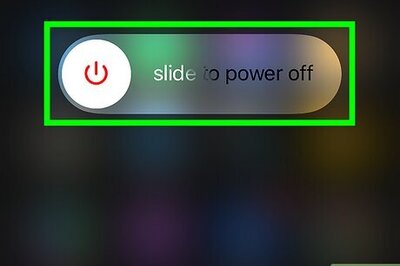
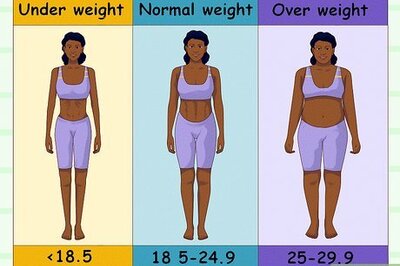






Comments
0 comment