
views
The battery needs to be charged.
The battery on your laptop could be dead. If the light is blinking orange or amber, this is likely the cause. Try plugging the charging cable into your laptop and letting it charge for 30 minutes to an hour before checking the computer again. When the computer is charging, it should have a blue or green blinking light. If your computer isn't charging, try using a different charging cable (if you have one) or plugging the cable into a different outlet.
The laptop needs to be power cycled.
You may need to perform a power cycle on your laptop. To do this, follow these steps: Remove both the battery and the charger from the laptop, then let the laptop sit for one to two minutes. Press and hold the power button for about 30 seconds. Put the battery back in the laptop and plug the charging cable back in. Press the power button to turn the laptop back on. If this doesn't fix the issue, repeat the steps above, but don't put the battery back in the laptop. Simply plug the laptop back into the charging cable (that's connected to a wall outlet) and try turning the laptop on. If this still doesn't fix the blinking light, you may need to replace the battery or replace the motherboard of your laptop instead.
The battery is overheating.
Make sure the battery isn't getting too hot when you use your laptop. If you notice that the battery light is blinking an orange or amber light rapidly, this could signify that the battery is overheating. If the battery feels abnormally hot when this happens, disconnect the laptop from the charger (if it's connected) and turn it off to allow it to cool down. To avoid your laptop overheating, make sure there's plenty of ventilation underneath the laptop when you're using it. Use your laptop on flat, solid surfaces only, and avoid placing it directly on your lap. If you don't have a desk or table to use your laptop on, consider getting a lap desk. Some lap desks also come with cooling fans to help keep your laptop at optimal temperatures. You should also avoid overworking your laptop. Laptops can be pretty powerful, but they are generally less powerful than a desktop PC. If your laptop overheats often, try lowering how many programs you have open at the same time, and make sure you're not running programs that are too powerful for your laptop. If you're playing games on your laptop, lower the graphics settings so the game isn't too intensive on your laptop's system.
The BIOS needs to be updated.
Some users have found that updating the BIOS fixed the flashing battery light. Updating (also called flashing) the BIOS sounds difficult and a little scary, but it's actually a very simple process. However, you do need to be able to get on your computer to do this method, so if your computer won't power on even with the battery removed and plugged into the charging cable, you may need to replace the battery or replace the motherboard of your laptop instead. Search for the "Service Station" application on your computer and open it. You can do this via the Start screen (Windows 8 and 8.1) or in the search field of the Start menu (Windows 7). In the Software Updates tab, look for a BIOS update. If you see one available, click it to select it, and then click Install. Allow the computer to finish installing the update. If you don't see an available BIOS update, you already have the latest BIOS version.
The battery needs to be replaced.
If nothing else fixes your battery issues, it might need to be replaced. If you notice that the battery light is blinking multiple colors rapidly, this may indicate that there's a critical issue with the battery, and it will likely need to be replaced. If your laptop battery is old, it's likely degraded to the point where it can't hold enough charge to keep your laptop on. Purchase a replacement battery to fix the issue. If your laptop battery isn't very old, this could signify a default or malfunction with the battery. While this situation will also require you to replace the battery, you may be able to get it replaced under warranty. If you purchased the battery or laptop from a retailer that offers their own warranty, check with the retailer for more information. Otherwise, check your battery's manufacturer warranty information. Most manufacturer's warranties are about a year, but some are a bit longer and some are a bit shorter. If your battery is within the warranty period, contact the manufacturer for a claim. If you recently purchased your Toshiba laptop and the battery is malfunctioning, you can check your warranty information with Dynabook. You can also bring your laptop to a PC repair specialist to determine if the battery actually needs to be replaced, or if it can be fixed. However, a battery replacement may be a cheaper option. Use Google or your favorite search engine to find local computer repair shops, then ask for a quote on repairing a laptop battery to determine what the best option for you is.
The motherboard needs to be replaced.
If a new battery doesn't fix the problem, the motherboard likely needs to be replaced. If this is the case, you can either try to replace the motherboard yourself, or you can bring your laptop to a computer repair specialist. While replacing the motherboard yourself isn't recommended, it is possible if you have experience building and repairing laptop computers. However, many laptops have their parts soldered together, which makes it difficult to remove and replace components. The safer choice is to bring your laptop to a computer repair service that specializes in or has experience with laptops. Use Google or your favorite search engine to find local computer repair shops. Try calling multiple repair services to see if they can give you a quote or estimate to determine which option would be the best for you.



















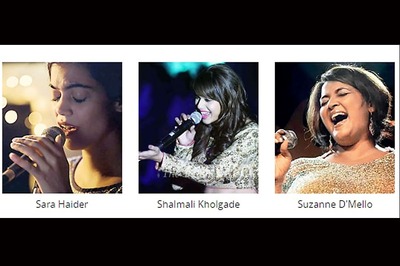
Comments
0 comment