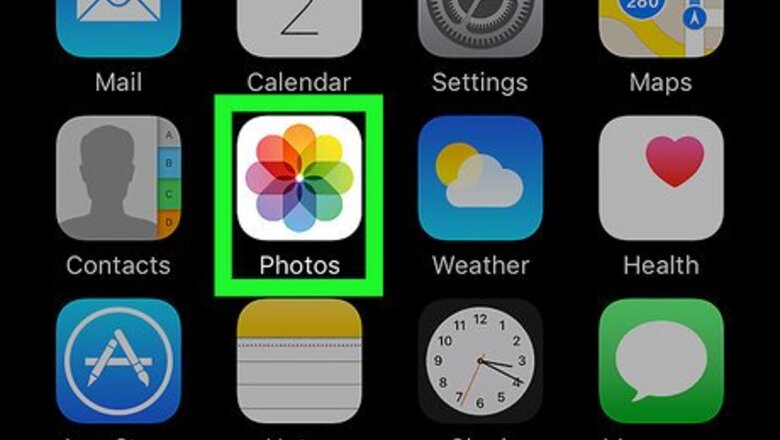
views
- Open the Photos app and select the image to edit.
- Tap "Edit" and then select the dial icon.
- Tap "Cast" and swipe left or right to choose the color you want to use.
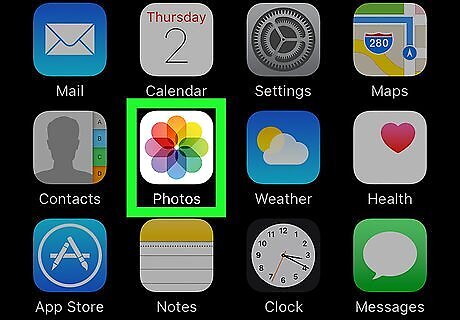
Open your iPhone’s Photos app. The Photos app looks like a colored pinwheel icon on your Home screen. Here you can browse all your images including your Moments, Memories, iCloud pictures, Camera Roll, and other albums.
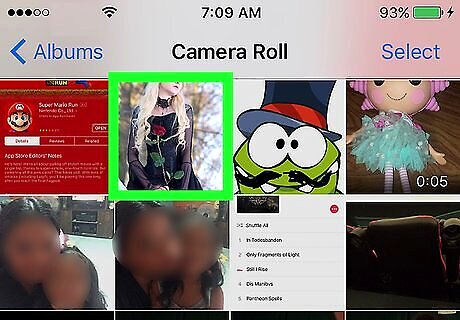
Tap on the photo you want to edit. This will open the photo in full-screen. You can open and edit any image from your Moments, Camera Roll or a different album. If the Photos app opens up to a single photo in full-screen, tap the back button in the upper-left corner to browse all your photos.
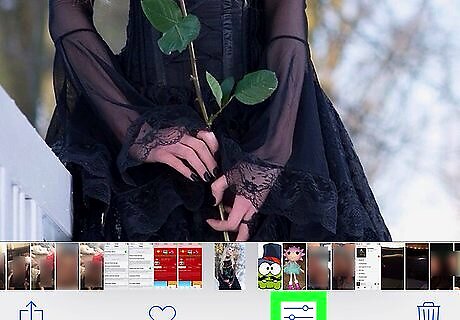
Tap the Edit button. This button looks like three horizontal slider lines next to the Trash icon in the lower-right corner of your screen. It will open your photo in editing mode.
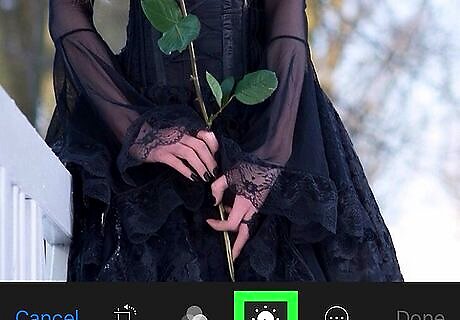
Tap the dial knob icon. This button is located next to the yellow Done button in the lower-right corner of your screen. It will show you a menu of three editing options: Light, Color, B&W. If you’ve previously made any edits to this image, you will see a red Revert button instead of Done. You can tap this button to remove all previous edits and revert your photo to the original.
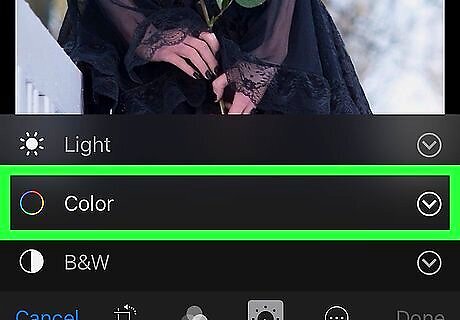
Tap the arrow icon next to Color. It will expand a sub-menu of editing options.
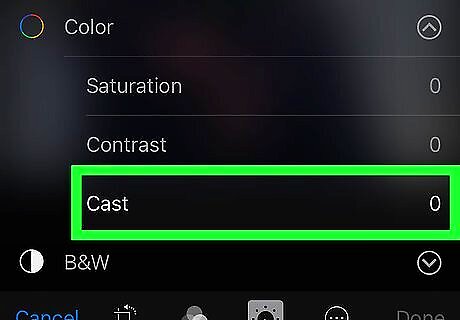
Tap Cast. The Color Cast adjustment slider will appear below the image at the bottom of your screen.
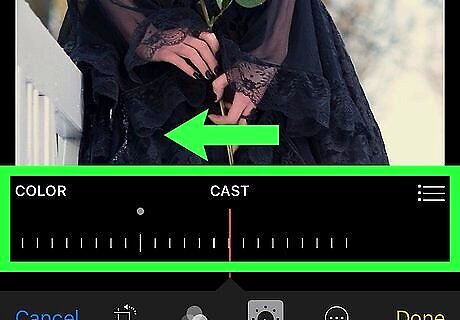
Swipe left to add yellow and magenta colors. You can swipe on the image, on the slider, or anywhere on your screen. The right-hand side of the Color Cast slider will add a green-yellow filter on your image. As you go further right on the slider, it will also add a pinkish, magenta hue.
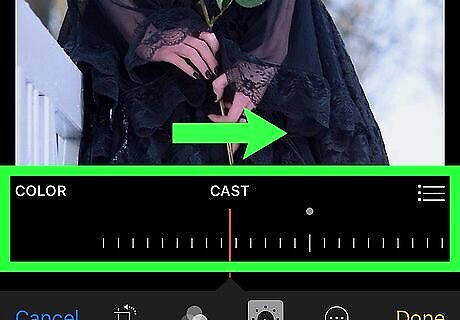
Swipe right to add blue and cyan colors. You can swipe anywhere on your screen. The left-hand side of the Color Cast slider will reduce the amount of yellow hues in your image, and replace them with blue. As you go further left on the slider, it will also add a greenish, cyan hue.
















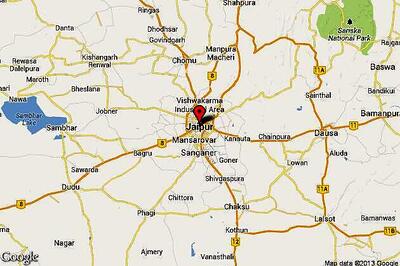


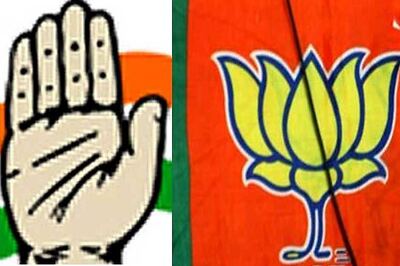
Comments
0 comment