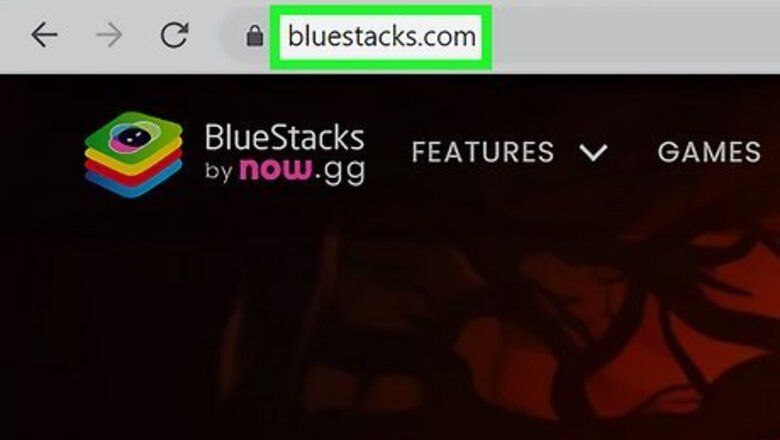
views
X
Research source
), and you can only view public profiles on the Threads website.[2]
X
Research source
Thankfully you can emulate Android on your PC or Mac, which will allow you to access Threads even if you're on your computer. Keep reading this article to learn how!
- You can look at public accounts on the Threads website, but you're not able to sign up or log in to Threads via your web browser.
- If you want the full Threads experience, you can use an Android emulator such as NoxPlayer or BlueStacks to use Threads on your PC or Mac.
- Search "Threads by Instagram" when looking for the app to ensure you find the correct one.
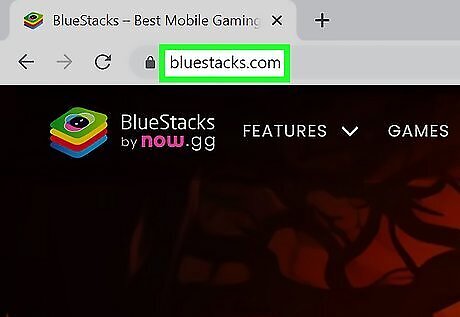
Download and install an Android emulator. Each emulator may work a little differently, so instructions may vary based on the emulator you use. Two popular emulators that have Windows and macOS clients are NoxPlayer and BlueStacks. Emulation is legal, and Android is an open-source OS. As long as you aren't downloading paid content for free (such as a ROM) you don't run the risk of breaking the law.
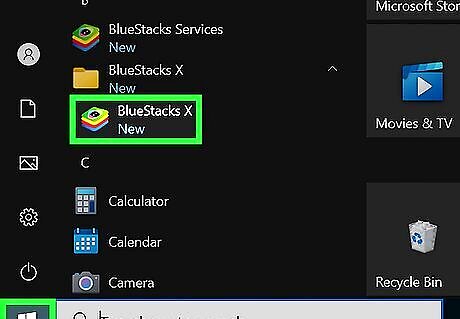
Open your Android emulator and sign in to your Google account. You may be prompted to sign into your Google account when you open the emulator, otherwise you can sign in via the App Center. In NoxPlayer, open the App Center and click the gray G icon in the upper-right corner. This will bring you to the profile screen, where you can click Sign in with Google account to sign in. In BlueStacks, open the App Center and search for an app. At the bottom of the screen press Search in Google Play. Sign in when prompted.
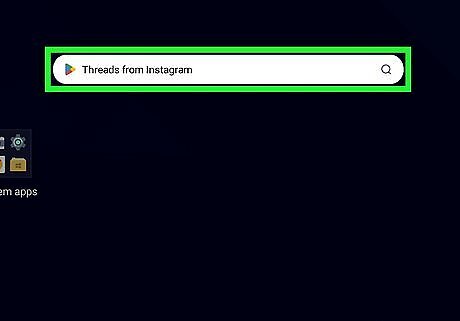
Search for Threads from Instagram. This will ensure you find the correct Threads app. The app has a black logo with a white asperand (@ symbol).
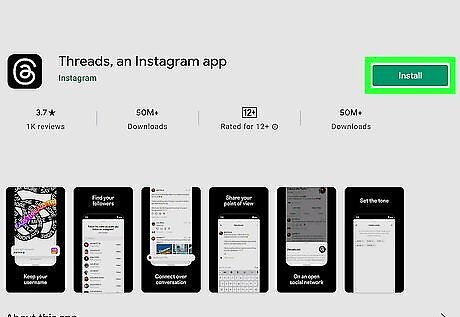
Install Threads. Click on the app and click on the Install button. On both BlueStacks and NoxPlayer the install button is blue and off to the right-hand side of the screen after selecting the app.
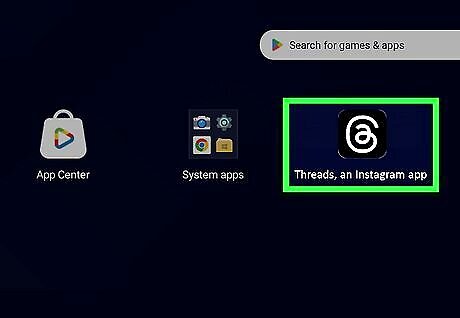
Open Threads. You can now open the Threads app and sign up as if you were using the app on a mobile phone. You can only sign in to Threads with an Instagram account. If you don't have an Instagram account you'll be prompted to make one when you sign up for Threads.












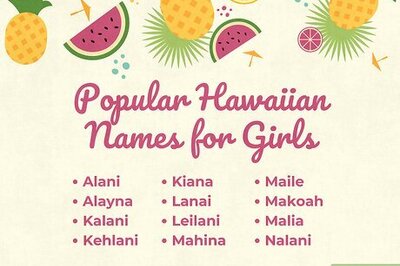






Comments
0 comment