
views
Android & General Troubleshooting Steps
Lint is clogging the charging port so it doesn't work. Most phones, including the newer iPhone 14 and Google's Pixel 8 Pro, don't have a cover over the charging port, so it's susceptible to gathering lint and debris whenever you shove it into your pocket. This lint and debris can add up until your charger no longer works, or only charges if the cable is in a very specific position. Add some rubbing alcohol to something like a Q-Tip and gently wipe away the lint or debris that you can see. You can use any other non-metal small tool, like a toothpick, to get rid of gunk. If you're cleaning a Lightning port on an iPhone (14 or older), you can clean side-to-side. If you're cleaning a USB-C port on a newer iPhone (15 and newer) or Android, there's a charging piece in the middle that you'll need to clean around.
The charger isn't working. If you've had one charger for a while, it might be dead or have damage on it that is preventing it from charging your phone. This might be the case if you leave your phone plugged in and notice that it loses charge instead of gaining charge. Try a different charging cable.
The charger adapter isn't working. This is the brick between the power source and the charger cable, and you may not even have one. If you have a USB-C to USB charger, you might plug it directly into a USB port from the power source. Try a different charging adapter. They are each rated for different charging levels, so make sure the one you're using provides the correct amount of voltage.
The power outlet isn't working. The power that you're plugging your phone into may not work, so changing it up could be the solution to your problem. If you're plugging your phone into your laptop's USB port, try plugging it into a surge protector or an outlet on your wall.
An outdated phone can glitch and not charge. Go to Settings and check for software updates for your Android or iPhone.
iPhone Troubleshooting Steps
The lightning cable is dirty. Le advises that you get a bit of diluted isopropyl alcohol or a medical cleaning wipe to clean the charger, but don't do it too often since the alcohol is corrosive.
Optimized Battery Charging is enabled. iOS 13 uses Optimized Battery Charging to maintain your battery's health by slowing down the charge to your phone. Your iPhone uses machine learning to figure out your daily usage habits and keeps your charge at 80% until you really need it. If you don't want this setting on, you can turn it off in Settings > Battery > Battery Health & Charging.
Charge limit is enabled. This is a new feature introduced in iPhone 15 that increases your battery life. It may make it so your iPhone never charges past 80%. To see if that's the case and change your charge limit, go to Settings > Battery > Charging and drag the slider to pick your charge limit.











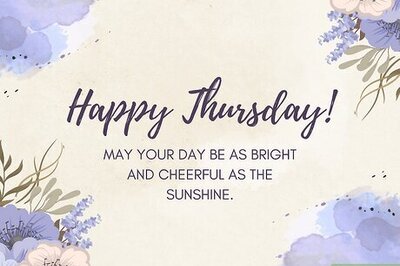

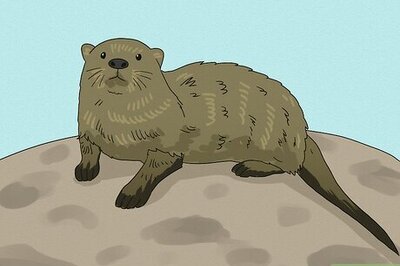






Comments
0 comment