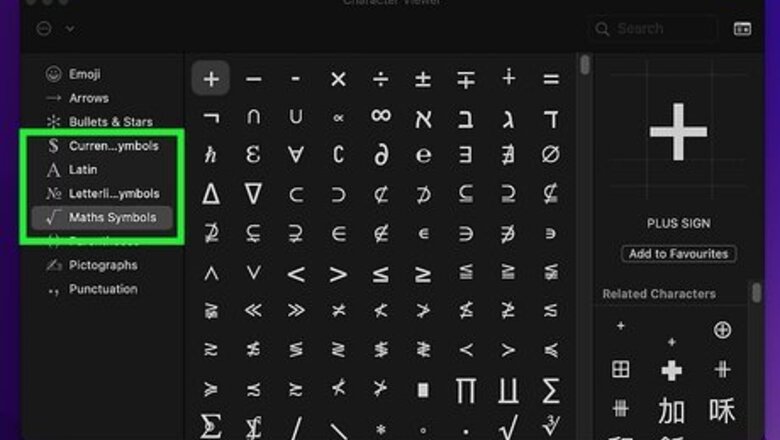
views
- Pressing the "Alt" key while typing a code on the number pad on Windows results in a special character.
- Press the "Opt" key on Mac to find special characters like the "Alt" key on Windows.
- On Linux and Chromebooks, you can press Ctrl + Shift + U to type any Unicode character, as long as the font you're typing it in supports it.
Using Windows
Type currency symbols. Hold Alt and type the number below using the numeric pad on your keyboard. When you release Alt, the symbol will appear. NumLock must be enabled. Symbol Name Code € Euro 0128 £ Pound 156 ¢ Cent 155 ¥ Yen 157 ƒ Florin 159 ¤ Currency 0164
Type mathematics symbols. Hold Alt and type the number below using the numeric pad on your keyboard to insert mathematics symbols. When you release the Alt key, the symbol will appear. NumLock needs to be enabled. Symbol Name Code ÷ Division (Obelus) 246 × Multiplication 0215 ± Plus or minus 0177 ≈ Approximate 247 √ Square root 251 ⁿ Power n 252 ² Squared 253 ¼ Quarter 0188 ½ Half 0189 ¾ Three quarters 0190 ∞ Infinity 236 ≥ Greater than or equal 242 ≤ Less than or equal 243 π Pi 227 ° Degree 248
Type special punctuation and editing symbols. Hold Alt and use the numeric pad to enter the number below to create special punctuation symbols. When you let go of the Alt, the symbol will be inserted. NumLock must be enabled. Symbol Name Code ¡ Inverted exclamation 173 ¿ Inverted question 168 § Section 21 ¶ Paragraph 20 © Copyright 0169 ® Registered 0174 ™ Trademark 0153 † Dagger 0134 ‡ Double dagger 0135 – En dash 0150 — Em dash 0151 • Bullet 0149
Type musical notation. Hold the Alt key and enter the number below using the numeric pad on your keyboard. When you release Alt, the musical symbol will appear. NumLock must be enabled for these to work. Symbols with codes between 9000 and 9999 rely on certain fonts, and may not work everywhere. Symbol Name Code ♪ Quarter note 13 ♫ Eighth note 14 ♬ Sixteenth note 9836 ♭ Flat 9837 ♮ Natural 9838 ♯ Sharp 9839
Type other miscellaneous symbols. Hold Alt and type the number below with the numeric pad. When you release Alt, the symbol will appear. NumLock has to be on. Symbol Name Code ☺ Smiley 1 ☻ Black Smiley 2 ♥ Heart 3 ♦ Diamond 4 ♣ Club 5 ♠ Spade 6 ♂ Male 11 ♀ Female 12 ↑ Up arrow 24 ↓ Down arrow 25 → Right arrow 26 ← Left arrow 27 ☼ Sun 15 ⌂ Home 127 Ω Ohms 234
Using Mac
Type currency symbols. When you hold ⌥ Opt or ⇧ Shift+⌥ Opt, your keyboard keys will make different symbols than normal. This includes some of the more popular currency symbols. Use the shortcuts below to type different currency symbols. Symbol Name Shortcut ¢ Cent ⌥ Opt+4 € Euro ⇧ Shift+⌥ Opt+2 £ Pound ⌥ Opt+3 ¥ Yen ⌥ Opt+Y ƒ Florin ⌥ Opt+F
Type mathematics symbols. Use ⌥ Opt or ⇧ Shift+⌥ Opt to modify the functions of your keyboard keys. Use the modifiers below to type different mathematics symbols. Symbol Name Shortcut ÷ Division (Obelus) ⌥ Opt+/ ± Plus or minus ⇧ Shift+⌥ Opt+= ° Degree ⇧ Shift+⌥ Opt+8 ≥ Greater than or equal ⌥ Opt+> ≤ Less than or equal ⌥ Opt+< π Pi ⌥ Opt+P ≈ Approximate ⌥ Opt+X ≠ Not equal ⌥ Opt+= ∞ Infinity ⌥ Opt+5 ∫ Integral ⌥ Opt+B
Type special punctuation and editing symbols. The ⌥ Opt and ⇧ Shift+⌥ Opt modifiers will change the symbols your keyboard keys create. Some of these modified characters are punctuation and editing symbols. Use the key combinations below to type these symbols. Symbol Name Shortcut ¿ Inverted question ⇧ Shift+⌥ Opt+? ¡ Inverted exclamation ⌥ Opt+1 © Copyright ⌥ Opt+G ® Registered ⌥ Opt+R ™ Trademark ⌥ Opt+2 ¶ Paragraph ⌥ Opt+7 § Section ⌥ Opt+6 • Bullet ⌥ Opt+8 – En dash ⌥ Opt+- — Em dash ⇧ Shift+⌥ Opt+- † Dagger ⌥ Opt+T ‡ Double dagger ⇧ Shift+⌥ Opt+7

Use the Symbol Viewer to find more symbols. The Mac doesn't have as many codes as a Windows computer, but you can find lots of different symbols in the Symbol Viewer: Click the Apple menu and select "System Preferences." Click the "Keyboard" option and then check "Show viewers for keyboard, emoji, and symbols in menu bar." Click the viewer icon that appears in the menu bar and select "Show Emoji & Symbols." Browse through the categories of symbols and double-click the one you want to insert.
Using Linux & Chromebook
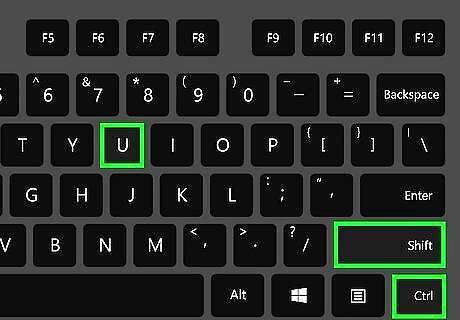
Press Ctrl+⇧ Shift+U. An underlined u will appear. This works on both Linux and Chromebook, which is based on Linux.
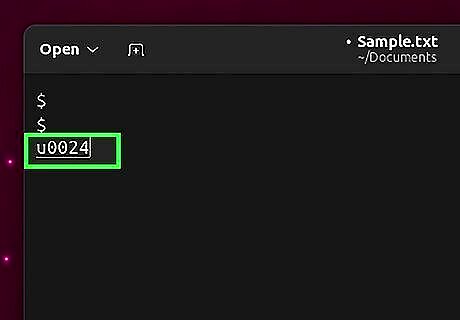
Type the Unicode hex value of the character. You can look it up in a Unicode table and convert from decimal to hexadecimal if necessary. You don't have to type the zeroes at the beginning.
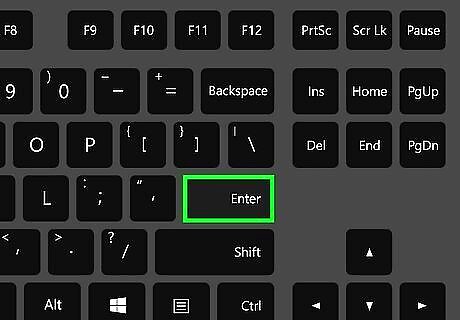
Press ↵ Enter. The character should appear in place of the underlined u and the numbers.
Type currency symbols. To type currency symbols on Linux and Chromebook, press Ctrl + Shift + U and then type one of the following Unicode hex values and press Enter to type currency symbols: Symbol Name Code € Euro 20AC £ Pound 00A3 ₽ Ruble 20BD $ Dollar 0024 ₩ Won 20A9 ¥ Yen 00A5
Type mathematical symbols. To type mathmatic symbols on Linux and Chromebook, press Ctrl + Shift + U and then type one of the following Unicode hex values and press Enter to type mathmatic symbols: Symbol Name Code ÷ Division Sign 00F7 × Multiplication Sign 00D7 ± Plus Minus 00B1 ≈ Approximately Equal To 2248 ≠ Not Equal To 2260 ∈ Is Element Of 2208 ∉ Not Element Of 2209 ∞ Infinity 221E ≤ Less Or Equal 2264 ≥ Greater Or Equal 2265 π Pi 03C0 √ Square Root 221A ∛ Cube Root 221B
Type special punctuation: Symbol Name Code ¡ Inverted Exclamation Mark 00A1 ¿ Inverted Question Mark 00BF « Left Angle Quote 00AB » Right Angle Quote 00BB 《 Left Angle Bracket 300A 》 Right Angle Bracket 300B „ Low Left Cursive Quote 201E “ Left Cursive Quote 201C ‰ Per Mille Sign 2030 – En Dash 2013 — Em Dash 2014
Type common symbols. To type commonly used symbols on Linux and Chromebook, press Ctrl + Shift + U and then type one of the following Unicode hex values and press Enter to type the following symbols: Symbol Name Code § Section 00A7 ¶ Pilcrow / Paragraph Mark 00B6 © Copyright 00A9 ® Registered 00AE ™ Trademark 2122 � Replacement Character FFFD ⌘ Command Key 2318
Type musical notation. To type musical notations on Linux and Chromebook, press Ctrl + Shift + U and then type one of the following Unicode hex values and press Enter to type music symbols: Symbol Name Code ♩ Quarter Note 2669 ♪ Eighth Note 266A ♫ Beamed Eighth Notes 266B ♬ Beamed Sixteenth Notes 266C ♭ Bemolle / Flat 266D ♮ Natural 266E ♯ Dièse / Sharp 266F
Type Chess symbols. To type Chess symbols that represent Chess pieces on Linux and Chromebook, press Ctrl + Shift + U and then type one of the following Unicode hex values and press Enter to type Chess symbols: Symbol Name Code Symbol Name Code ♔ White King 2654 ♚ Black King 265A ♕ White Queen 2655 ♛ Black Queen 265B ♖ White Rook 2656 ♜ Black Rook 265C ♗ White Bishop 2657 ♝ Black Bishop 265D ♘ White Knight 2658 ♞ Black Knight 265E ♙ White Pawn 2659 ♟ Black Pawn 265f
Type arrows. To type text arrows on Linux and Chromebook, press Ctrl + Shift + U and then type one of the following Unicode hex values and press Enter to add arrows to your text: Symbol Name Code ← Left Arrow 2190 ↑ Up Arrow 2191 → Right Arrow 2192 ↓ Down Arrow 2193 ↔ Left Right Arrow 2194 ↕ Up Down Arrow 2195 ↖ Diagonal Left Up Arrow 2196 ↗ Diagonal Right Up Arrow 2197 ↘ Diagonal Right Down Arrow 2198 ↙ Diagonal Left Down Arrow 2199 ↺ Counterclockwise Circle Arrow 21BA ↻ Clockwise Circle Arrow 21BB
Type other miscellaneous symbols. To type the following miscellaneous symbols on Linux and Chromebook, press Ctrl + Shift + U and then type one of the following Unicode hex values and press Enter to type miscellaneous symbols: Symbol Name Code ☺ Smiley 263A ☻ Black Smiley 263B ♥ Heart 2665 ♦ Diamond 2666 ♣ Club 2663 ♀ Female 2640 ♂ Male 2642 ⚥ Male and Female 26A5














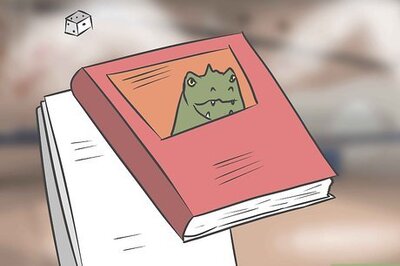


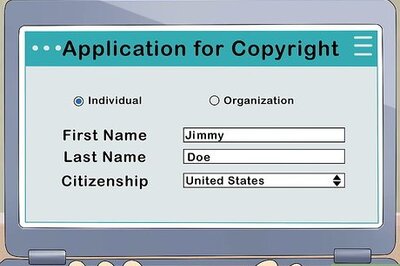

Comments
0 comment