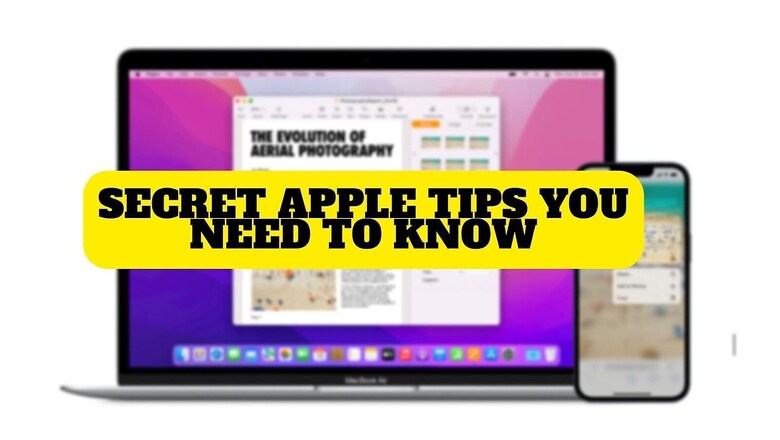
views
If you are already deeply invested in Apple’s “ecosystem," chances are that you are missing out on a few unconventional features that are sure to come in handy. Now, while Apple has heavily marketed iCloud+ as a part of its Apple One subscription, some of its best features are still buried deep in the settings of your device. Read on to learn about the three features no one talks about.
WATCH VIDEO: 3 ‘secret’ iPad tips that every Apple user must know #ytshorts
1) How to scan text into Notes on iPhone/iPad
Long gone are the days when you had to type any written text manually because lately, Apple’s text recognition algorithms have become perceptive of even the most convoluted written content. For people who prefer to take notes on their devices, this feature is going to come in clutch. To use this feature:
- Open your ‘Notes’ app, tap on the camera icon and then click ‘Scan Text’.
- A new window will open inside the app. Once you are satisfied with your scan, click ‘Insert’.
- You can now use the scanned text.
2) Using gestures to Copy-Paste
Copying and pasting an image manually is a four-step process. Using a few nifty gestures, you can reduce this to just a two-step task, which is bound to be useful for people who do a lot of data entry. Use the following gestures to make your life easier:
- Copy: Pinch closed with three fingers.
- Cut: Pinch closed with three fingers two times.
- Paste: Pinch open with three fingers.
WATCH VIDEO: Google Down! Google Search is not working for some users
3) ‘Hide My Email’ will protect your privacy
Apple takes a lot of pride in making sure that it protects the privacy of its users and rightly so, as features like ‘Hide My Mail’ help you do just that. To use this feature, you will need to be subscribed to the Apple One service, in order to access iCloud+. If you are usually hesitant to give 3rd party apps your personal email ID, do use this trick. To enable it, follow these steps:
- Open the ‘Settings’ app, tap on on your Apple ID information and then go to ‘iCloud’.
- Once inside ‘iCloud’, look for ‘Hide My Email’.
- Here, you can create a new email address.
WATCH VIDEO: How to transfer files wirelessly from iPhone to Windows laptop
Learn these nifty tricks to help yourself enjoy a simpler digital life as a part of the Apple ecosystem. All said and done, tech is supposed to make life easier, not convoluted.
Read the Latest News and Breaking News here












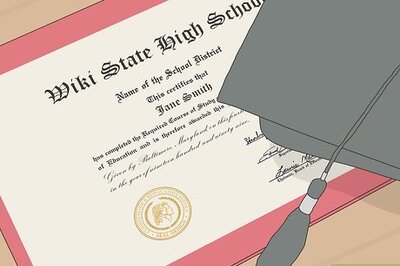





Comments
0 comment