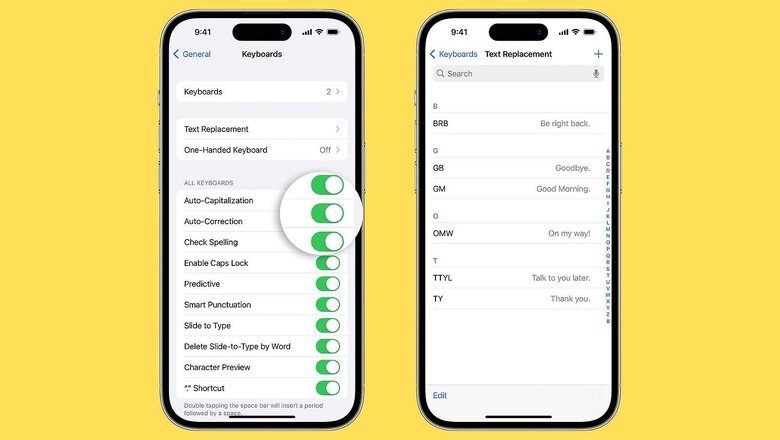
views
We’ve all experienced the frustration and embarrassment caused by an iPhone autocorrect gone wrong––be it office WhatsApp groups or while replying to your crush, iPhone autocorrect missteps when we least expect it. And, let’s be honest, this is a widespread issue but it can be solved easily by following a few steps.
Turn Off AutoCorrect Entirely
To start, it’s possible to disable autocorrect completely. However, we suggest you keep it on as it can be useful in certain scenarios. But if you don’t want to rely on autocorrect to do things for you, to turn off autocorrect on an iPhone, follow these steps:
- Open the Settings app on your device.
- Navigate to General > Keyboard.
- Find the Auto-Correction option and toggle it off.
- Additionally, turn off Check Spelling.
With these steps taken, autocorrect will stop interrupting your typing. However, if you wish to enhance autocorrect’s functionality and simplify your life as intended, there are some ways to live with it.
Use Text Replacement to Avoid Frequent Autocorrects
If you’ve encountered instances where your phone repeatedly autocorrects a word, fear not! You can use the Text Replacement feature on iPhones to prevent this from happening. Simply follow these steps:
- Go to Settings
- Select General
- Tap on Keyboards
- Find and select Text Replacement. Now, add the words and phrases you often use.
With this feature, you can add as many words as you’d like and they will be automatically replaced with the word of your choice.
If you feel like the iPhone autocorrect isn’t improving, you can also consider resetting the keyboard dictionary for a fresh start.
Read all the Latest Tech News here














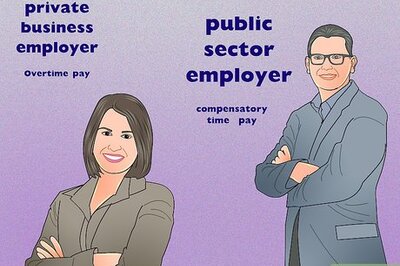



Comments
0 comment