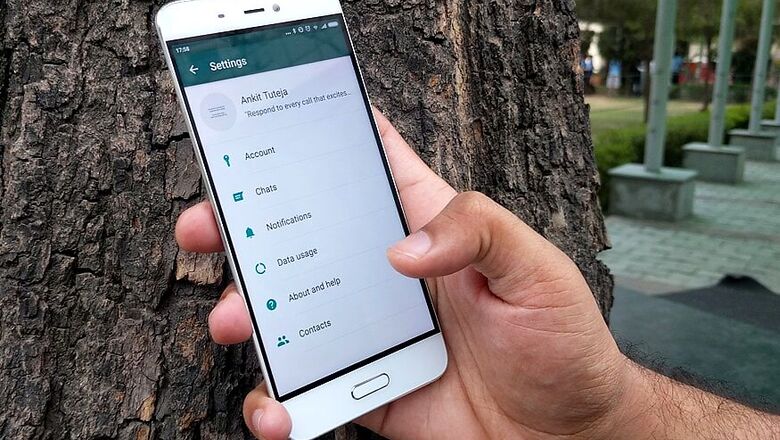
views
There are more than a billion of us WhatsApp users and it has become an indispensable communication tool for so many of us. While WhatsApp keeps on adding new features and settings there are some which, according to us, are more important and demand your immediate attention.
While it might not be necessary for you to fiddle with all of your WhatsApp settings, here are three that you should take a look right away (in case you already haven’t).
1. Protect your data: Accidents don’t come with advanced warnings. What if your phone gets stolen someday or just simply conks off? And with such a large number of messages exchanged and media files that you would have exchanged WhastApp, this could be a major blow to your digital memories.
While we hope that don’t have to encounter such a situation, but it’s smart to be prepared for such mishaps. With WhatsApp’s “Chat backup” feature (hidden under “Chats” in WhatsApp settings), you can keep your yourself relieved from the risk of losing data. This feature allows users to create a private backup of their chat history, voice messages, photos, and videos on Google Drive.
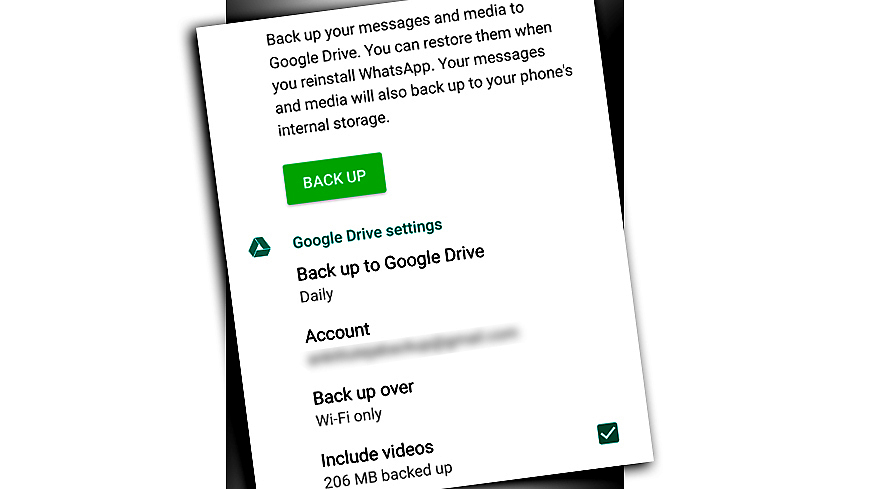
Users can also select the frequency of auto backups - Daily, Weekly, Monthly, Only when I tap back up, or never. We suggest you to set it to "Daily" so you have a backup of your data saved in your Google Drive every day. But if you don't have access to WiFi everyday, you can set it to weekly as the backup can consume substantial data depending on the volume of your WhatsApp communications.
While you can use your existing Google account for the backup, we suggest you to create a new Google ID and use it to sync with WhatsApp. This is because your WhatsApp data might eat into a substantial portion of your Google Drive storage.
With the “Chat backup” feature enabled, you are limiting the risk of losing data. Also it’s easier to restore all of the data when you reinstall WhatsApp on a new phone.
2. Wisely use your data plans: You may have no control over what your friends send you over WhatsApp, but you can have a full control over what is downloaded. If you are one of those who receive a slew of media files on WhatsApp and are on a limited data plan, we suggest that you disable media auto-download on your phone. This will not only save your internet data from being unnecessarily consumed, but will also prevent clogging of storage space.
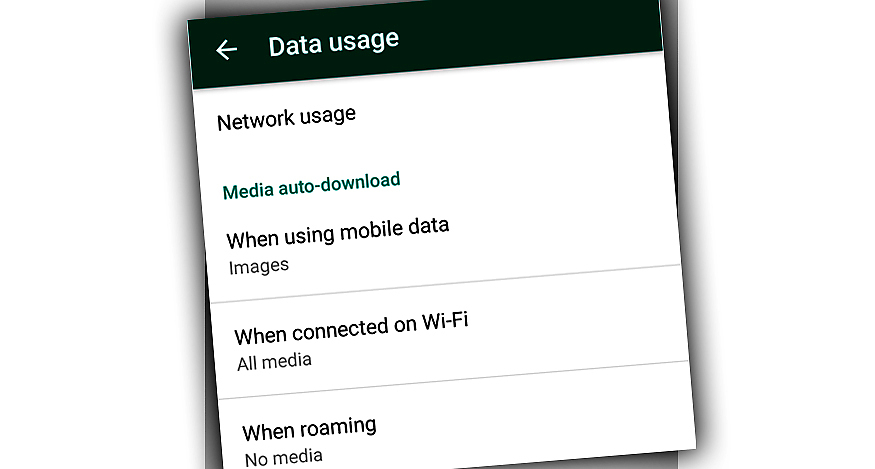
You can simply go to “Media auto-download” under Data usage in WhatsApp settings and select what you want to be downloaded when.
3. Protect your privacy: You may have your phone password protected, but messages being received on WhatsApp could still be taken a glanced at even when the phone is locked. By default, messages can be previewed easily viewed from notifications - without having to unlocking the phone. And you never know which message might contain what.
Android allows you to control what is displayed in the notifications. Go to “Notification” under “Sound & notification” in Settings, and check “hide sensitive notification content”.
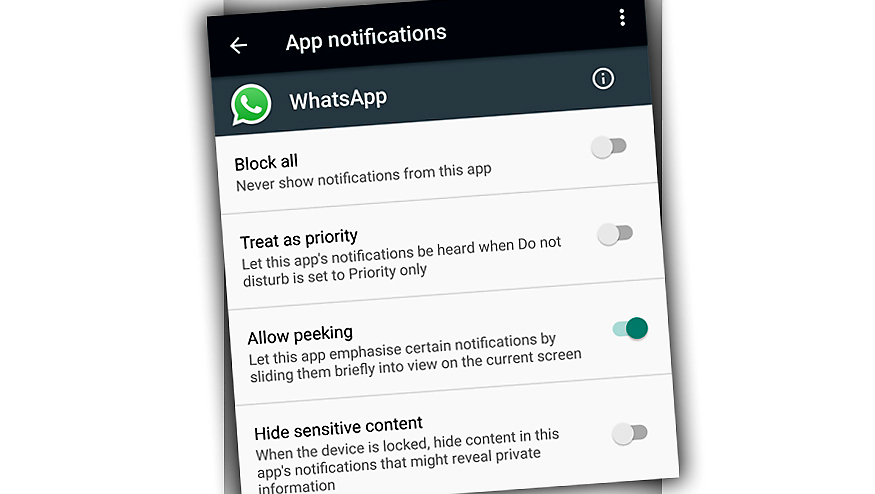
Alternately, you can hide sensitive content from a particular app’s notifications. For this, go to “App notifications” under “Notification” and change settings for each app you think can contain sensitive information.
If you think WhatsApp is one of those apps that could contain confidential or private information, then you might want to tweak the settings right away.














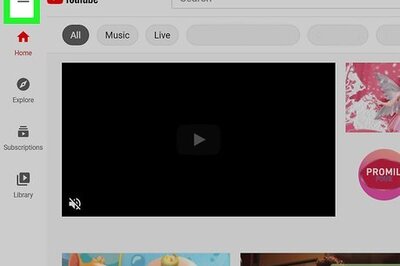




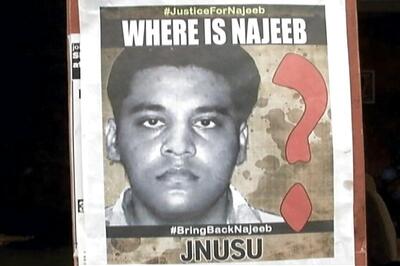
Comments
0 comment