
views
WhatsApp has recently introduced a new feature that enables users to connect their primary account to up to four devices simultaneously. This ensures that their chats remain end-to-end encrypted and accessible even when their phone is offline. For those interested in using a single WhatsApp account across multiple devices such as desktops, smartwatches, VR headsets and tablets, here's a step-by-step guide on how to do so.
How To Connect With Multiple Devices
For Android Users
Open the WhatsApp app on your primary device and navigate to settings.Tap on “Linked Devices” and select the “Link a Device” option, then follow the on-screen instructions.Position your Android phone in front of the screen of the device you wish to link and scan the QR code displayed.For iPhone users:
Follow the same procedure as mentioned above and go to ‘Link a Device’Put your iPhone on the screen of the device you want to link and scan the QR code and it’s done.WhatsApp for Desktop:
– Open WhatsApp on your primary mobile phone (Android on iOS).
– Go to Settings and tap on the ‘Linked Devices’ option.
– On your desktop, open the WhatsApp web page (www.whatsapp.com) on your browser.
– A new window will open with a QR code. Scan the QR code with your primary device.
– Wait for the devices to sync in. Your chats will appear on the desktop site.
WhatsApp for WearOS Smartwatch
– Open WhatsApp on your Wear OS Smartwatch.
– An eight-character code will appear on the screen.
– Follow all the instructions carefully and click on proceed.
– Take your Primary WhatsApp device and enter the same eight-character code that appeared on the smartwatch.
However, WhatsApp features for Apple Watch are limited. IWatch users can only Read WhatsApp Notifications, Reply to messages and Send and Receive messages.
WhatsApp for VR Headsets
– Download WhatsApp on the headset
– Follow all the instructions and click on proceed.
– An eight-digit code will appear on the headset.
– Open WhatsApp on your primary device and click on Settings > Linked Device.
– Link with Phone Number instead.
– Enter the eight-digit code that appeared on your headset.
WhatsApp for Android Tablets
To use WhatsApp on your Android tablet, users need to open the app on the tablet first.
– Follow the same producer with your primary device on go to the ‘Linked Devices’ option.
– Scan the QR code on your Android tablet screen and you’re done.
– Let the messages sync in on your tablet.












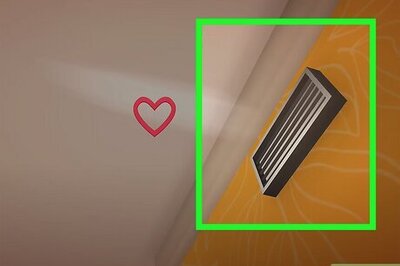
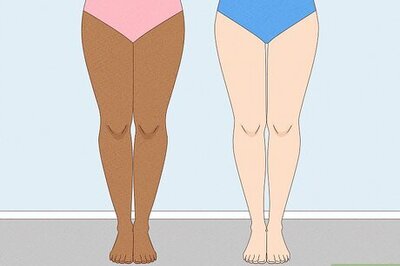

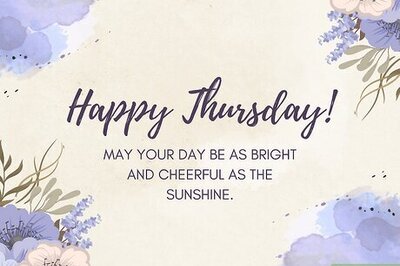


Comments
0 comment