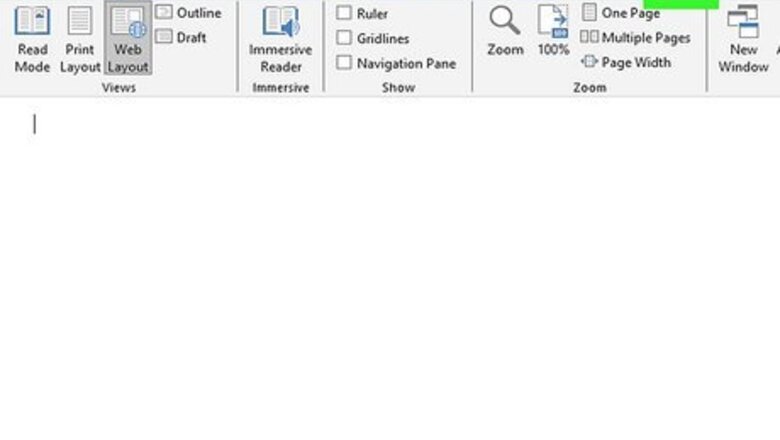
views
- Click "View" and select "Web Layout" for a pageless Word document.
- To bring your pages back, return to "View" and select "Print Layout."
- You can also double-click the space between pages to make your Word document more compact.
Switching to Web Layout
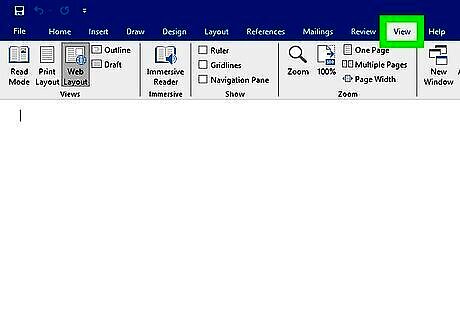
Click the View menu. You'll see this at the top of Microsoft Word.
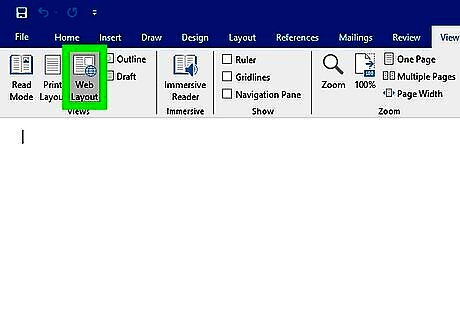
Click Web Layout. You'll see this option in the "Views" panel near the beginning of the toolbar. This change will make your document pageless and automatically change the width of the page depending on what device you're using. For example, the page width on a wide-screen monitor will be different than the page width on a phone's screen. To undo this change, return to the View menu and select Print Layout. If you want to do more with your pageless document, check out How to Format a Word Document to see what other formatting changes you can make.
Removing Page Break Spaces
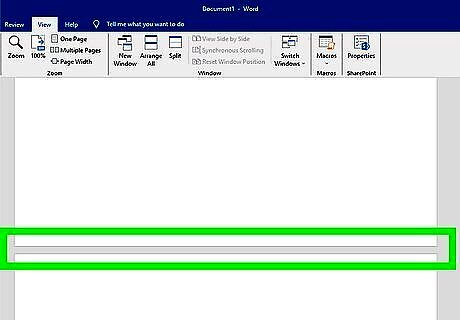
Scroll to a page break in your document. Between each page, you'll see some extra space. You can use this method to make your document more compact.
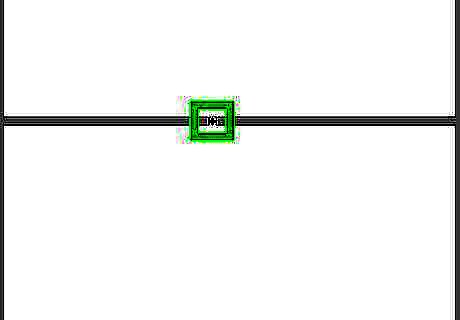
Double-click the space between pages. You'll see the cursor change to two arrows pointing towards each other. This gets rid of unnecessary blank space between pages, giving you one continuous document you can see more of on the screen. To undo this change, double-click the line between your pages.










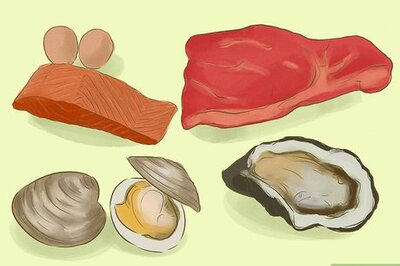
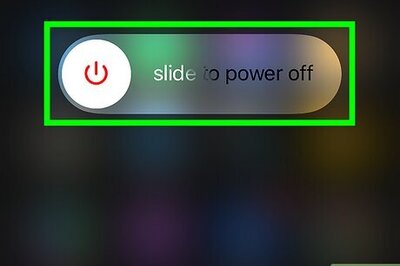

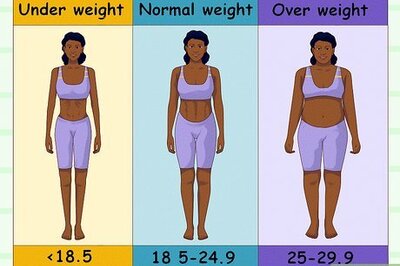
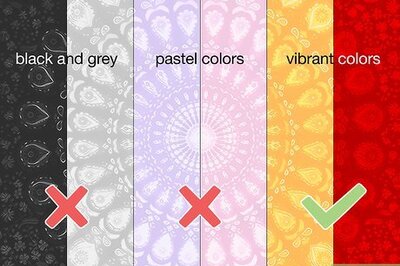

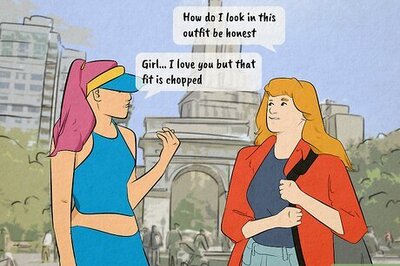


Comments
0 comment