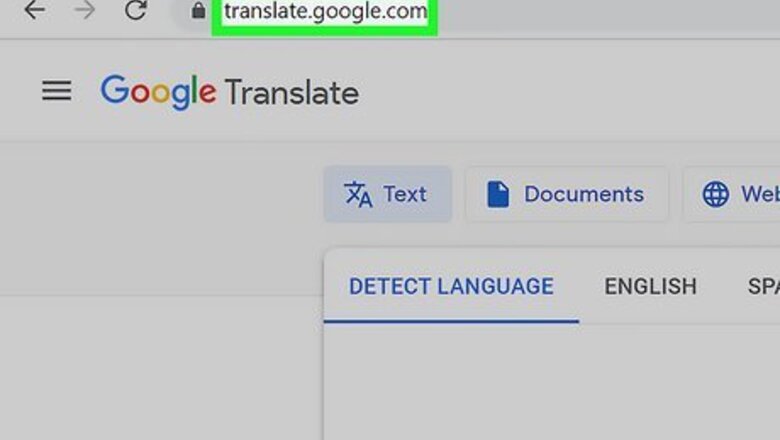
views
- Go to https://translate.google.com/ in a web browser. Click or tap the "Websites" tab.
- Copy and paste the URL into the field, then click or tap the blue arrow icon. View your translated web page.
- On the Google Chrome app, visit the webpage. Tap "Translate" at the top.
Using Google Translate on Desktop Browser
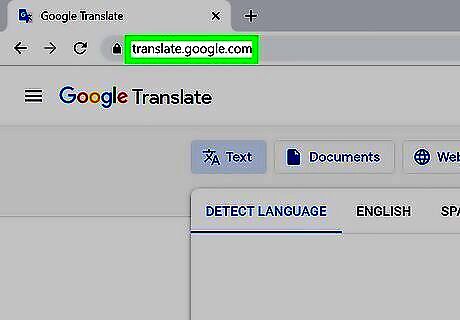
Go to https://translate.google.com/ in a web browser. You can use any browser you'd like, but Google Chrome is recommended. You don't need a Google account to use Google Translate, but you'll be able to view your translation history and keep "Saved" translations if you sign in.
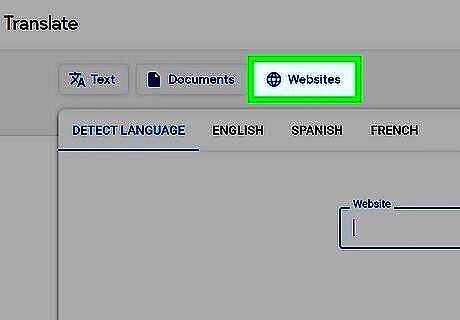
Click Websites. This will be at the top, next to Documents. The field will change to Website.
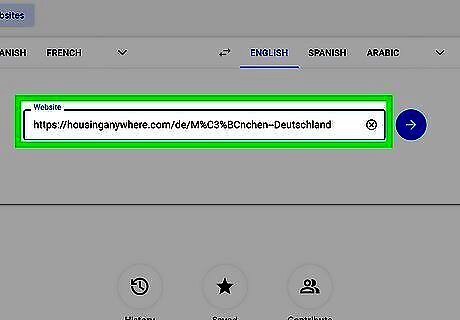
Copy and paste a website URL into the field. Use the URL for the website you want to translate. On Windows, highlight the URL and press CTRL + C to copy. Click the Website field and press CTRL + V to paste. On Mac, highlight the URL and press CMD + C to copy. Click the Website field and press CMD + V to paste.
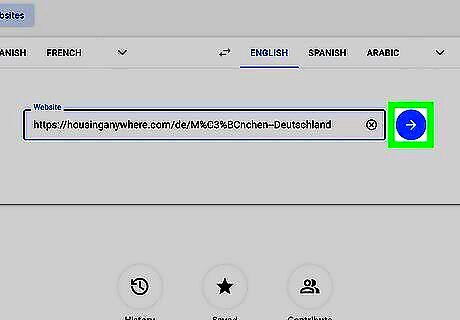
Click the blue arrow. This will open the website in a new page. At the top, you'll see the Google Translate toolbar.
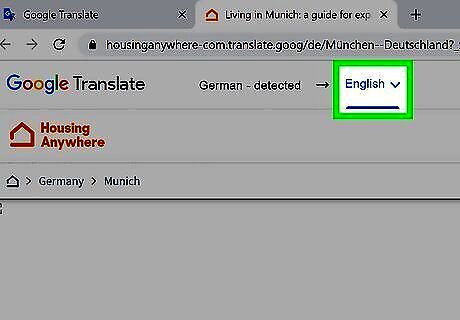
Adjust the language (optional). Google Translate will auto-detect the website's language. If you think it's wrong, click the first language entry, and then select the language from the pop-up list. To change the language the website is translated to, click the second language entry, and then select the language from the pop-up list. For example, if the website is in Spanish and you want to read it in English, you should see Spanish → English.
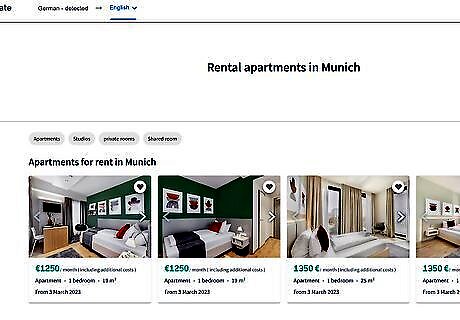
View the webpage. Your website will be translated in the specified language. To toggle between the original and translated version, click Translation in the top-right corner and select Original.
Using Google Translate on Mobile Browser
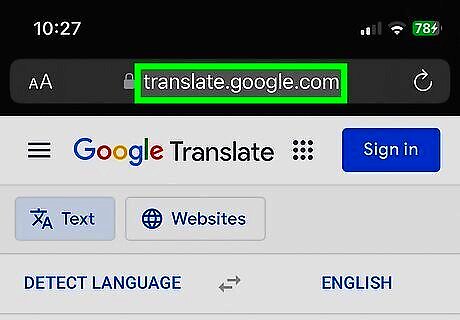
Go to https://translate.google.com/ in mobile web browser. You can use any mobile browser, such as Safari, Mozilla Firefox, or another browser. It's recommended to use the Google Chrome app, since Chrome allows you to directly translate on the webpage without visiting another website.
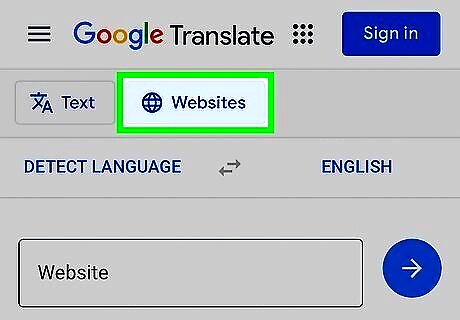
Tap Websites. This is at the top, next to Text. The field will change to Website.
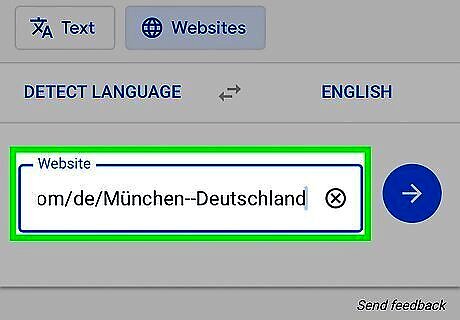
Copy and paste a website into the URL field. Use the URL for the website you want to translate. Tap the Website field, and then tap Paste.
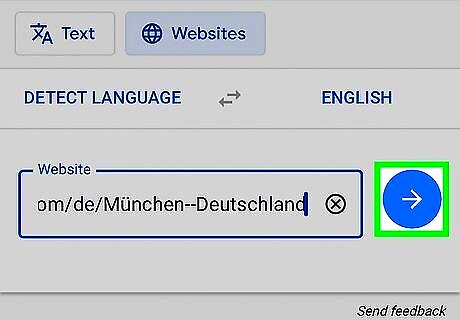
Tap the blue arrow. This will open the website in a new page. At the top, you'll see the Google Translate toolbar.
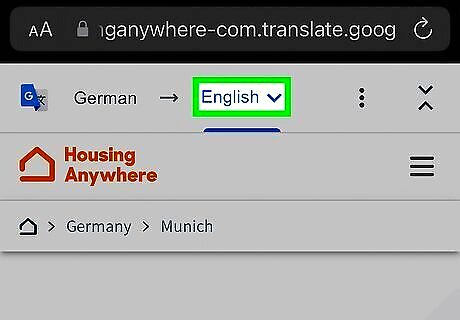
Adjust the language (optional). Google Translate will auto-detect the website's language. If you think it's wrong, tap the first language entry, and then select the language from the pop-up list. To change the language the website is translated to, tap the second language entry, and then select the language from the pop-up list. For example, if the website is in Spanish and you want to read it in English, you should see Spanish → English.
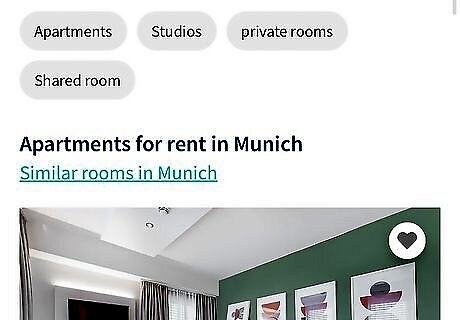
View the webpage. Your website will be translated in the specified language. To toggle between the original and translated version, tap ⋮ in the top-right corner, then tap the switch for Show original page.
Using the Google Chrome App
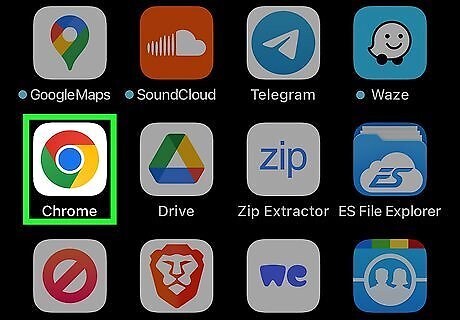
Open the Google Chrome app. This looks like a multi-colored sphere icon. Google Chrome will automatically detect text written in another language; you won't need to use the Google Translate website. Google Chrome is available for iOS in the App Store and for Android in the Google Play Store.
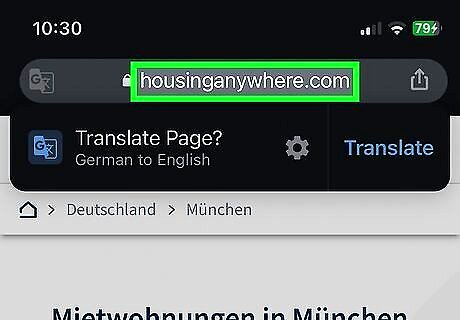
Navigate to a website. Visit the website you want to translate. You'll see a pop-up asking if you want to translate the page.
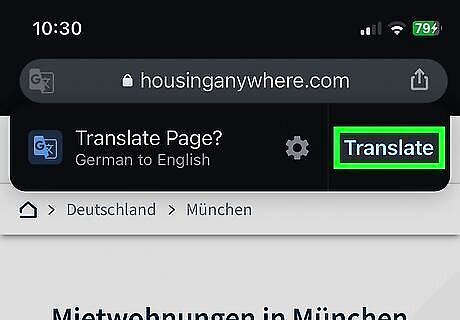
Tap Translate. If you don't see this button, tap the Google Translate icon on the left of the address bar, then Translate.
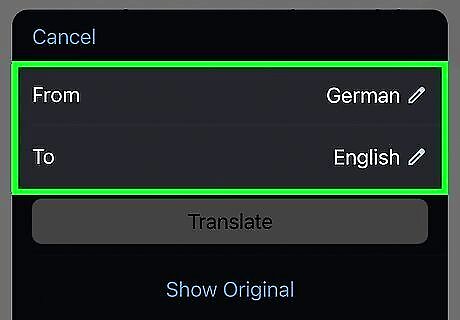
Adjust the language (optional). Google Translate will auto-detect the website's language. If you think it's wrong, tap the Google Translate icon on the left of the address bar. Tap From, and then select the language from the pop-up list. To change the language the website is translated to, tap To, and then select the language from the pop-up list. Tap Translate to input your changes.
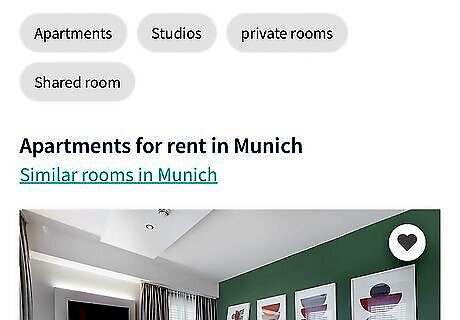
View the webpage. Your website will be translated in the specified language. To toggle between the original and translated version, tap the Google Translate icon, then tap Show Original.













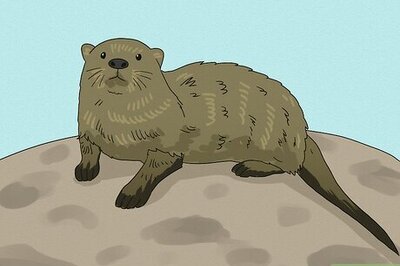
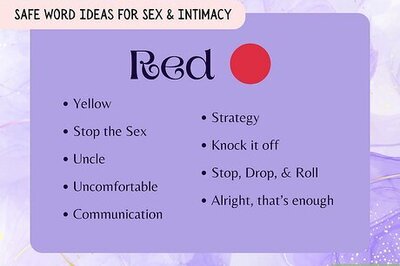

Comments
0 comment