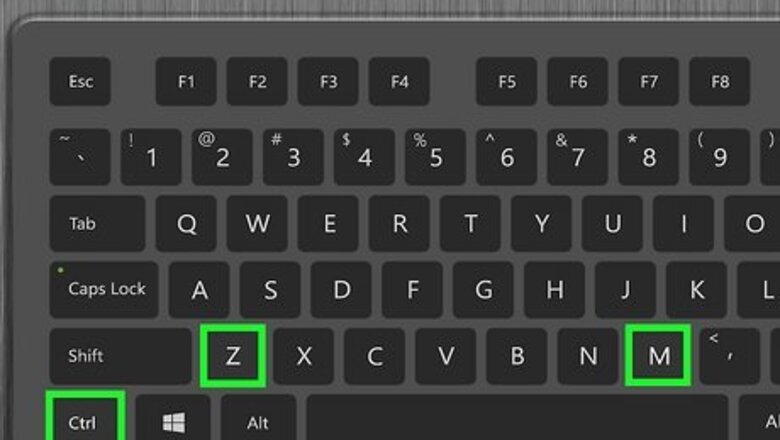
views
- To undo a deleted cell on Windows, press "Ctrl + M" and press "Z."
- To undo a deleted cell on Mac, press "Cmd + M" and press "Z."
- If you want to restore a previous version of the Colab, go to "File > Revision History > ⋮ > Restore revision."
Using a Keyboard Shortcut
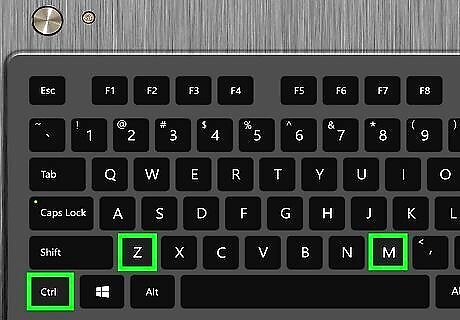
To undo the last action inside of a cell, you can use the shortcut Ctrl+M+Z (PC) or ⌘ Cmd+M+Z (Mac). This quick keyboard shortcut will undo the last action, such as restoring the content of a cell you deleted. To undo with the shortcut on Windows, press Control + M + Z at the same time. To use the shortcut on a Mac, press Command + M + Z at the same time. To redo your last undo, use Control + Shift + Y (PC) or Command + Shift + Y (Mac).
Using the Edit Menu
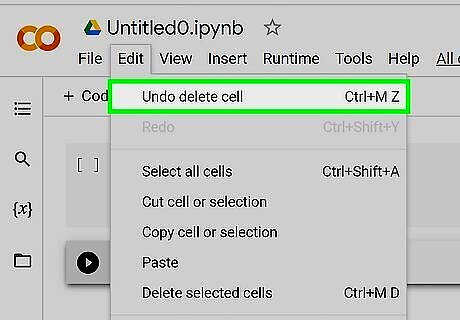
Click the Edit menu and select the Undo option. You'll see this menu at the top of Colab. The name of the Undo option will vary depending on the type of change you want to undo. For example, if your last action was converting a cell, you'll see Undo cell conversion. If the last thing you did was delete a cell, you'll see Undo delete cell. To redo, click the Edit menu and select Redo.
Revert to a Previous Version
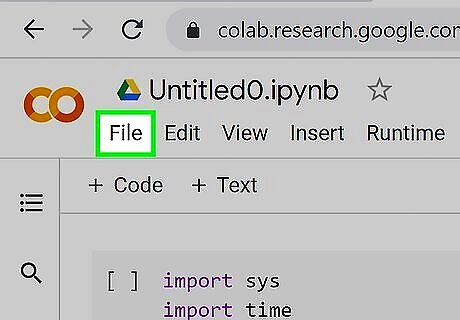
Click the File menu. You'll see this above your document space at the top of Colab.
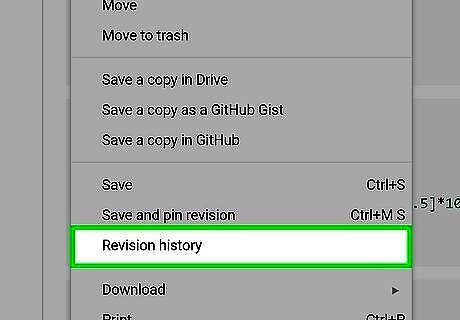
Click Revision History. It's near the bottom of the menu and will prompt a new window to open.
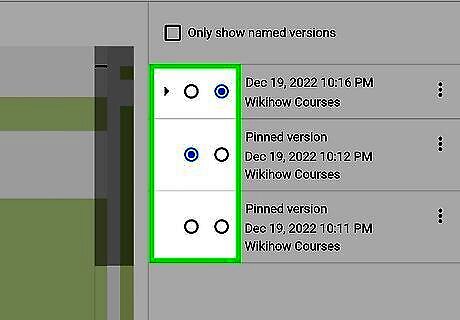
Click the versions to see them. Click the version on the right side of the page and it will display on the left.
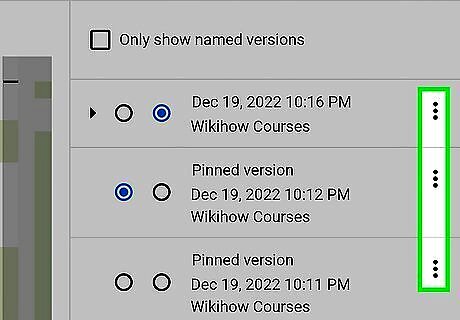
Click ⋮ next to the version you want to revert to. This three-dot menu icon is to the right of the version's name and time stamp.
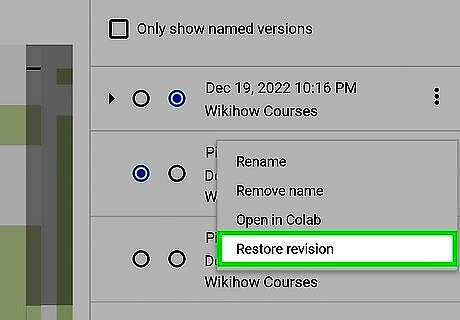
Click Restore revision. That version will be restored!














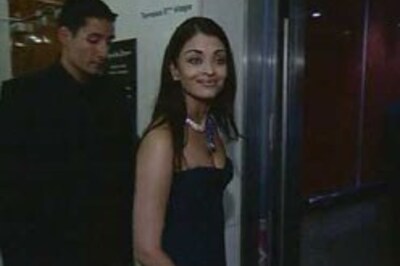
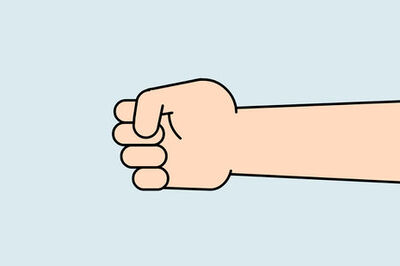
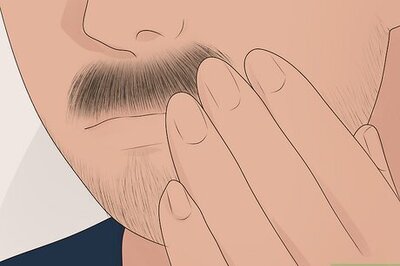

Comments
0 comment