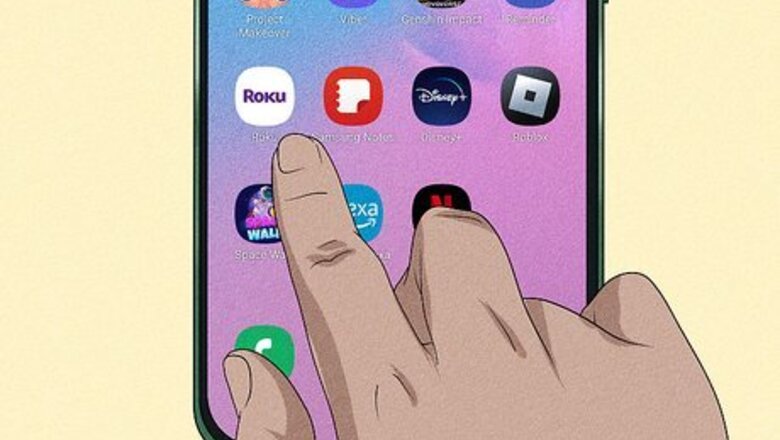
views
- As long as your mobile app was previously connected to your TV, you can use that to find its IP address.
- Alternatively, use an extension on a Chrome web browser to find the IP address for your Roku.
- You can also use the admin panel of your router settings to find the IP address of your Roku, as long as your router lists each connected device's name or MAC address.
Using the Mobile App
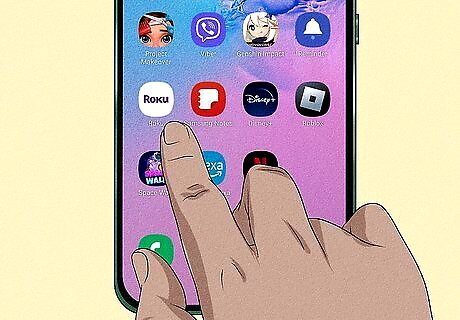
Open the Roku mobile app on your phone or tablet. This app icon is the word "Roku" in purple text. You can only use this method if the mobile app was previously connected to your TV.

Tap the gear icon. You may need to make sure you have the Channels tab selected. If you have more than one Roku, tap the Devices tab first, then tap the three-dot icon next to the Roku you're trying to get the IP address for, then tap View System Info.

Tap System Info. This page will show you the IP address for your Roku as well as other network information, like the network name.
Using Chrome
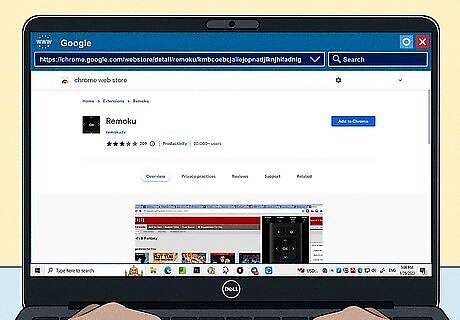
Go to the Remoku extension page in Chrome on your computer. You can use any computer on the same network as your Roku to get the addon and find your Roku's IP address. This method doesn't always work, and will only work if your network IP address is similar to 192.168.1. But, it's worth a try if the other methods don't work for you.
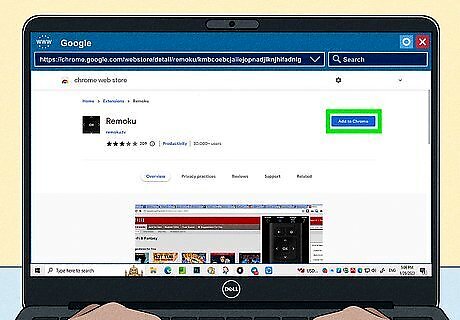
Click Add to Chrome. Clicking this will install the extension so you can use it to find your Roku's IP address.
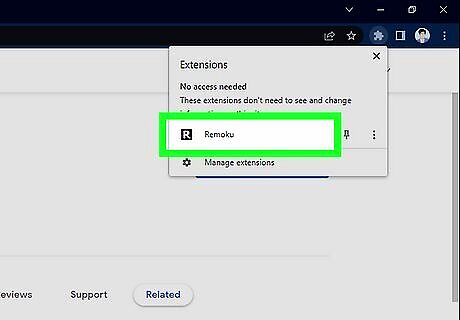
Click the extension icon. It should be a black square with an "R" inside it located in the top right corner of your browser window. If you don't see it there, click the puzzle-piece icon to see a list of all your installed extensions, and make sure it's enabled.
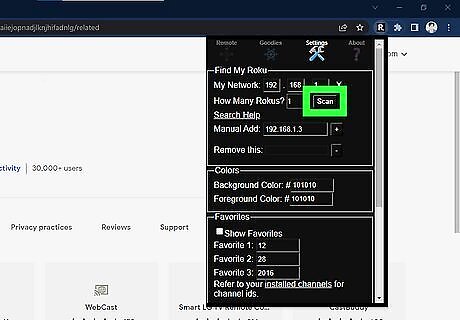
Click Scan. This button is to the right of the "How Many Rokus" question in the "Find My Roku" section. If the extension is successful, you'll see a list of Roku's and their IP addresses.
Using Your Router
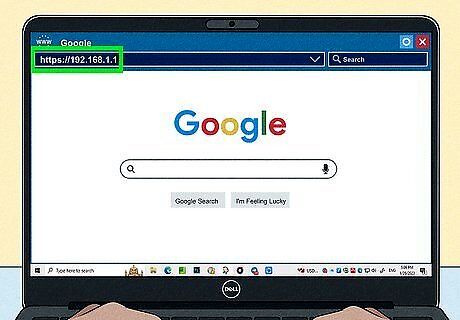
Go to your router's address. This is usually something like 192.168.1.1, but you can find the address somewhere on your router. Some routers don't show the names of devices that are connected nor do they show the MAC address, which you will need to identify your Roku. In that case, using the mobile app or a Chrome extension is the best choice for you!
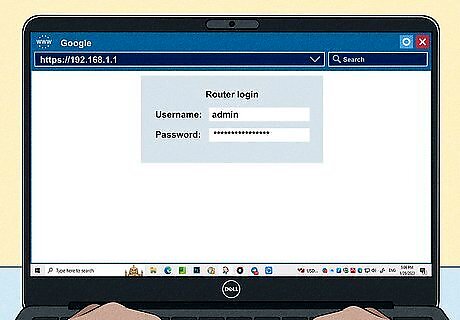
Log in. The username and password are on the back of your router, but they will not be the same if you changed them.
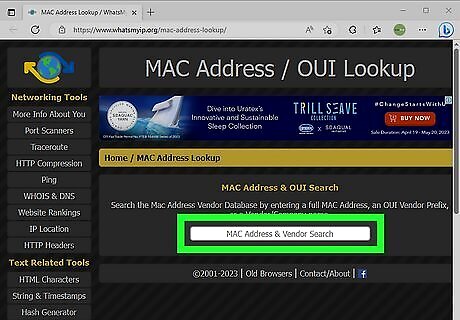
Find your Roku. You should be able to see a list of "Connected devices" that will display your Roku and IP address. You can also use a MAC address to find your Roku. If clicking the MAC address doesn't give you more information, you can simply input that MAC address into http://www.whatsmyip.org/mac-address-lookup/.
FAQ
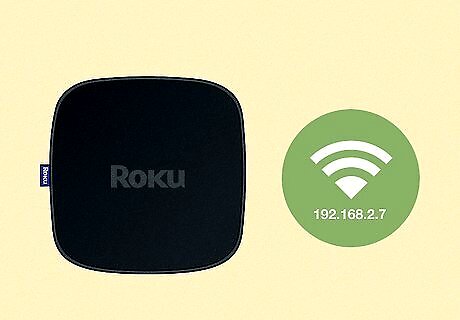
Can I find a Roku IP address without Wi-Fi? Your Roku won't have an IP address unless it's connected to Wi-Fi.
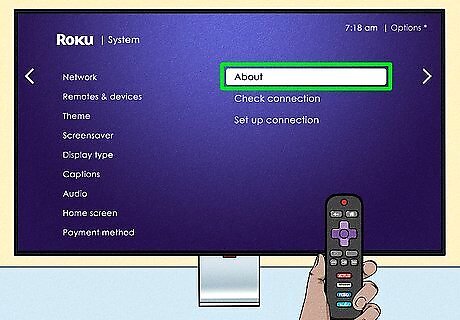
How do I find the IP address with a remote? Navigate to Settings > Network > About if you have a remote so you can easily find the Roku's IP address.

Is the Roku IP address on the back of the TV? No, IP addresses can change, so listing a number that doesn't change isn't ideal. You can use the mobile app, a Chrome web browser, or the router's admin panel to find the IP address.




















Comments
0 comment