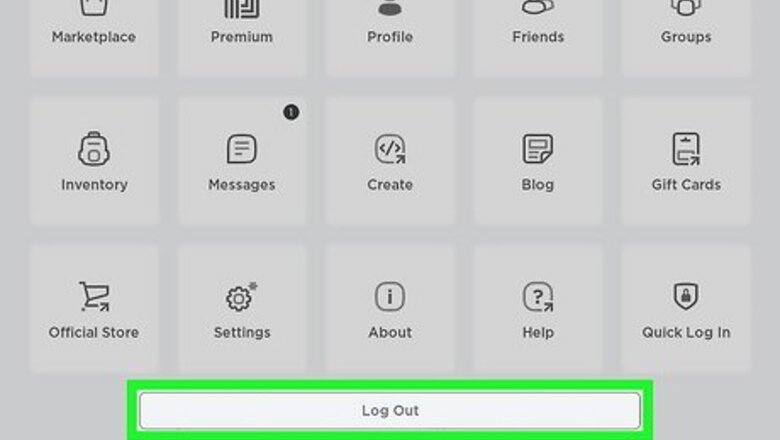
views
X
Research source
However, what do you do if you're getting error 403 and you know you're allowed to see the page you're trying to access? In this article we'll go over 6 things you can try to fix or get around error code 403 in Roblox.
Sign out of the Roblox Player application.
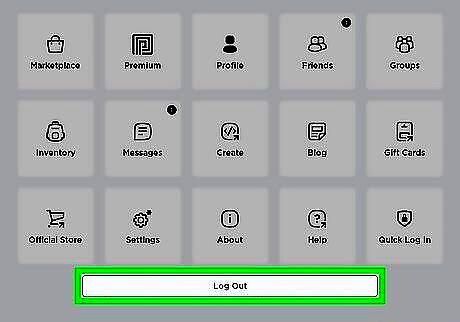
Sign out of the Roblox Player application before switching accounts. According to a user on the Roblox dev forum, a workaround if you're getting Error Code 403 when swapping accounts on the Roblox website is to sign in to the Roblox Player application and sign out of your current account, then sign in to the alt account you want to play on. Then you can attempt to rejoin on the Roblox website.
Check the Roblox server status.
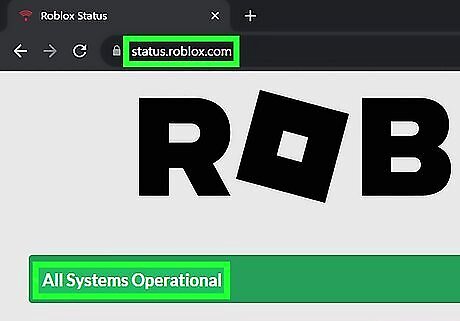
Check to see if Roblox is having server issues. Just like any other online game, Roblox can sometimes encounter server issues which can cause errors when you log in. Go to Roblox's server status page and check to see if there are any issues. If there is, they will be reflected on the page. Unfortunately, the only thing to do if there are Roblox server issues is to wait for them to be fixed.
Turn off your VPN.
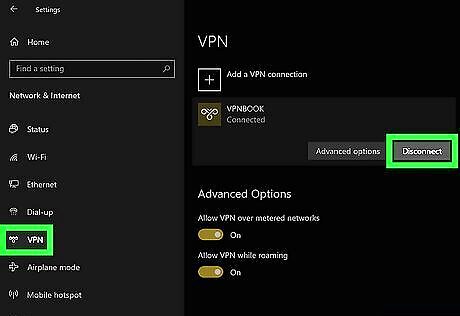
Disable your VPN, if you're using one. While VPNs are great at keeping you safe online, they can cause issues when you're trying to play online games. Try disabling your VPN and then try opening Roblox again to see if the issue is fixed. If you're using a VPN set up on your Windows computer, go to Settings > Network & internet > VPN, then disable your VPN. If you're using a VPN set up on your Mac computer, go to the Apple menu > System Settings > VPN, then disable your VPN. If you're using a third-party VPN or a VPN on your mobile device, the steps will vary depending on what VPN you're using. Open your VPN application and check the main menu for a button or menu item to turn your VPN off.
Clear the Roblox cache.
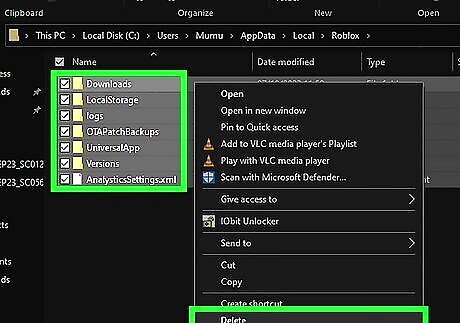
Remove old files from the Roblox cache. A cache is a group of temporary files that allow websites and applications to work faster, but sometimes these files can become corrupt, which leads to errors. This will not delete your Roblox progress, as that is stored in Roblox's servers. On Windows, open your File Explorer and type %localappdata% in the path bar near the top of the window. Open the Roblox folder and delete everything inside. Restart your computer and check to see if you still get error 403. On Mac, open your Finder and select Go > Go to Folder…, then type ~/Library/Caches/ and click the "Go" button. Open the Roblox folder and delete everything inside. Restart your computer and check to see if you still get error 403. On Android, the location may vary depending on your phone's model, but look in your Settings for a Storage option, then select Apps. Scroll until you find Roblox, tap on it, and select "Clear Cache." On iOS, the best way to clear the cache is to uninstall Roblox and then reinstall it so only the essential files will be installed.
Disable your antivirus.
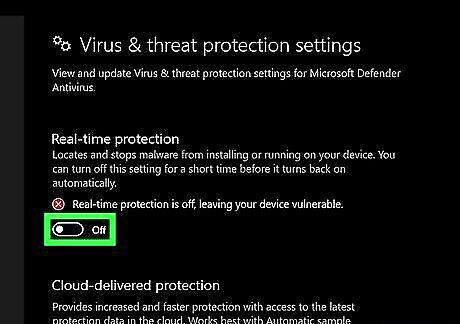
Turn off your antivirus before playing Roblox. Much like a VPN, antivirus programs can sometimes interfere with online games. While this method may work, you should proceed with caution before disabling your antivirus, as your computer will not be protected against threats. If you're using Windows' built-in antivirus, search for "Security" in your task bar's search bar, then click on Virus & threat protection settings > Manage Settings. Toggle off "Real-time protection." If you're using Mac's built-in antivirus, go to the Apple menu > System Preferences > Security & Privacy > General. You'll have to enter your password, and then you can toggle the Firewall off. If you're using a third-party antivirus software, how to disable it will vary depending on what software it is. However, most antivirus software should have a clearly marked button or menu item to turn it off.
Reinstall Roblox.
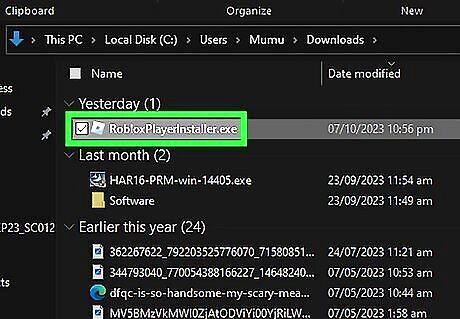
If nothing else works, try reinstalling Roblox. While this is a somewhat drastic measure, it will entirely reset your Roblox software in case there was some other glitch or bug that was occurring. Uninstalling Roblox will not delete your Roblox progress, as that is stored in Roblox's servers. On Windows, right click the Start button and select "Apps and Features." Scroll until you find Roblox, then click the "Uninstall" button. Then go to Roblox's website and download a new copy of Roblox to install. On Mac, open Finder and go to your Applications folder. Select the Roblox app and drag it into the trash, which may prompt the computer to ask for your username and password. Once the app is in the trash, empty the trash can by going to Finder > Empty Trash. Then go to Roblox's website and download a new copy of Roblox to install. On Android, Open the Google Play Store and tap your profile in the top right. Select Manage apps & devices > Manage, then tap the Roblox app. Tap "Uninstall." Then go back to the Google Play Store and reinstall Roblox. On iOS, press and hold the Roblox app until it begins to shake. In the contextual menu select "Remove App." Then go to the App Store and reinstall Roblox.















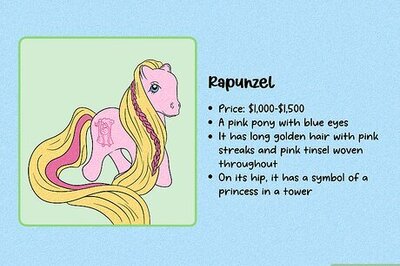

Comments
0 comment