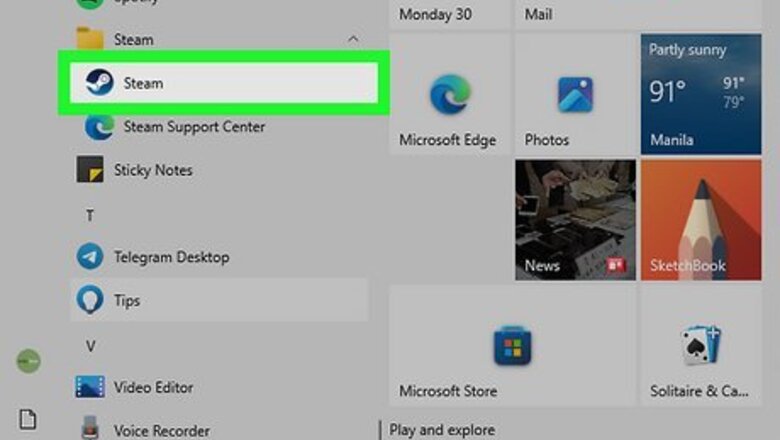
views
- You can click the "Steam Replay" tile in the "Specials & Offers" window that pops up whenever you open Steam.
- Click the megaphone icon in your Steam desktop client and scroll your news feed to find the "Steam Replay" section.
- Alternatively, go to the Steam Replay website and log in to view and share your Steam Replay.
Access Steam Replay
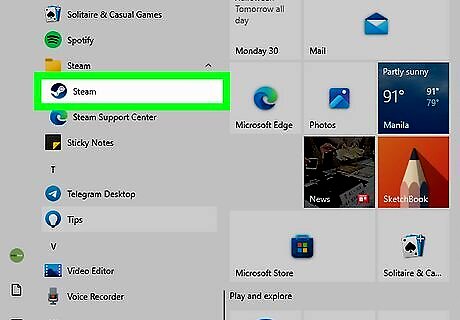
Open the Steam app on your computer. There are a number of ways that you can view your Steam Replay. In the "Specials & Offers" window that pops up when you open the desktop client, you'll see a "STEAM REPLAY" tile that you can click to view your Steam Replay. If you don't see "Steam Replay" in the "Specials & Offers" window, click the megaphone icon to see your news feed. It's in the top right corner of the desktop app. Scroll down your news feed to find the "Steam Replay" header. You may need to scroll for a while to find it, especially if you're looking for your Replay in months where Steam Replay isn't suggested, like in August.
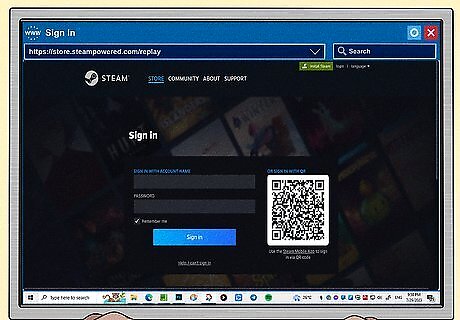
Go to https://store.steampowered.com/replay and log in. If you don't have the desktop client installed, like if you're on a different computer, go to the Steam Replay website and log in. You'll then be able to view your Steam Replay.
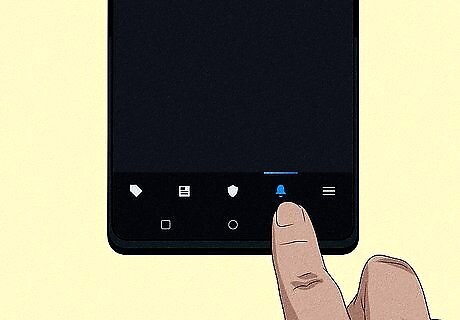
Open the app on your phone or tablet and tap the bell icon. It's at the bottom of your screen and will open up your history of notifications. Tap the "Replay Your Year Now!" notification to watch your Steam Replay.
Share Your Steam Replay
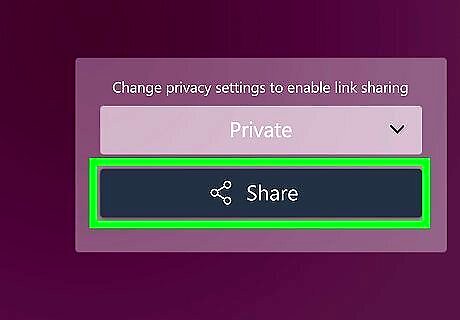
Tap Android Share. This Share icon is near the top of the Steam Replay page and will open a new window.
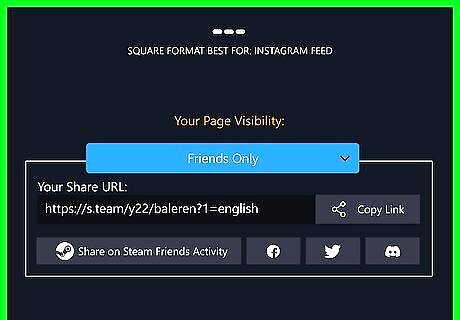
Select an image to share or set your page visibility to share the full Steam Replay. At the top of the Sharing window, you'll be able to scroll through pre-selected and pre-curated images that summarize your Steam Replay in ideal formats for different social media platforms, like Instagram, Snapchat, X (Twitter), etc. Click Save Image for the picture you want to share, then upload it to the social media platform you want. Set your profile to "Friends Only" or "Public" to share the link to your Steam Replay.













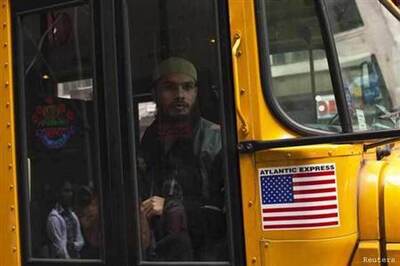






Comments
0 comment