
views
Blinking Blue Meaning

Your router is establishing a wireless connection. A blue light will begin blinking when the WPS button is pressed, which can be on purpose or not. After about 2 minutes with nothing attempting to connect, the blinking should automatically stop. However, if you attempt to connect and fail, the light will blink for another 5 minutes. You can't try again to use WPS until the blinking stops.
Common Fixes & Troubleshooting
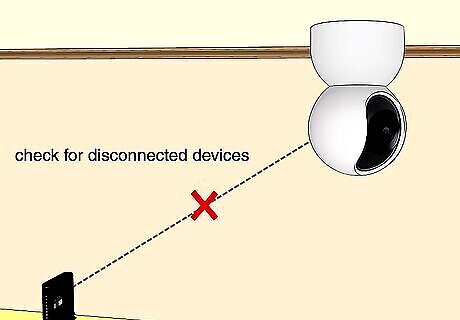
Check your paired devices. Since the blue blinking light indicates a wireless connection issue, you need to see if something (a smart lightswitch, a camera, or anything else on your network) has lost connection and reconnect it if you can. Something, like decor, might be pressing the WPS button to make the blue light appear.
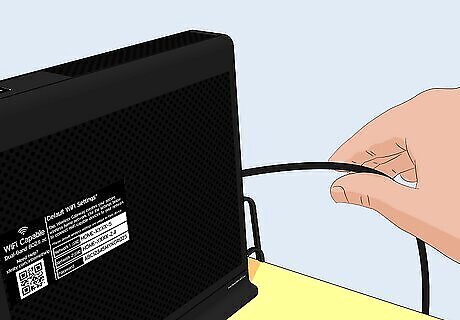
Check the cables. The cables should be tightly attached to the wall and your modem; loose coaxial cables can lose data, and a loose power cable can provide insufficient power. If there are any splitters between your modem, router, and the coaxial port on your wall, make sure all the cables entering and exiting the split are snugly secured. Also check that the pin inside the coaxial cables is straight. A bent pin indicates damage and prevents internet connection. Replace any damaged cables.
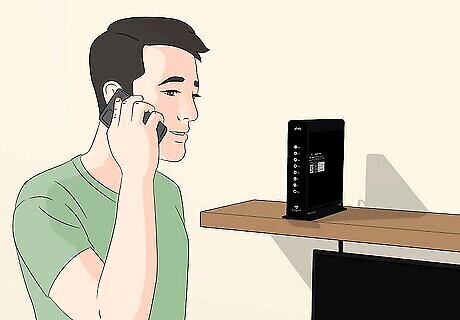
Check for an Xfinity outage. An overall internet outage or maintenance outage can cause your router to blink. Call the local ISP office to see if there's an outage; you can also check their website or your app for additional information.
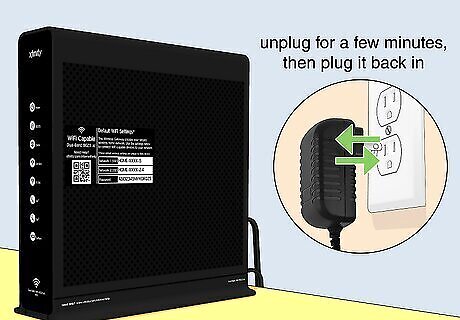
Power cycle the modem, router, or gateway. A random glitch can cause the blue light to appear, and restarting it can be an easy fix! To restart, unplug the modem/router/gateway's power from the wall for a few minutes, then plug it back in.

Check for overheating. Confined spaces have poor ventilation, which can cause your router/modem/gateway to overheat. Your device will blink blue or any other color to indicate that it's overheating. It's best to place your Xfinity device in an open area, off the ground.
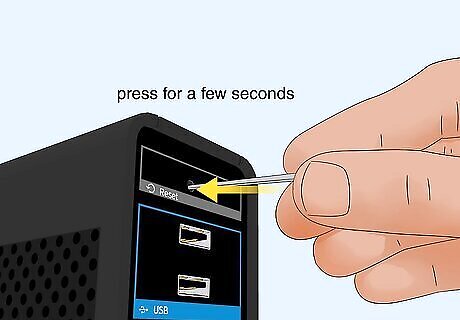
Factory reset the device. Doing so removes all personalized settings, like if you changed the network name/password. To reset it to factory settings, look at the back of the modem and press the recessed "Reset" button for a few seconds.
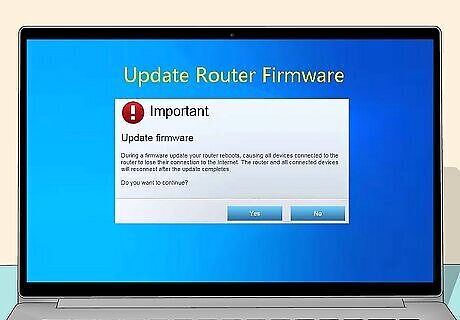
Update the firmware. Outdated software causes many issues, like a blinking blue light. You can generally update the firmware by opening the app provided to you by Xfinity. Alternatively, go to their website, log in, go to System Settings in your router/modem/gateway's admin interface, and look there for a firmware update.
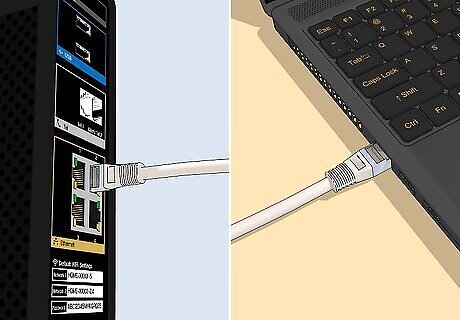
Test it with a wired connection. Since the blinking blue light indicates wireless connection issues, maybe it functions ok with a wired connection. If you can, connect an Ethernet cable from your router to your computer. If your computer immediately connects to the internet, you know that something is wrong with the wireless component of your device. If your computer does not connect to the internet, you know something is wrong on Xfinity's end.

Call for a tech. In some cases, you can't fix the blinking blue light yourself and need help from Xfinity. Your router might be damaged beyond repair and Xfinity could issue a replacement. This is especially the case if you've had the router/modem/gateway for a few years. It might be time to replace it.
Light Meanings
Here's a chart of what the lights on your Xfinity devices mean: Understand the Lights on an Xfinity Modem No lights Your modem is off No action needed White or white/purple light - Steady The modem is on after activation No action needed White or white/purple light – Blinking Modem is on but not yet activated Fix: Complete new Xfinity account setup Red light - Steady No internet Fix: Your internet service is down (contact Xfinity) Blue light – Blinking WPS mode is on (you pressed the WPS button) No action needed – just connect a new device to Wi-Fi if desired. Orange, yellow, green, and other blinking lights Your modem is trying to connect Fix: If 15 minutes pass and still no connection, power cycle your modem, then contact Xfinity if needed
Setting Up Wi-Fi with Push Button Configuration

Press the WPS button on your device. Do this to quickly connect something like a printer or scanner to your network.

Press the WPS button on your gateway. You must press these buttons within 2 minutes of each other.
What if WPS isn't working?
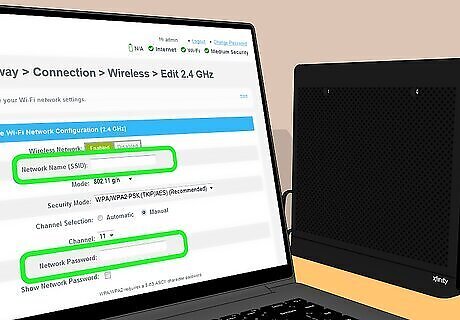
Change your Wi-Fi network name and password if WPS isn't working. You can do this a few different ways: Using the app: Go to the Wi-Fi tab and select WiFi details > Edit WiFi settings and change the Wi-Fi network's name and password. Tap Save when you're done. The admin tool (only users renting XB2 or XB3 devices): Go to http://10.0.0.1 and log in. Go to Gateway > Connection > WiFi and change the network's name and password.










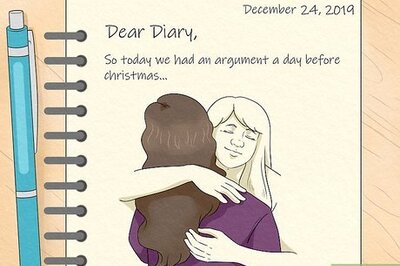





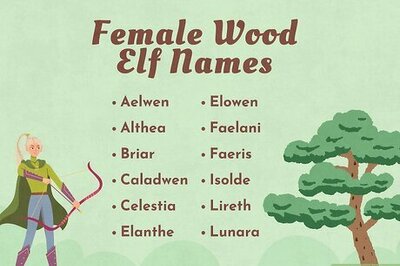

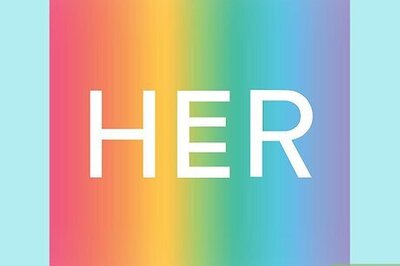
Comments
0 comment