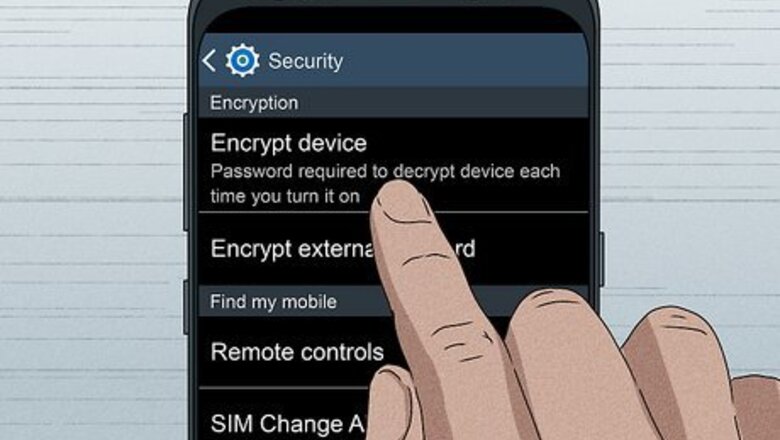
views
How can I ensure my personal data is permanently deleted?
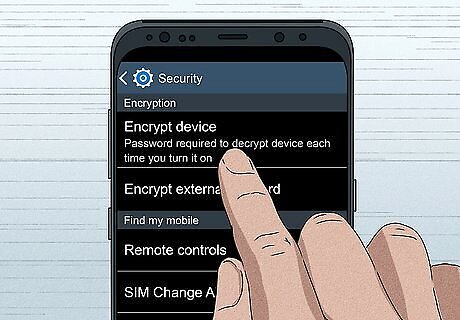
Encrypt your phone before you reset it. It's unlikely that anyone will be able to access your info once you do a factory reset. That said, IT specialists and sophisticated hackers might be able to recover some of it if they really wanted to. If this worries you, encrypt your phone before you reset it. Start with a fully charged phone and go into settings. Select "Encrypt Phone." Once it's done, reset the phone and rest assured that most people won't be able to access your personal data. By encrypting your data, anyone who gets ahold of your phone won't be able to access your photos, data, downloads, etc.
What happens with a factory reset?
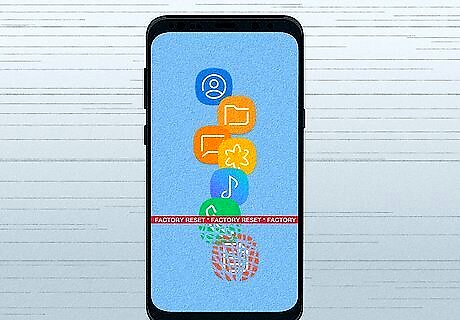
A factory reset wipes your personal data from your phone. This includes downloads, photos, videos, messages, contacts, and any files you've stored. Your phone will be a clean slate with nothing on it, just like when you first purchased it, although the files could still be recovered. Your phone will ask you to confirm the reset a few times so you don't accidentally reset your phone. It is possible for IT specialists who have sophisticated software to recover files unless you encrypted them before resetting the phone.
Why would I do a factory reset?
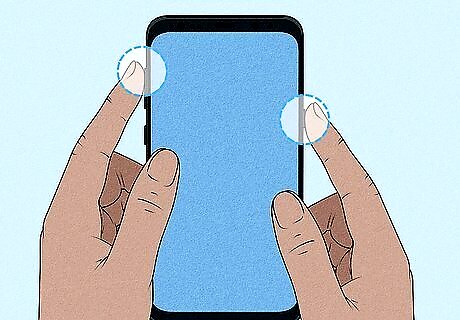
Try a reset if other troubleshooting tricks don't work. If your phone's been really slow, isn't responding, or your apps aren't working properly, you've probably tried lots of solutions. If nothing works, it might be time to completely reset your phone.
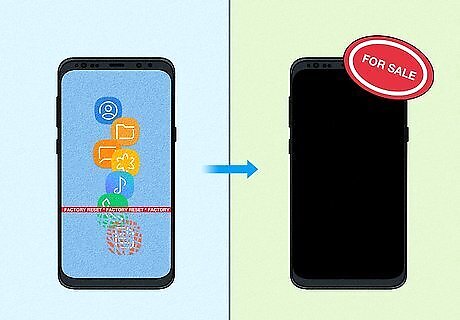
Do a factory reset if you're donating or selling your phone. This way, no one can access the data on your Samsung. It also makes it a lot easier for the person you're giving the phone to to start using the phone right away. If you've got data that you don't want to lose, you can back up your phone and save the content to your Google Drive or Google Photos Library. Remember, encrypt the phone if you don't want anyone to be able to access your files after you've reset it.
What's a soft reset?
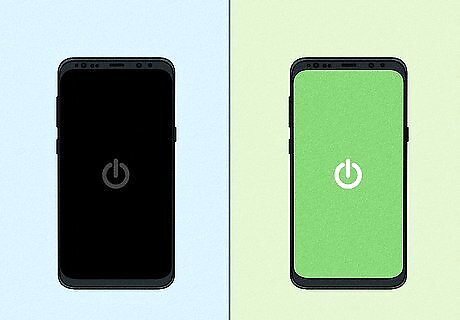
A soft reset is simply turning the phone off and back on. Sometimes, this is enough to fix whatever minor problem you're encountering with your Samsung phone. Always try a soft reset before moving on to a hard or factory reset.
What's the difference between a hard reset and factory reset?

A factory reset deletes data; a hard reset just reboots hardware. The factory reset clears all the data from the phone so it's just like when you originally got it—no data, downloads, etc. A hard reset reboots the phone, which clears the hardware's memory and updates the software. Although you won't easily be able to see the data, downloads, and content after you've reset the phone, IT specialists can access the files using sophisticated software. A hard reset is a good option if you're trying to fix a problem with your phone or you've run out of memory. If a hard reset doesn't fix the problem, you could do a factory reset to start over with a blank slate.
How do I wipe my Samsung phone clean?
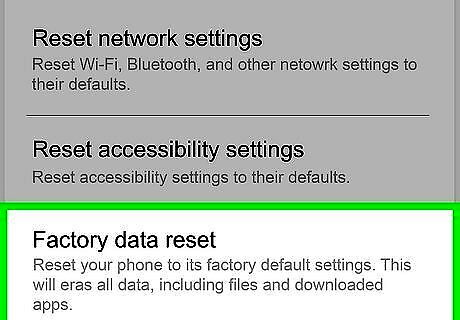
Go into "Settings" to access the factory data reset option. From the settings menu, press "General Management" followed by "Reset" and "Factory Data Reset." Then, press "Reset" and "Delete all." Your Samsung phone will turn off and reboot itself. This process takes longer if you've got a lot of data, but if there's not much on your phone, it should take just a few minutes.
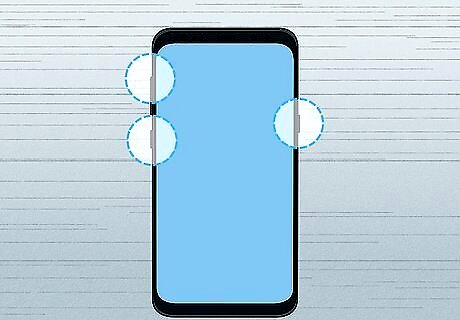
Press "Power," "Bixby," and "Volume Up" if you can't access the screen. If you've gotten locked out of your Samsung phone, turn it off. Press the "Power," "Bixby," and "Volume Up" buttons all at the same time. Keep holding them until you see the Android mascot appear. Then, use the "Volume Down" key to select "Wipe Data/Factory Reset," and press the "Power" button to select "Yes." This resets the system. You may be asked to reboot, in which case, just select "reboot system now." The amount of time this takes depends on how much data is on your phone. Bixby is the Samsung intelligence assistant that you can call up using the button on the left side of the phone below the volume buttons.

















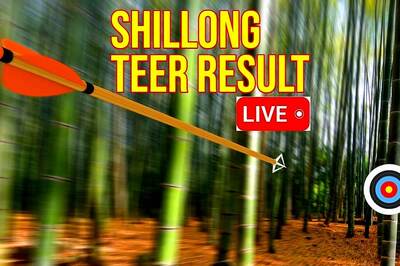


Comments
0 comment