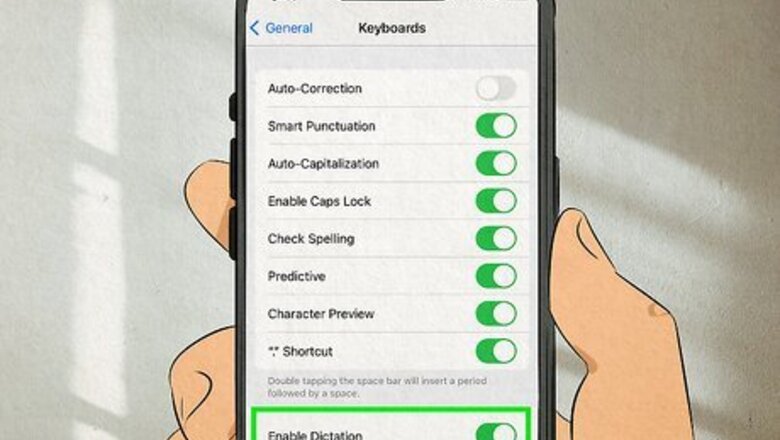
views
How to Dictate Emojis
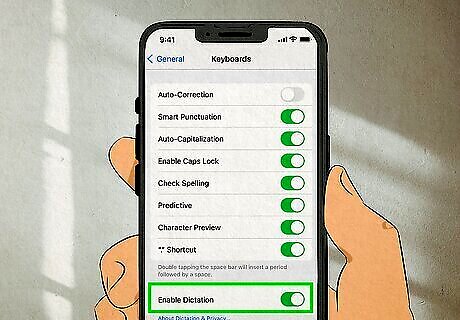
Navigate to where you want to dictate the emoji. This could be in a text, email, Notes app note, or anywhere else you can type with text-to-speech (Dictation). Note: Before you can dictate emojis, Dictation must be enabled. To enable Dictation, follow these steps: Go to Settings > General > Keyboard. Scroll down until you see Enable Dictation. Toggle on Enable Dictation. If you want Dictation to automatically add punctuation, toggle on Auto-Punctuation as well.
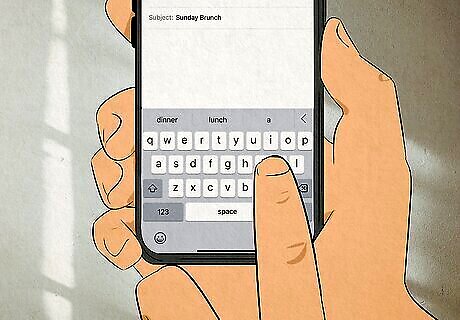
Tap the text field to open the keyboard. You should see a microphone icon in the lower right corner. If you don't, make sure Dictation is enabled.
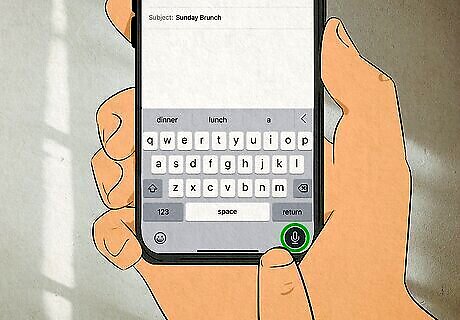
Tap the microphone icon under your keyboard. This will activate Dictation. Your phone will vibrate, and there will be a microphone symbol in the text field to let you know that Dictation is active.
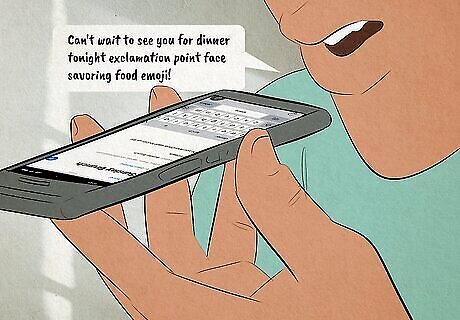
Say the name of an emoji followed by the word "emoji." If you don't include the word "emoji," your phone won't know that you want to add an emoji to what you're writing. For a list of popular emojis and their names, jump to the next section in this article. For example, if you want to add a smiling emoji to your text, say "smiling emoji" to your phone when Dictation is active. In order for your phone to type the correct emoji, you must use its pre-defined name. If you don't know the name of an emoji, check Unicode's full list of emojis. Note that not every emoji can be dictated. For example, "smiling face with smiling eyes" (or ????) won't show up if you say "smiling face with smiling eyes emoji." Instead, your phone will write "smiling face with smiling ????." Some emojis can be dictated with different names. For example, if you say "loudly crying emoji" or "sobbing emoji", your iPhone will write ???? for both.
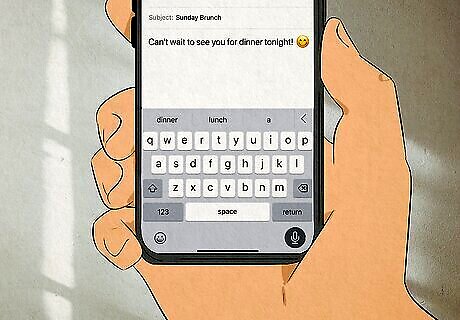
Tap the microphone icon again to turn off Dictation. If your phone didn't type the right emoji, delete it and tap the microphone button to try again.
Dictating Popular Emojis
Emoji Emoji Name What to Say ???? Face with Tears of Joy Face with Tears of Joy Emoji ❤️ Red Heart Red Heart Emoji ???? Rolling on the Floor Laughing Rolling on the Floor Laughing Emoji ???? Thumbs Up Thumbs Up Emoji ???? Loudly Crying Face Loudly Crying Face Emoji ???? Folded Hands Folded Hands Emoji ???? Face Blowing a Kiss Face Blowing a Kiss Emoji ???? Smiling Face with Hearts Smiling Face with Hearts Emoji ???? Smiling Face with Heart-Eyes Smiling Face with Heart-Eyes Emoji ???? Pleading Face Pleading Face Emoji ✨ Sparkles Sparkles Emoji ???? Grinning Face Grinning Face Emoji ???? Grinning Squinting Face Grinning Squinting Face Emoji ???? Smiling Face Smiling Face Emoji ???? Upside-Down Face Upside-Down Face Emoji ???? Winking Face Winking Face Emoji ???? Smiling Face with Halo Smiling Face with Halo Emoji ???? Smiling Face with Tear Smiling Face with Tear Emoji ???? Face Savoring Food Face Savoring Food Emoji ???? Smiling Face with Open Hands Smiling Face with Open Hands Emoji ???? Face with Thermometer Face with Thermometer Emoji ???? Angry Face Angry Face Emoji ???? Skull Skull Emoji ???? Pile of Poo Pile of Poo Emoji ???? Sparkling Heart Sparkling Heart Emoji ???? Hundred Points Hundred Points Emoji ???? Eyes Eyes Emoji
FAQ
How do I stop Dictation from reading emojis in contact names? If you have emojis in a contact's name, Dictation or Siri will read those emojis aloud, which can get annoying. To fix this: Go to the contact and remove the emojis from their name. Scroll down and tap Add Field. Tap Nickname. At the top of the contact page, you'll now see a field for "Nickname." Tap it and enter their name with the emojis.
How do I add punctuation with Dictation? If you have Auto-Punctuation enabled, Dictation will automatically add punctuation when you talk. You can also add punctuation by simply saying the name of the punctuation mark (i.e., comma, exclamation point, etc.)
How do I go to a new line with Dictation? To go to a new line, say "new line" or "new paragraph." You'll need to say this for each line break or blank line you want to add to whatever you're dictating.
How do I delete something Dictation wrote without using my keyboard? You can say "undo" to undo the last thing Dictation wrote, then you can say the command again. You can also say "redo" to redo something you undid.










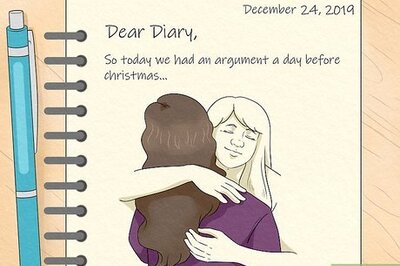








Comments
0 comment