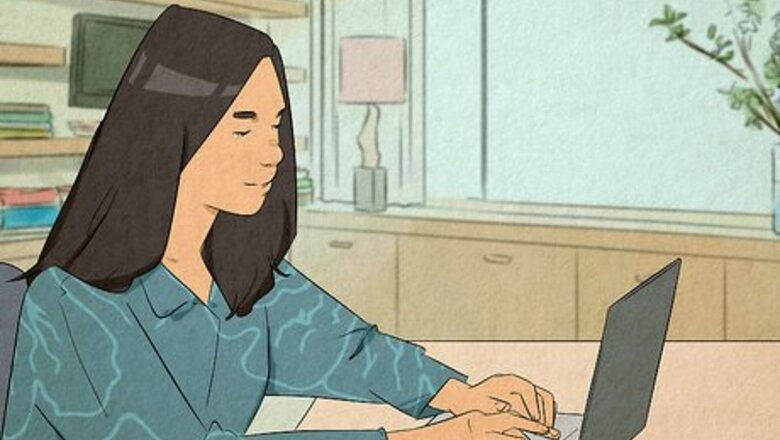
views
- AI Art is a digital image generated by computer algorithms trained on a large set of art images that it uses as data. It replicates aspects of those images.
- There are many AI art tools you can try. These include DALL-E 2, Midjourney, Adobe Firefly, Bing Image Creator, Craiyon, DeepArt, and more.
- Enter a text description as a prompt and click the button to generate an image. Allow a few minutes for the AI to work.
What is AI Art?

AI art is any digital artwork generated using artificial intelligence. Regular art is created by humans. AI art (or AI-generated art) is created by a series of computers using a large set of data. The user inputs a text prompt, which is just a description of the desired image. The AI then tries to produce an image that matches the description in the prompt. AI can generate entirely new images or enhance existing ones. You can also use it as inspiration for your own art.
How AI Art Works
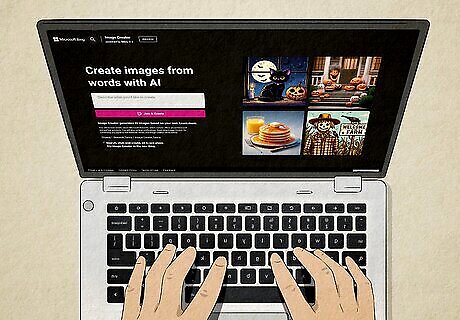
AI art is created by analyzing a large data set and algorithms to generate art. AI needs a large data set in order to function. This data set includes images and photos of existing artwork. The data set includes a categorization of the features in the images of the artwork. This includes colors, shapes, objects, art style, etc. When a user inputs a text prompt, the AI analyzes images within the data set that have similar descriptions and tries to produce an image similar to those art styles. Many AI art generators use generative adversarial networks to generate AI art. This method involves using two algorithm models. One model is used to generate examples of art. The other model is the discriminatory model, which is used to supervise the generative model. It classifies the generated examples as real or fake (generated). The discriminatory model is used to train the generative model until the discriminatory model is fooled about 50% of the time. This means it is producing plausible examples.
How to Use an AI Art Tool
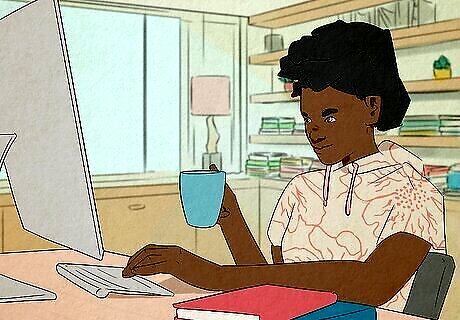
Find the tool that's best for you. There are many AI art tools you can choose from. Some specialize in a specific style. Some are versatile and can produce a wide variety of styles. Some are free to use, some require a paid subscription. The larger the data set that the AI uses, the better the AI is at creating AI art. Feel free to experiment around with different AI tools. If you are just starting out, you may want to try a free tool. If you are a professional artist, you may want to opt for a paid subscription service that produces better images and allows you to download images at a higher resolution.
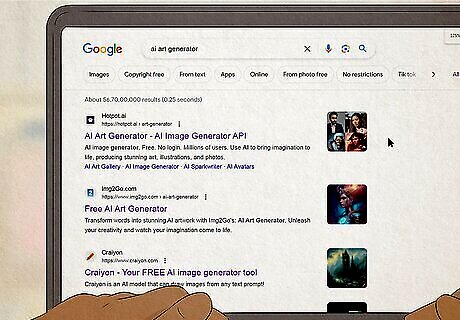
Download the app or visit the website. Some AI art generators are apps that you can download for your phone, other are on a website that you can visit in a web browser.
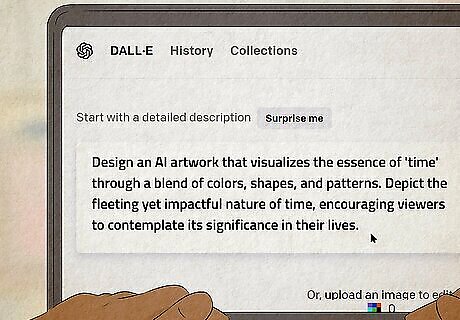
Enter a prompt. This is just a brief description of the image you want to generate. For example, "A cartoon drawing of a cow on a surfboard with a large wave in the background." Enter your prompt in the field where you are asked to provide a description of the artwork you want to generate. Some AI art tools may have options you can select. These may be options such as what type of artwork you want to create (i.e, "Drawing," "Painting," "Photo," "3D Render," etc). Even if it doesn't include these options, you can include them in your prompt.
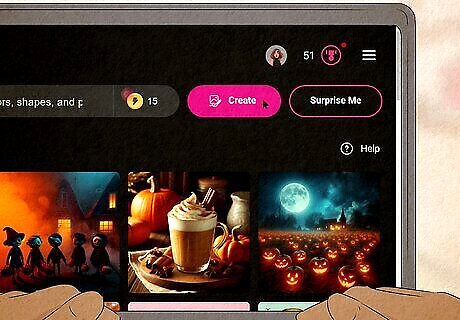
Click the button to generate art. This may be a button that says Create, Generate, Ok, or similar.
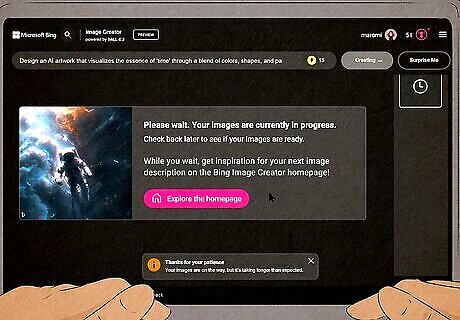
Wait for the AI to work. It may take a few minutes for the AI to generate artwork, especially if you are using a free tool. Give it some time to work.

Check the images. Many AI art tools generate several images that you can choose from. Check the images and see if there are any you like. If you are not happy with the images, refine your prompt and try again.
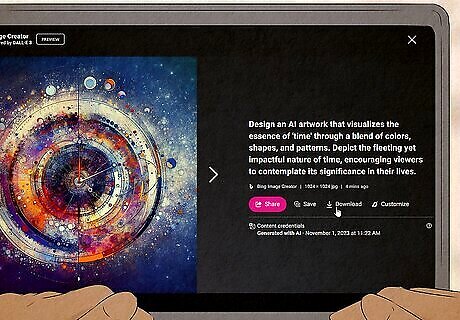
Download an image. Once you are happy with the images the AI art generator generates, go ahead and click the option to download the image.
AI Art Tools to Try

DALL-E 2. DALL-E 2 is a web-based image generator based on OpenAI. It is user-friendly and easy to use. It can generate a wide variety of images in a variety of styles. DALL-E 2 starts at about $15 for 115 credits. This allows you to make about 460 images at the default settings. You can get 50 free credits when you sign up. You can try DALL-E 2 at https://openai.com/dall-e-2
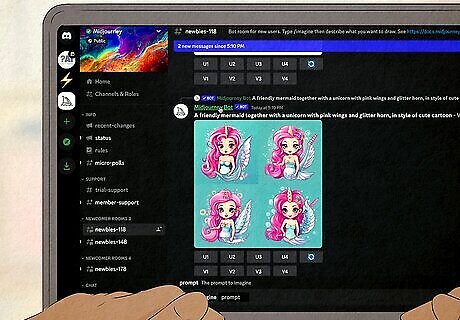
Midjourney. Midjourney is a Discord-based AI platform that is good at creating photo-realistic images. Subscriptions start at $8 a month, and you do need to have a Discord account in order to access it. You can generate your first 25 or so images for free.
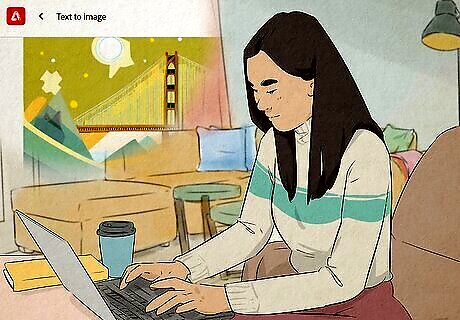
Adobe Firefly. Adobe Firefly is Adobe's AI art model and is the best AI generator for professional designers. It comes as a standalone app and is integrated into many Adobe Creative Cloud products. Adobe Firefly offers 25 credits for free, or 100 credits a month for $4.99. You can try Adobe Firefly at https://firefly.adobe.com/
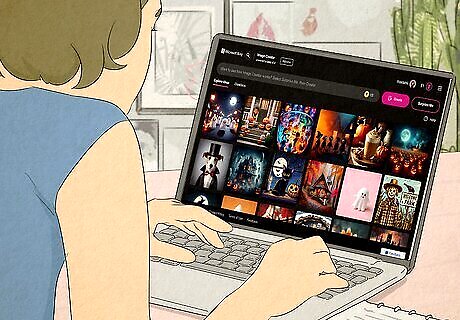
Bing Image Creator. If you have a Microsoft account, you can use Bing Image Creator to generate AI images for free, although you can pay for boosts which will produce images quicker. Bing Image Creator is also based on OpenAI and DALL-E 3. It works best using the Microsoft Edge web browser. You can try Bing Image Creator at https://www.bing.com/images/create
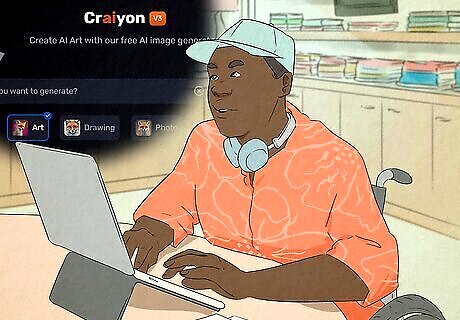
Craiyon. Craiyon is another AI image generator that allows you to generate AI images for free. However, subscriptions are available to create more images quicker per prompt. You can try Craiyon at https://www.craiyon.com/

DeepAI. DeepAI is another web-based tool that is simple-to-use and allows you to create low-resolution images for free. You'll need to pay for a subscription in order to download high-resolution images. You can try DeepAI at https://deepai.org/machine-learning-model/text2img
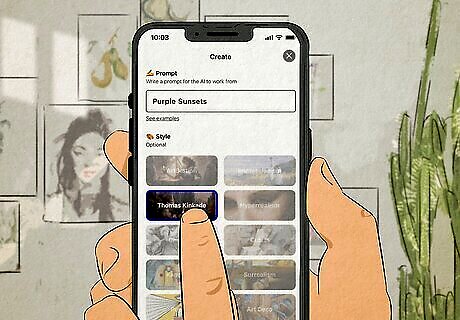
Wombo Dream. This is one of several mobile apps that you can use to generate AI art on your phone or tablet. It's available for Android and iOS and has both free and subscription-based options available. Similar apps include: starryai Wonder Artist.ai ARTA
Crafting the Right Prompt

Start with the type of image you want to create. Some AI art generators allow you to select what type of image you want to create. If it does not, you can simply include it in your prompt. Start with the type of image you want to create (i.e. "A photo of...," "A drawing of...," "A painting of...," or "A 3D render of...,"). You can even get more detailed with the art style (i.e, "A cartoon sketch...," "An expressionist painting...,".) You may even want to describe the vantage point (i.e. "A wide short," or "A close up.")
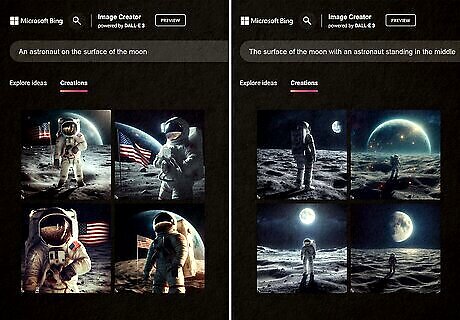
Add the subject to your prompt. It can be a person, character, animal, object, landscape, or anything you want to create an image of. Be as creative as you want. If your prompt has multiple subjects, be sure to include the most prominent subject first. For example, "An astronaut on the surface of the moon" will likely produce an image where the astronaut is most prominent in the image. However, "The surface of the moon with an astronaut standing in the middle" will likely produce an image of a landscape of the moon's surface as the most prominent subject, with a tiny image of an astronaut.
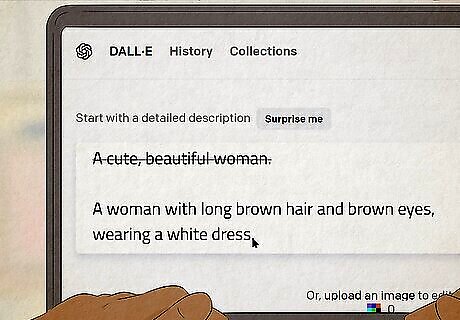
Add a description of the subject. Include any features you want the subject to have. This can include eye color, hair color, what the subject is wearing, etc. Avoid abstract and vague terms. An AI doesn't really understand concepts like "beauty," "ugly," "gross," "lovely," "romantic," etc. Be specific. Include concrete nouns and verbs. If you enter the prompt "A beautiful woman," this will produce inconsistent results. Instead, try something like "A woman with long brown hair and brown eyes, wearing a white dress."
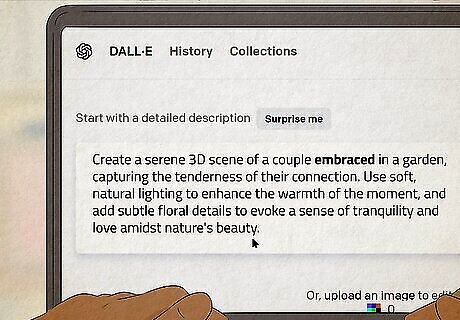
Include what the subject is doing. What is the subject doing? How are they doing it? Are they using any tools or items? Include all of this in your prompt. Even if it's something simple like "sitting" or "standing."
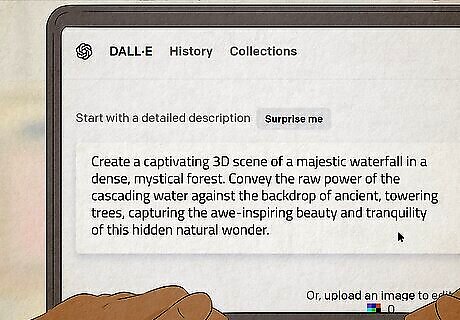
Add a location or background. This can be a specific place, like a beach, forest, or a city. It can be a background, such as a sky or starscape. If you'd prefer a simple background, try saying "a blue background," "a black background", or " a purple and black radial gradient."
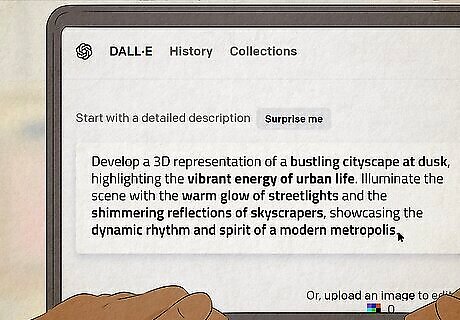
Be as descriptive as possible. The more details you can add to your prompt, the more the AI has to work with. Be sure to include as many details as possible.












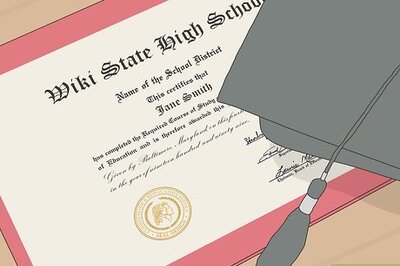






Comments
0 comment