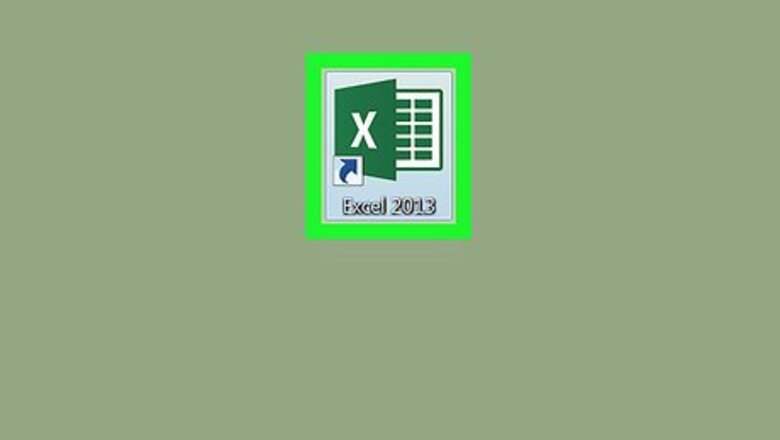
views

Open Microsoft Excel. It’s in the All Apps area of the Start menu in Windows, or in the Applications folder in macOS.
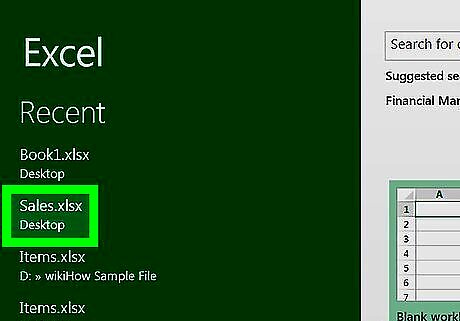
Open the spreadsheet that contains the date. To open it quickly, press Ctrl+O, select the file, and click Open.
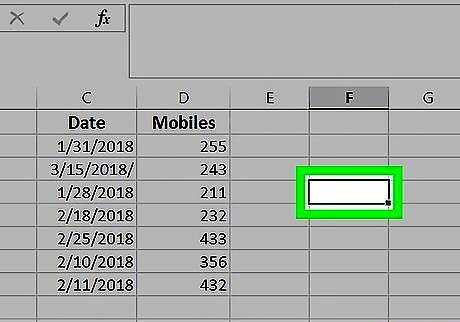
Click an empty cell in its own column. This is where you’ll type the formula that adds days to the date.
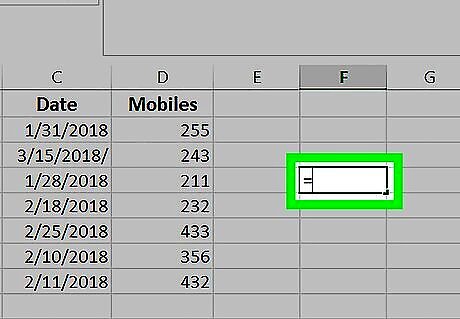
Type = into the cell. This signifies the start of the formula.
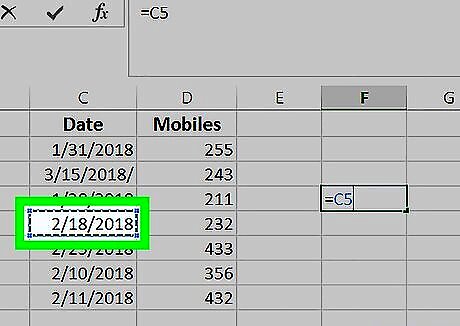
Click the cell that contains the date. This adds the cell number after the “=” in the formula. For example, if the date is in cell C5, click that cell. If you clicked C5, the formula will read =C5.
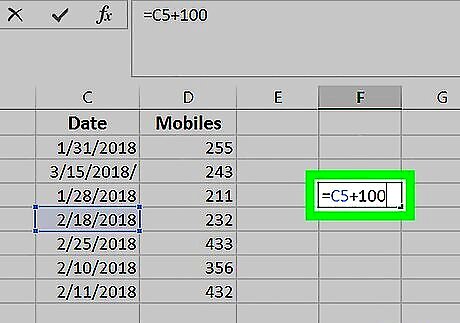
Type +numberofdays. Replace “numberofdays” with the number of days you want to add to the date. For example, if you want to add 100 days to the date, the cell should read =C5+100.
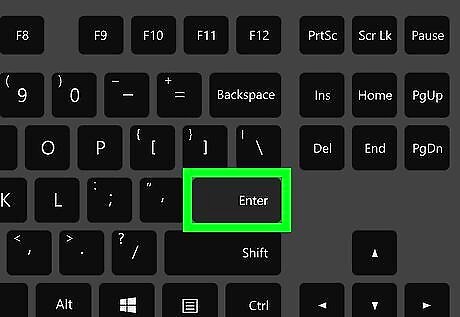
Press ↵ Enter or ⏎ Return. Though the days have now been added to the date, you’ll probably see a long strange number in the cell. This number just needs to be converted to the date format.
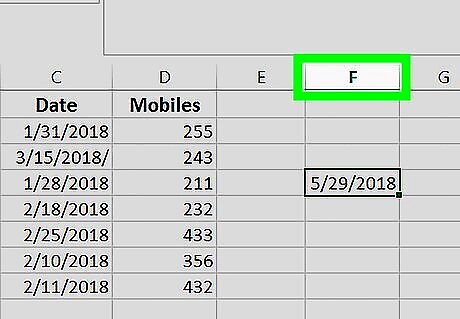
Click the letter above the column that contains the formula. For example, if you typed the formula into F2, click the F column.
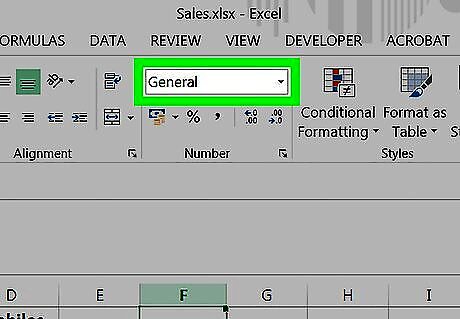
Click the small down-arrow in the “Numbers” tab. It’s near the center of the ribbon bar at the top of Excel. A menu will expand.
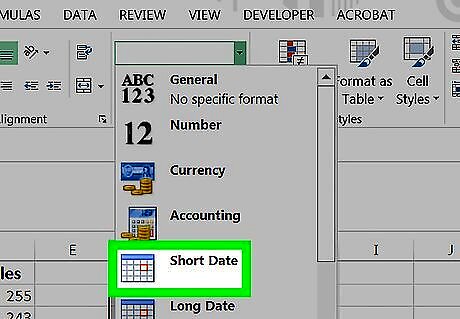
Click Short Dates. It’s near the middle of the menu. This changes the number to the date format.

















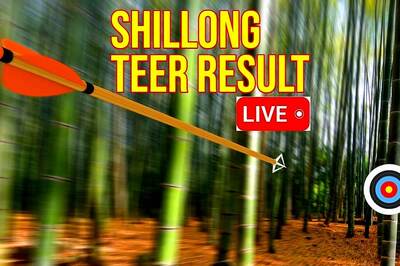


Comments
0 comment