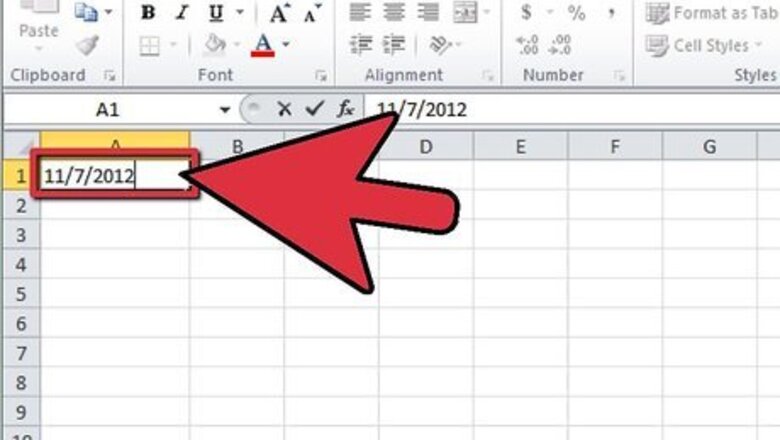
views
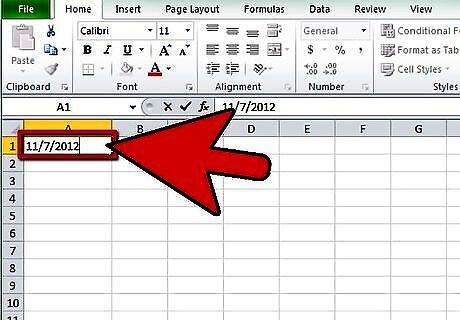
Enter a date reference in a cell. For this example, we'll use the date "11/7/2012." In A1, enter that date.
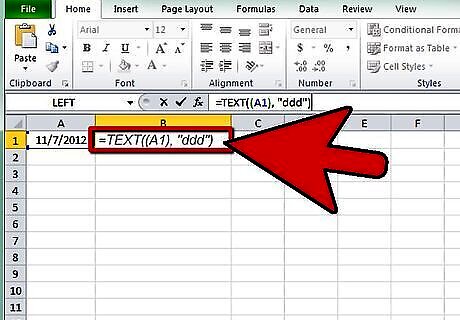
Calculate the abbreviated weekday name. In cell B1, enter =TEXT((A1), "ddd") into the cell or formula field. The "ddd" setting tells Excel to use the first three letters of the weekday name. In this example, "ddd" becomes "Wed".

Calculate the full weekday name. In cell C1, enter =TEXT((A1), "dddd"). This will calculate the full weekday name. To add additional date info, use the following conventions, in any order: Time: hh:mm:ss will give you the full time. You can also enter any part of that for more abbreviated time displays. Day of week: as described above, ddd gives you the abbreviated day name, and dddd gives you the full day name. Date: dd will give you the date with a leading zero for the 1st through the 9th. A single d will drop the leading zero. Month: mmm will give you the abbreviated month, and mmmm will give you the month spelled out. Year: For just the decade, use yy. For the complete year, use yyyy. For example, to have field A1 (as above) read as "Wed, 7 Nov., 2012" you would enter "=TEXT((A1), "ddd, d mmm., yyyy"). Make sure you include the quotes, and that your parentheses are balanced (as many open ones as closed ones).











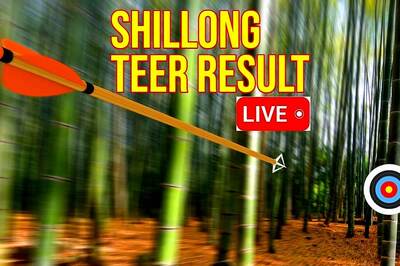

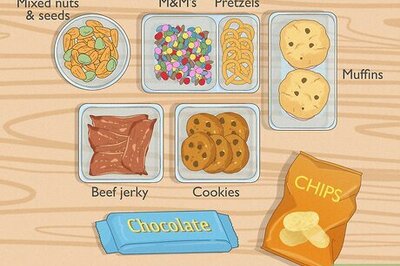
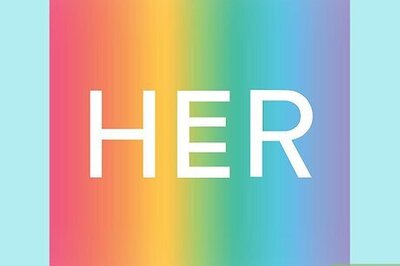
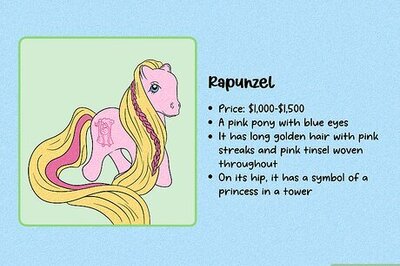
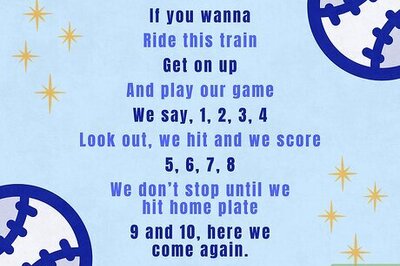
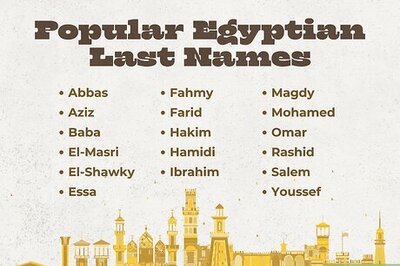
Comments
0 comment