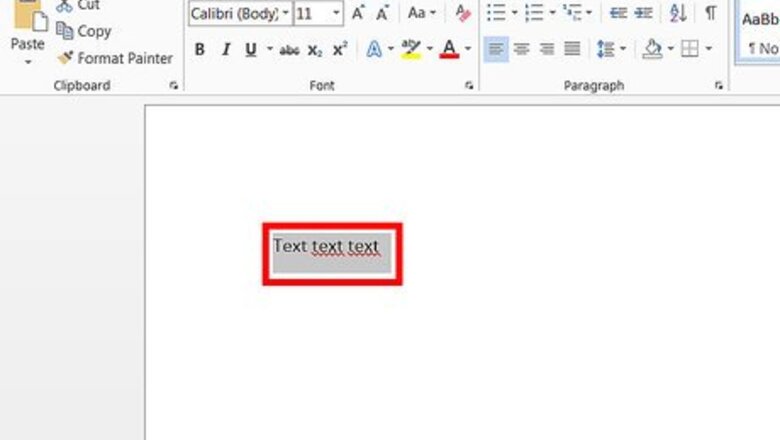
views
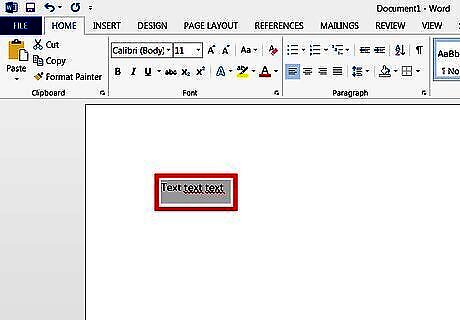
Apply a different font to text Select the text you want to change. On the Formatting toolbar*, click a font name in the Font box.
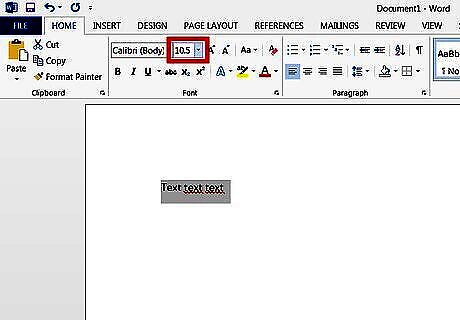
Change the size of text. Select the text you want to change. In the Formatting toolbar*, type or select a point size in the Font Size box. For example, type 10.5.
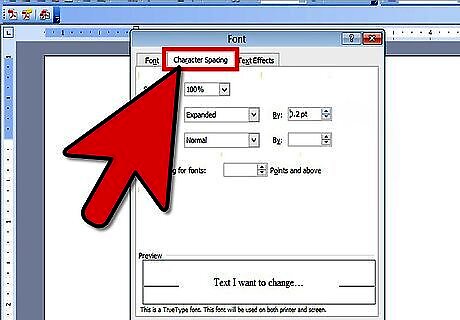
Increasing or decreasing space between characters Select the text you want to change. Word: On the Format menu, click Font, then click the Character Spacing tab. In the Spacing box, enter the value you want. Select the text you want to change. Publisher: On the Format menu, click Character Spacing. Enter the Tracking amount you want.
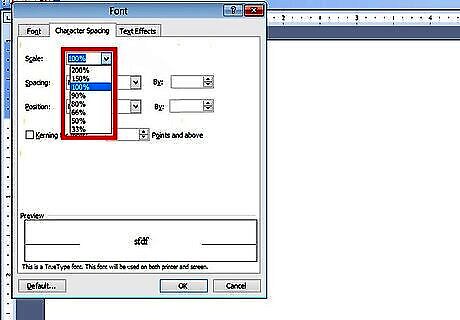
Condense or expanding text. Select the text you want to change. Word: On the Format menu, click Font, then click the Character Spacing tab. In the Scale box, enter the percentage you want. Select the text you want to change. Publisher: On the Format menu, click Character Spacing. Enter the Scaling amount you want.
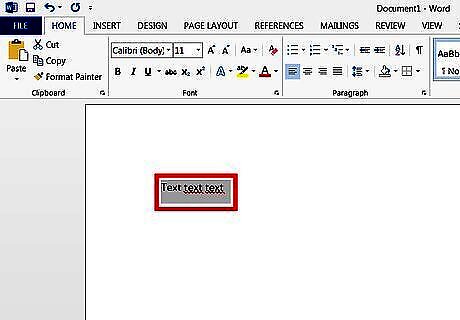
Changing the color of text Select the text you want to change. On the Formatting toolbar*, click the arrow next to Font Color, and select the color you want.
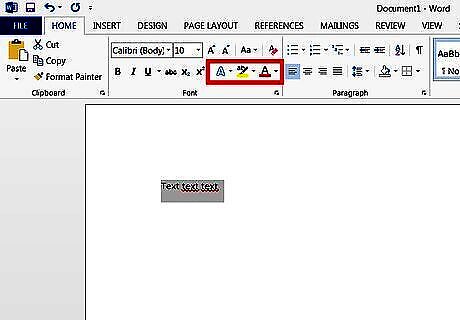
Applying special effects to text.
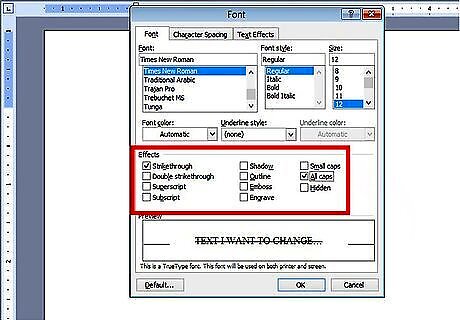
Apply special effects to your text, like superscript, subscript, caps, small caps, shadow, outline or emboss. Select the text you want to change. On the Format menu, click Font, then select the special effect you want.



















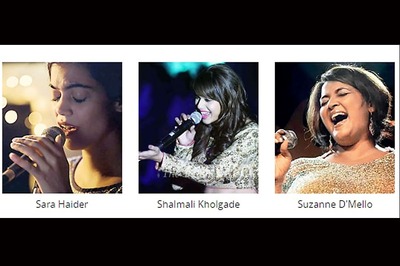
Comments
0 comment