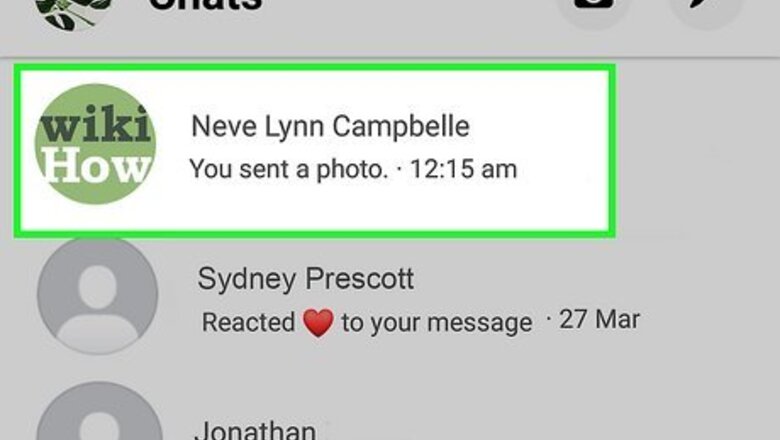
views
Selecting an Individual Emoji Skin Tone

Open a chat in Messenger. Tap the name of a person in the list of chats to open an existing conversation with that person. To start a new chat, tap the Search bar at the top and then tap the name of the person you want to start a chat with.
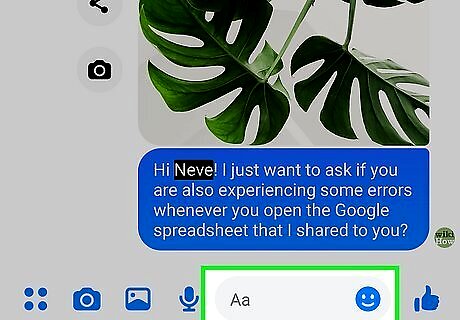
Tap the text box at the bottom of the screen. This opens the keyboard, which also has the option to select emojis.
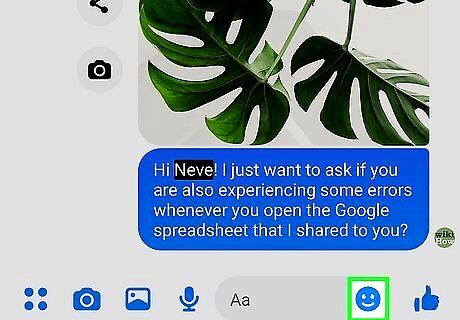
Tap the emoji or globe icon. This displays the list of emojis. If you are using an Android, tap the icon that resembles a smiley face above the keyboard. If you are using an iPhone or iPad, tap the icon that resembles a globe at the bottom of the keyboard. If you are on a computer, click the smiley face icon to the right of the text box at the bottom of the Messenger window.
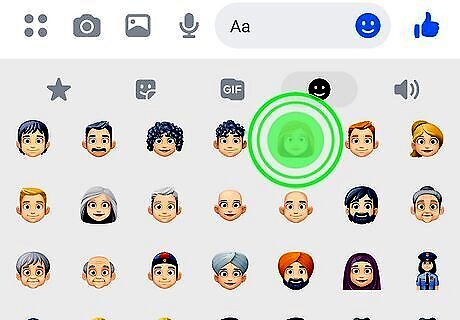
Long-press the emoji you want to send. On a computer, click and hold the emoji you want to send. On mobile devices, tap and hold the emoji you want to send. If the emoji has different skin tone options, it will display all the different skin tone options in a pop-up above the emoji when you long-press it. Not all emojis have the option to change skin tone. Most of the hand signals, faces with hair, and head and torso emojis can change skin tone. The yellow face emojis without hair do not have the ability to change skin tone. If skin tone options do not appear above the emoji you long-press, it does not have different skin tone options.

Click or tap the emoji with the skin tone you want to send. This adds the emoji to your text message in the skin tone you selected.
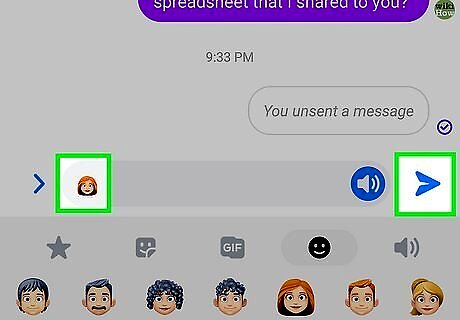
Click or tap the send button Android 7 Send. It's the icon that resembles a paper airplane to the right of the text box at the bottom. This sends the message with your emoji to your recipient.
Setting a Global Emoji Skin Tone (Android Only)
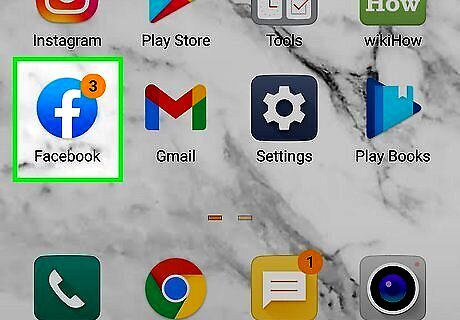
Open Facebook. Tap the Facebook icon on your Home screen to open Facebook. It has a blue icon with a white "f.". As of October 2020, it is no longer possible to set a global emoji skin tone on iPhone, iPad or desktop computer. However, you can still select individual emoji skin tones when sending them. The option to set a global skin tone is only available on Android devices.

Tap the Messenger icon. It's the icon that resembles a speech bubble with a lightning bolt in the middle. It's in the upper-right corner of the Facebook app. This opens Facebook Messenger.
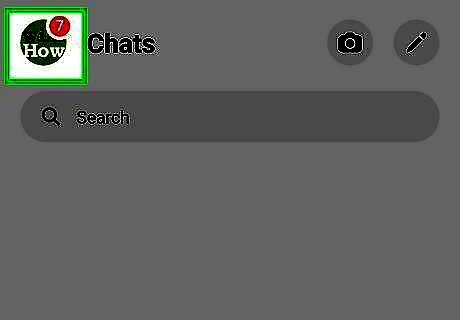
Tap your profile image. It's in the upper-left corner next to "Chats." This opens your profile options menu.

Scroll down and tap Photos & media. It's next to an icon that resembles a photograph. This opens the Photos & media menu.
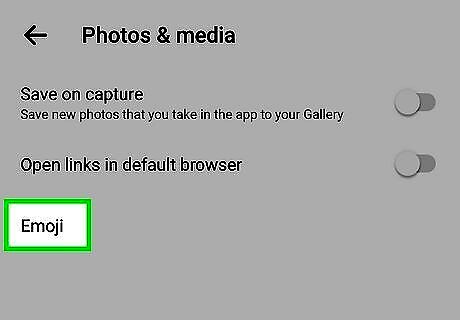
Tap Emoji. It's the third option in the Photos & media menu. This displays a pop-up with a thumbs-up emoji in a variety of different skin tones.
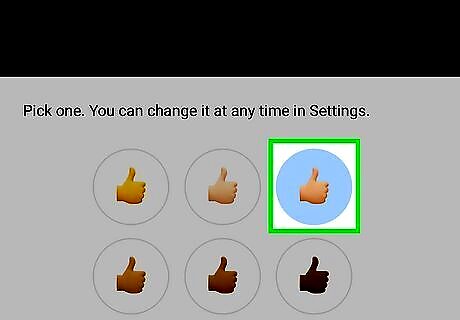
Tap the emoji with your preferred skin tone. This sets the emoji skin tone for all emojis that have different skin tone options. Every time you select an emoji, it will use the skin tone you selected if available.













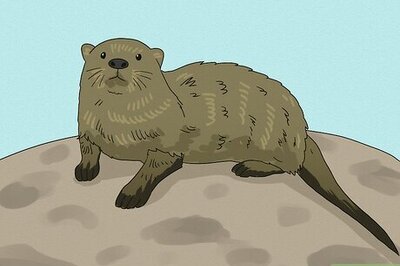
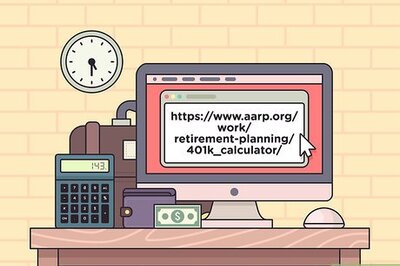


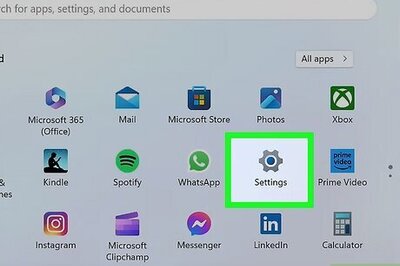


Comments
0 comment