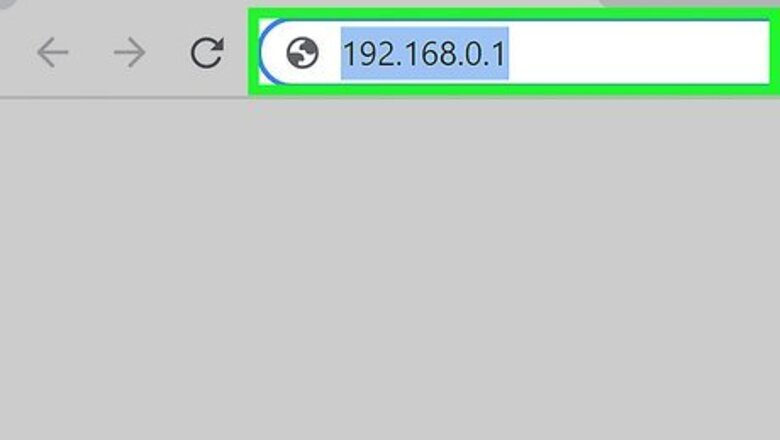
views
- To change your Converge Wi-Fi password, first find the admin username and password on the back or side of your router.
- Go to your router's web address (it should also be on the router), and log in with the admin account.
- Click the "Wireless" or "WLAN" tab (or similar) and update the current password.
Using Your Cisco Router
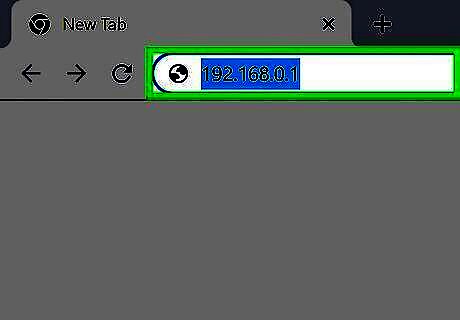
Go to https://192.168.0.1 in a web browser. Insert this numerical address in the URL bar of any web browser as long as you're connected to your router's Wi-Fi.
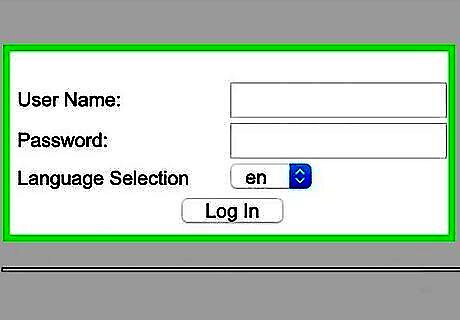
Enter your username and password, then click Log In. The default username and password are usually located on the back or bottom of your router. If you can't find the router login info, leave the username field blank and click Log in.
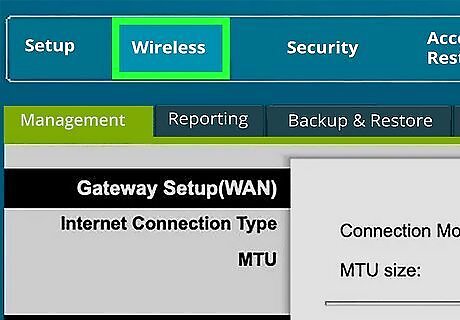
Click the Wireless tab. It's near the top of the page with Setup and Log OFF.
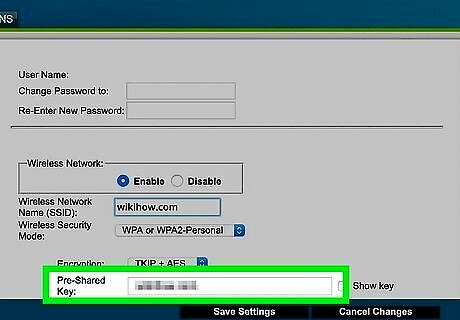
Enter a new password in the "Pre-Shared Key" field. You can check the box next to "Show key" to see what you're typing.
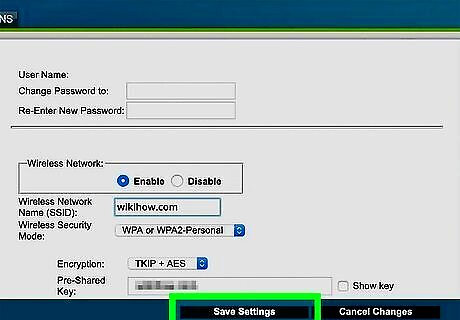
Click Save. You'll see this or "Save Settings" at the bottom of the page. Once you save your settings, all of the devices in your WiFi network will need to enter the new password to continue using the network.
Using Your Huawei Router
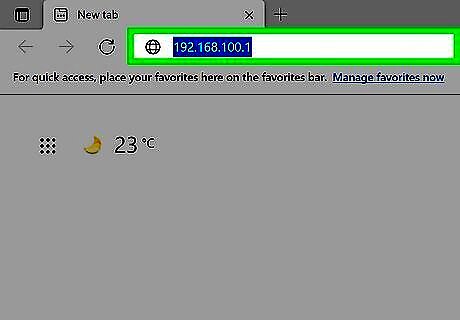
Go to https://192.168.100.1 in a web browser. Insert this numerical address in the URL bar of any web browser as long as you're connected to your router's WiFi.
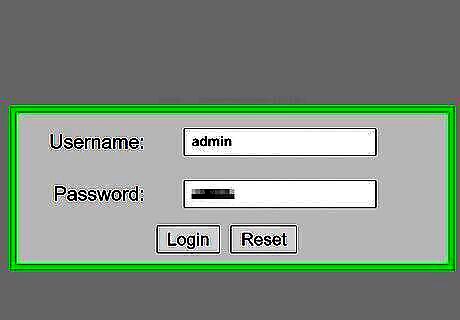
Enter your username and password, then click Log In. The default username and password are usually found on the back or bottom of your router.
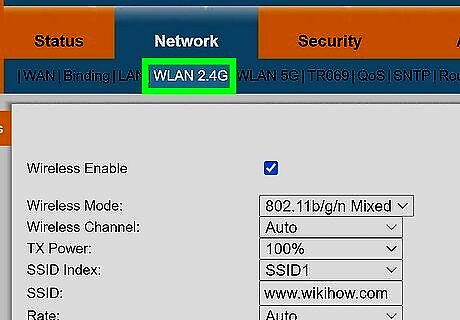
Click the WLAN tab, 2.4G, or 5G Basic Network Settings. You should see any of these near the top of the page.
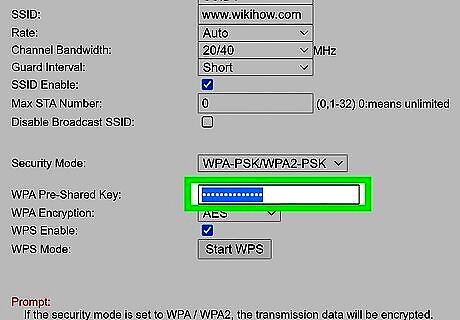
Enter a new password in the "WPA PreSharedKey" field. You can check the box next to "Show key" to see what you're typing.
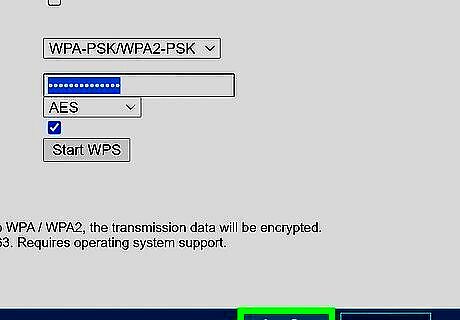
Click Apply. You'll see this or "Save Settings" at the bottom of the page. Once you save your settings, all of the devices in your WiFi network will need to enter the new password to continue using the network.
Using Your ZTE or FiberHome Router
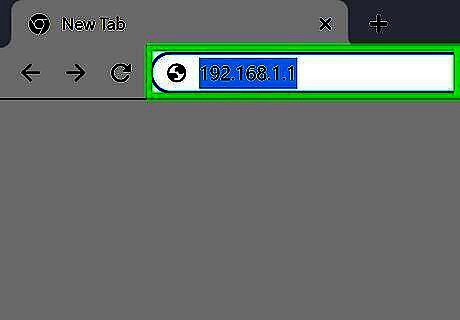
Go to 192.168.1.1 in a web browser. Insert this numerical address in the URL bar of any web browser as long as you're connected to your router's WiFi.
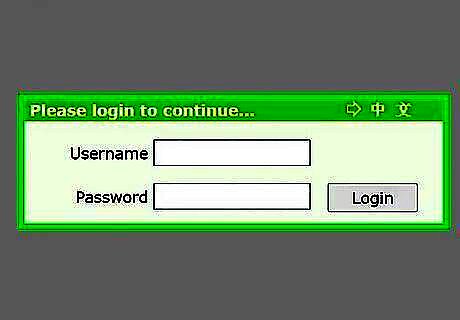
Enter your username and password, then click Log In. The default username and password are usually on the back or bottom of your router. If you can't find the password, try "user" as the username, and "user" again as the password.
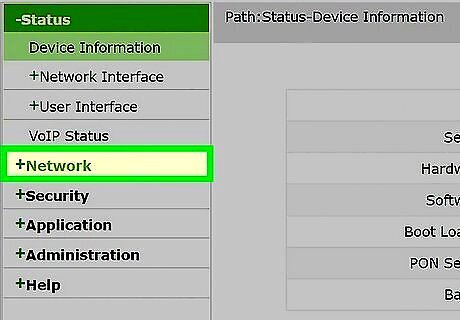
Click the Network tab. You should see any of these near the top of the page. The wording may vary; if you're using a FiberHome router, you will most likely see "Interface Setup > Wireless" instead.
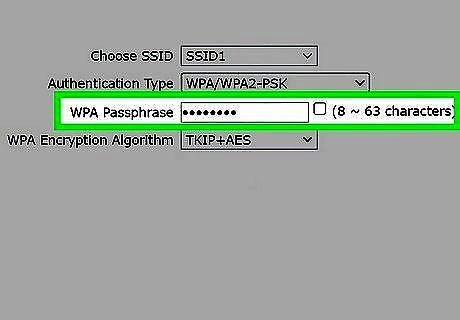
Enter a new password in the "WPA Passphrase" field. This is under the "Security Settings" header.
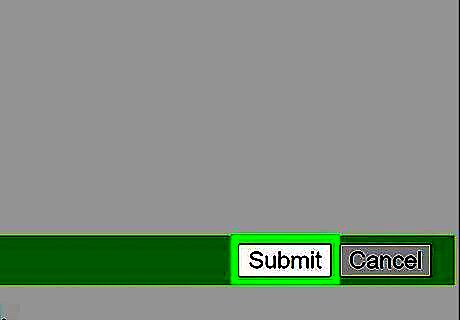
Click Submit. You'll see this or "Save Settings" at the bottom of the page. Once you save your settings, all of the devices in your WiFi network will need to enter the new password to continue using the network.











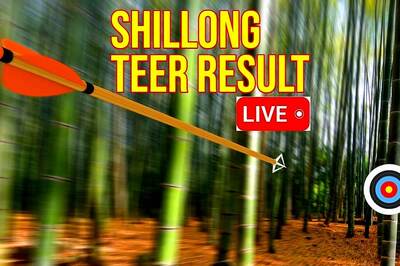







Comments
0 comment