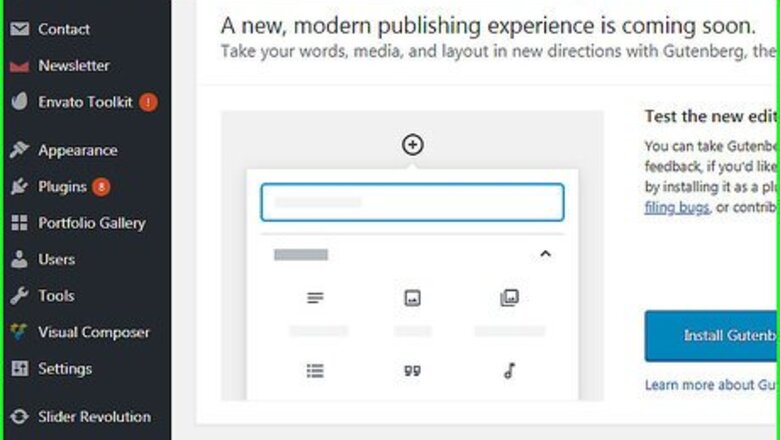
views
WP Super Cache (Plugin)
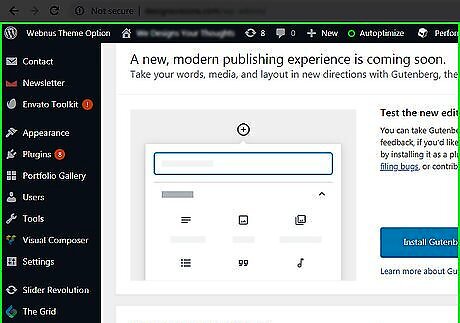
Open your WordPress administrator dashboard. Use this method if you or your administrator installed the WP Super Cache plugin to manage your cache.
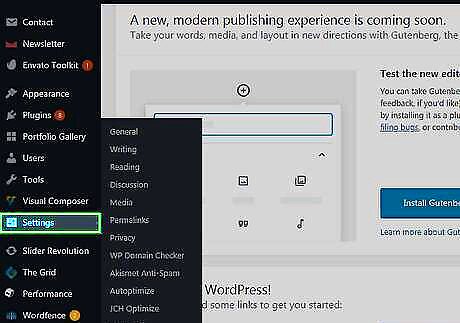
Click Settings. It’s in the left panel. Additional options will expand.
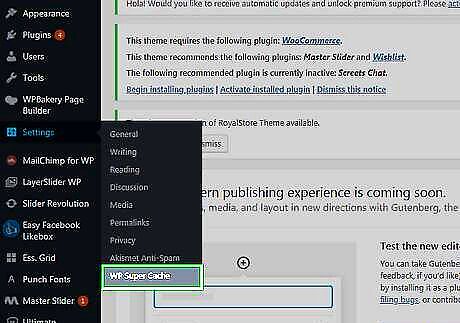
Click WP Super Cache. It’s at the bottom of the additional expanded options in the left panel.
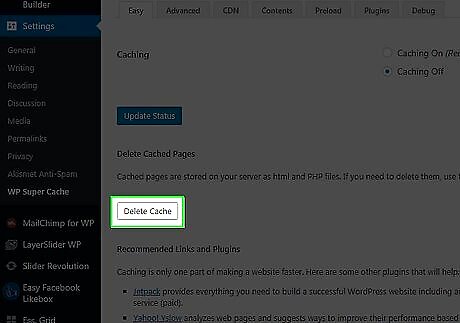
Click Delete Cache. It’s in the main panel under the ″Delete Cached Pages″ header.
W3 Total Cache (Plugin)
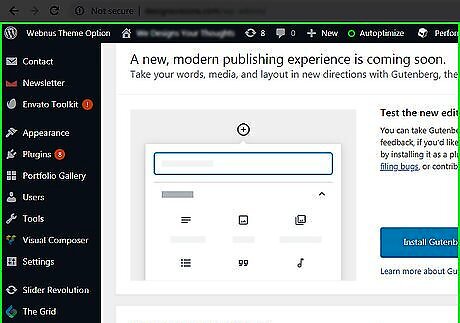
Open your WordPress administrator dashboard. Use this method if you or your administrator installed the W3 Total Cache plugin to manage your cache.
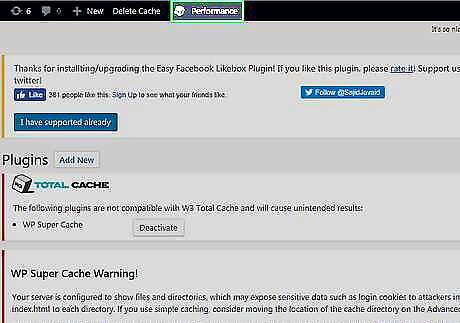
Click Performance. It’s in the left panel.
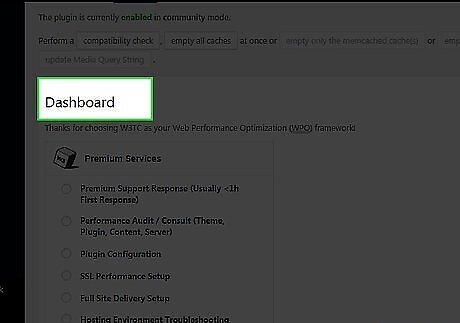
Click Dashboard. It’s in the left panel right below ″Performance.″
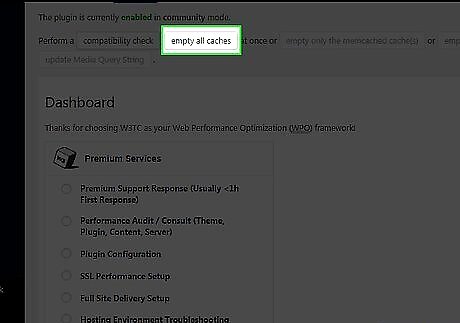
Click empty all caches. It’s near the top of the page, right after ″compatibility check.″
WP Fastest Cache (Plugin)
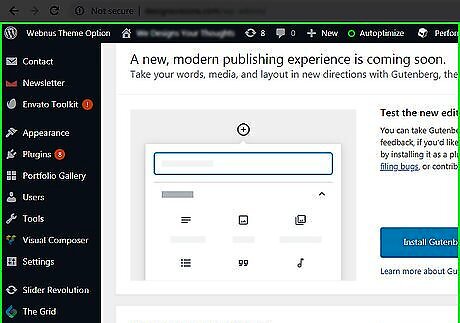
Open your WordPress administrator dashboard. Use this method if you or your administrator installed the WP Fastest Cache plugin to manage your cache.
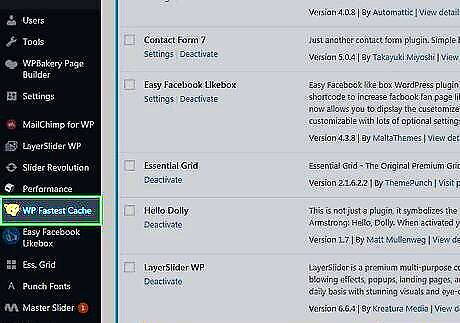
Click WP Fastest Cache. It’s in the left panel, toward the bottom.
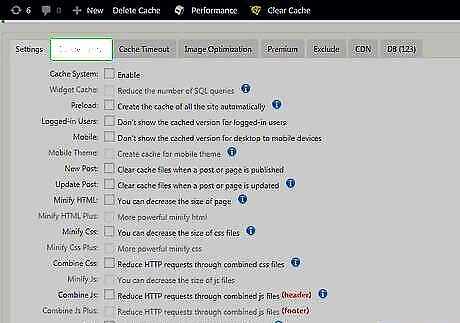
Click the Delete Cache tab. It’s the second tab in the right panel.
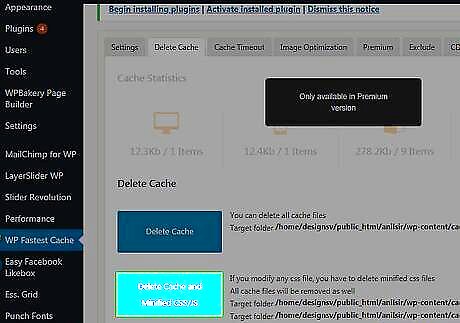
Click Delete Cache and Minified CSS/JS. It’s the second blue button.
WP Engine WordPress (Hosting Service)
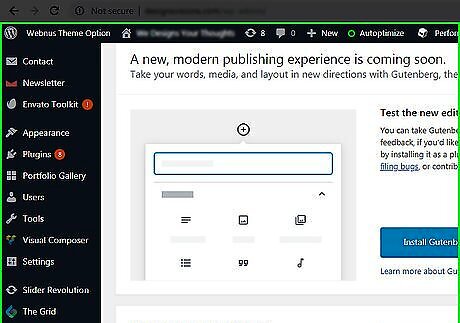
Open your WordPress administrator dashboard. If you use WP Engine as your web host, your website comes with a built-in caching system that doesn’t require a plugin.
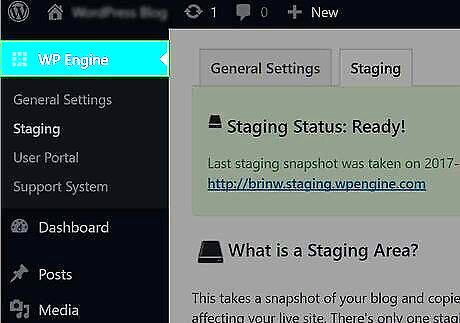
Click the WP Engine menu. It’s in the admin bar on the left side of the screen.
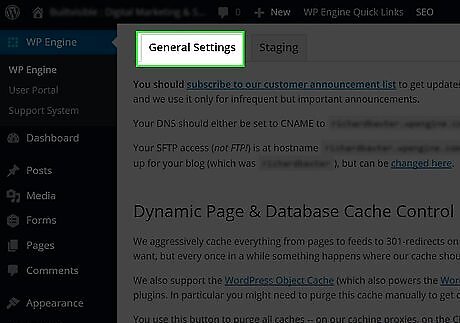
Click General Settings. It’s in the right panel.
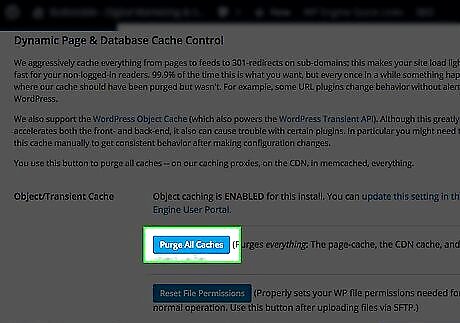
Click Purge All Caches. It’s a blue button in the right panel under ″Dynamic Page & Database Cache Control.″
GoDaddy WordPress (Hosting Service)
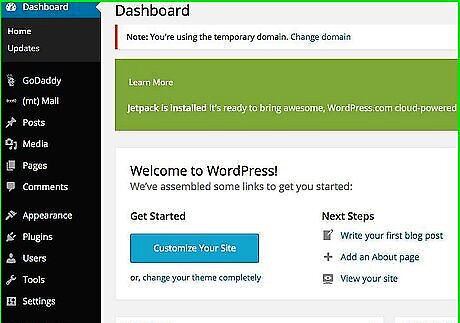
Open your WordPress administrator dashboard. If you use GoDaddy as your web host, you have a built-in caching solution that doesn’t require a separate plugin.
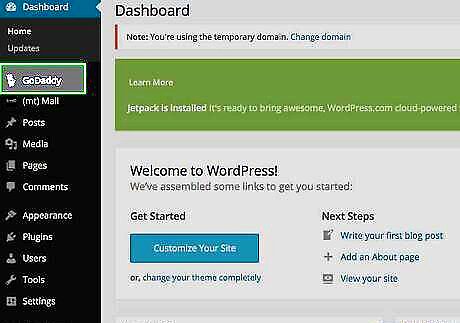
Click the GoDaddy menu. It’s at the top of the control panel.
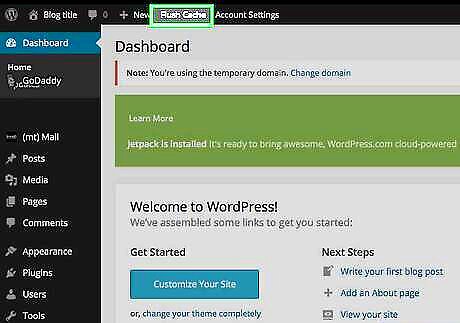
Click Flush Cache.










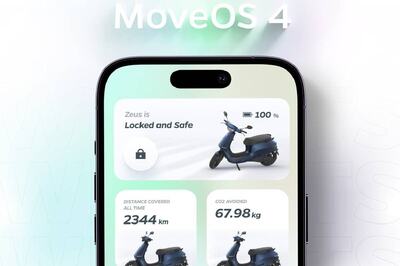




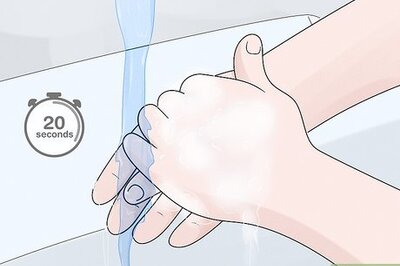




Comments
0 comment