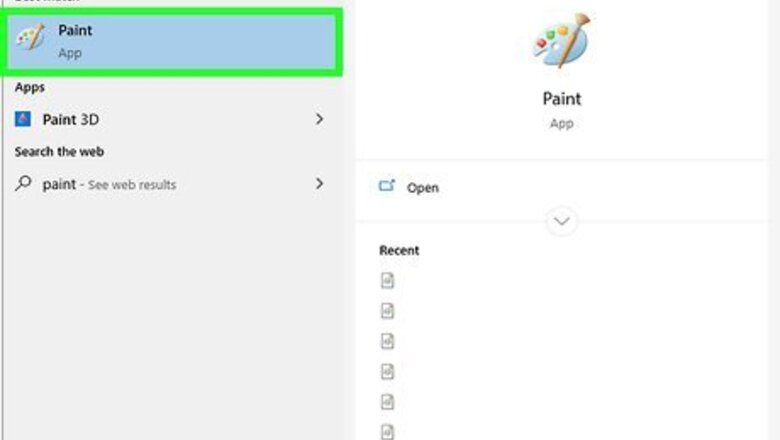
views
- You can convert JPG images to Bitmap or .bmp.
- When using Windows Paint, open your file and "Save as" a BMP picture.
- When using Mac Preview, open your file and click "Export". Save the format as Microsoft BMP.
Windows Paint
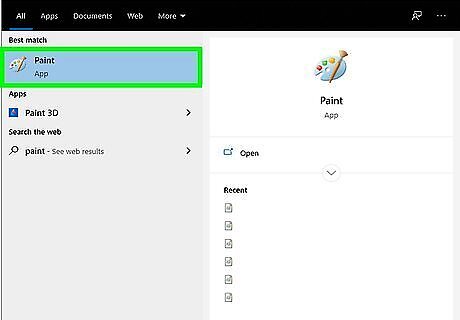
Open Paint. You'll find this application in the Start menu listed under "P" in the alphabetical listing.
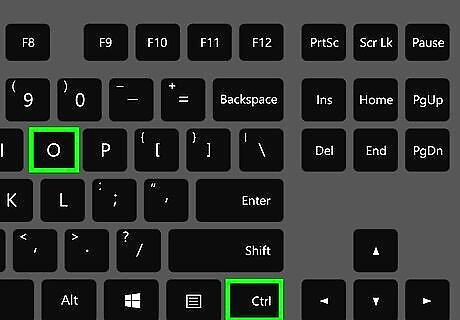
Press Ctrl+O. This keyboard shortcut will open File Explorer so you can open a file.
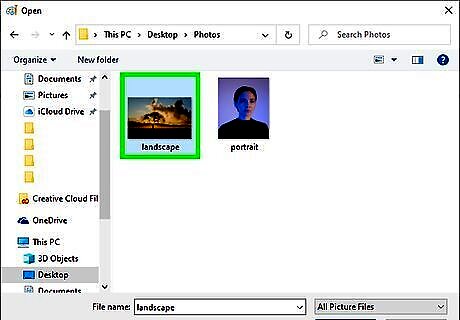
Navigate to and double-click the JPG file. Once you double-click the file, it will open in your Paint window.
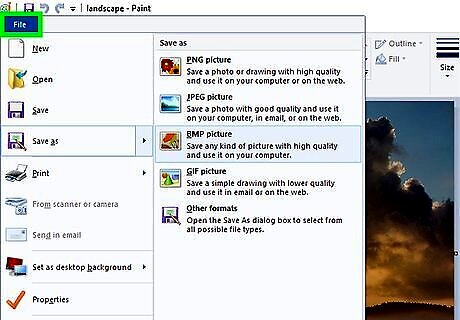
Click the File tab. You'll see this in the upper left corner of the application window.

Hover over Save as. It's usually the last listing in the first group. If you click on it, your File Manager will open and you'll need to change "Save as type" drop-down.
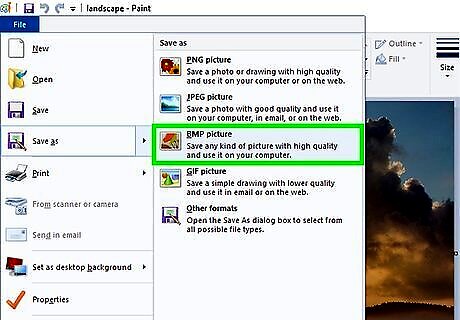
Click BMP picture. This is usually in the middle of the menu.
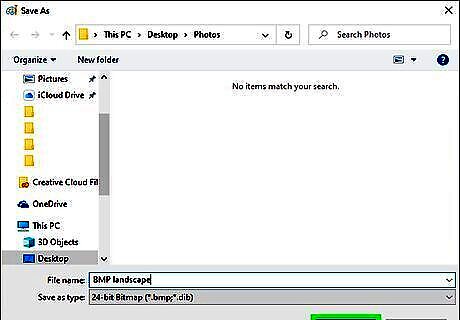
Rename your file (optional) and click Save. You can also select a different location to save the file. The original JPG image will remain unaltered in its original location; the BMP file will save in the designated location.
Mac Preview
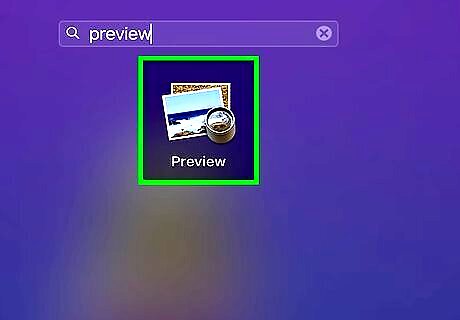
Open Preview. You'll find this application in Finder or in the Dock.
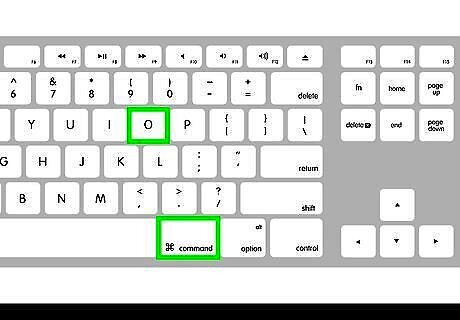
Press ⌘ Cmd+O. This is a keyboard shortcut that will open Finder.
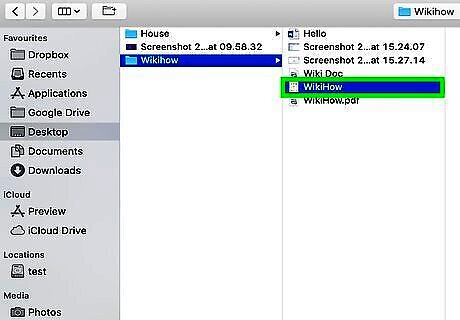
Navigate to and double-click your JPG. Once you double-click the file, it will open in Preview.
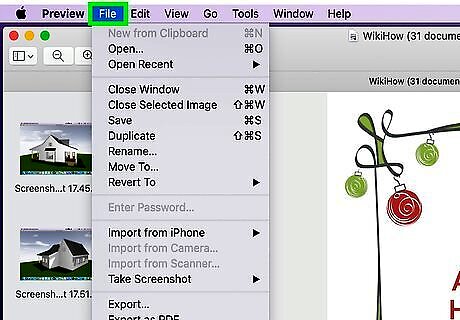
Click the File tab. It's in the upper left corner of your screen.
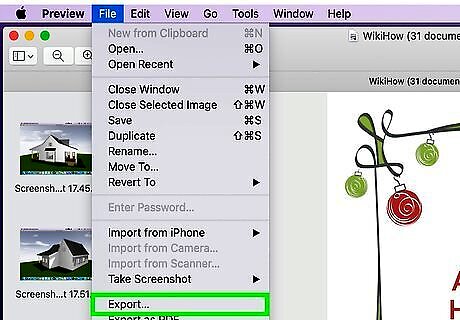
Click Export. If you're using a newer version of macOS, you can also click Save as to get the same menu.
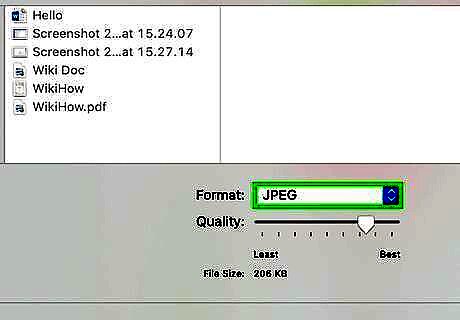
Click the Format drop-down. A menu of file types will appear.
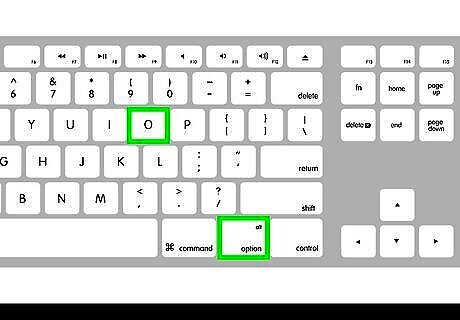
Click to select Microsoft BMP. It's near the middle of the menu. If you don't see this as an option, press and hold down the Option key on your keyboard and the menu will expand to show more file types.
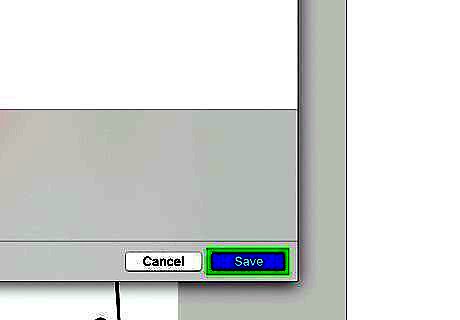
Click Save. The file will save a copy as a BMP.
Zamzar Online Converter
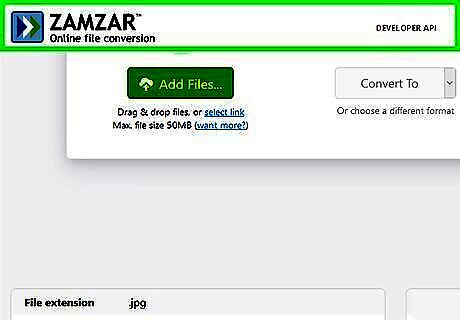
Go to https://www.zamzar.com/convert/jpg-to-bmp/#file-uploader-tool in a web browser. You can use any web browser on your computer, iPhone, iPad, or Android similarly. Zamzar is a free online converter that you don't need to sign up for an account to use. If you want upgraded perks, you can sign up for a free account or pay for even better upgrades.
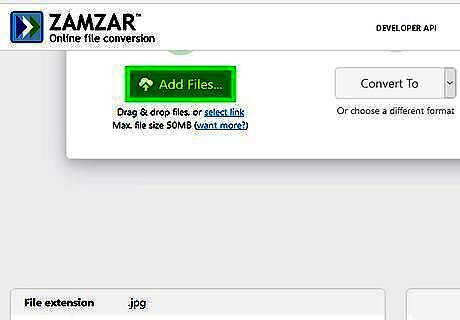
Click or tap Add Files. Your file manager will open for you to select your JPG file. You can select multiple files, but you're limited to 50mb per session.
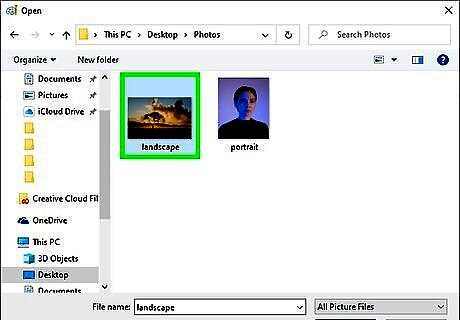
Navigate to your JPG file and double-click it. You'll see the name of your file replace "Step 1" as the progress bar fills.
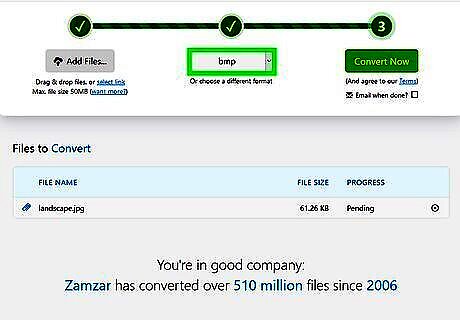
Select "bmp" from the drop-down list in Step 2. If this is already selected, move on to the next step.
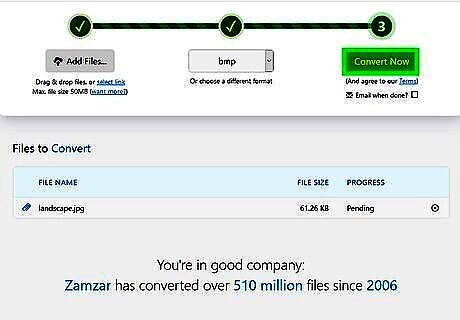
Click or tap Convert Now. You'll see your conversion progress in the bar below "Step 3."
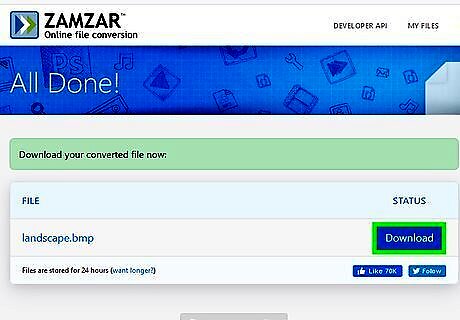
Click or tap Download. It's a dark blue button to the right of your converted file's name.
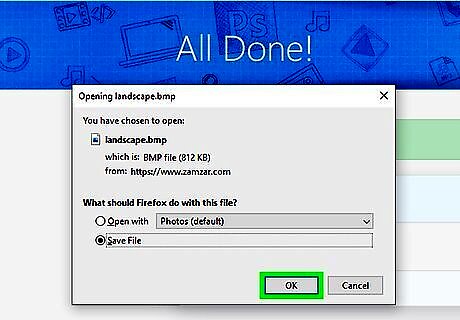
Name your file and click Save. Your file manager will appear and you can change the file name and save location before continuing.












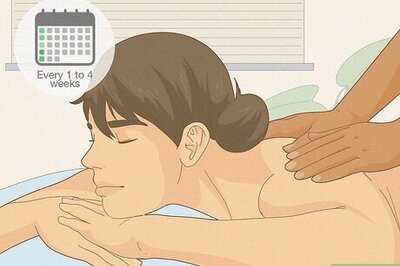

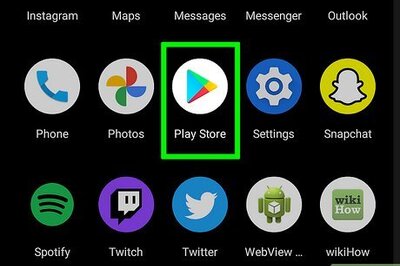
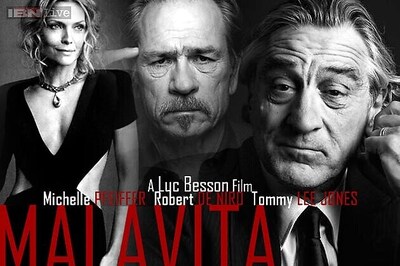




Comments
0 comment