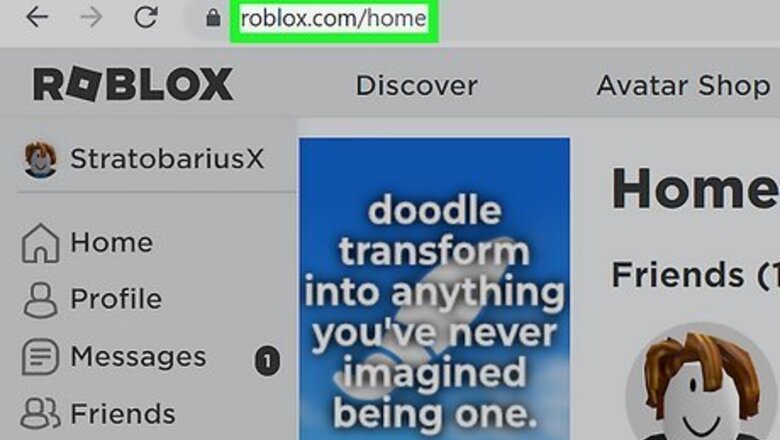
views
- Press "/" on your keyboard to open the chat.
- Type "/e dance", "/e dance2", or "/e dance3" in the chat and press Enter to dance.
- Emotes are not available if the chat is disabled in your Settings or by the game's creator.
How to Dance in Roblox
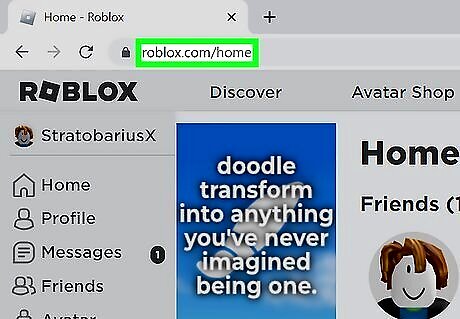
Go to https://www.roblox.com/ in a web browser. You can use any web browser on a PC or Mac. You can also use the mobile app. If you are logged in, you will be taken to your Home page. If you are not logged in, click Log In in the upper-right corner and log in with your Roblox username and password. If you do not have a Roblox account, click Sign Up and sign up for a free Roblox account.
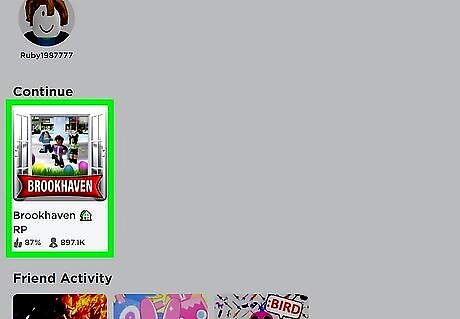
Click a game you want to play. There are millions of games you can play on Roblox. Click any one of the games on your Home page and then click the green Play button to start playing a game. Make sure you download the Roblox player before selecting a game. Not all games allow you to dance or use emotes.
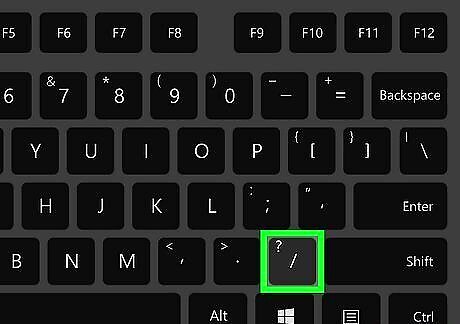
Press / to bring up the chat. The chat will appear in the upper-left corner of the screen. If you are using the mobile app, tap the chat in the upper-left corner of the screen. Then tap the bar that says Tap here to chat to display the keyboard.
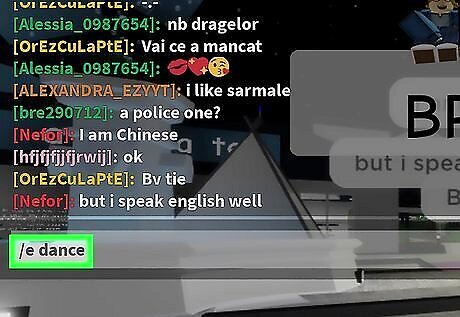
Type /e followed by the dance emote you want to do and press ↵ Enter. Roblox has three dances you can use. Type any of the following commands in the chat and press Enter to dance: Dance 1: /e dance Dance 2: /e dance2 Dance 3: /e dance3
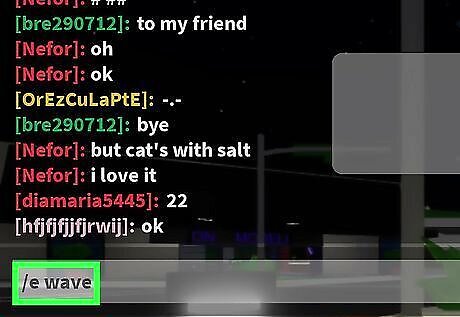
Try some other emotes. Emotes are a great way to communicate with other players on Roblox. Enter any of the following commands in the chat and press Enter to try some other emotes: Wave: /e wave Point: /e point Cheer: /e cheer Laugh: /e laugh
Enabling the Chat
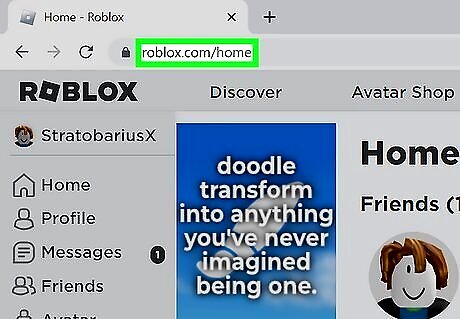
Go to https://www.roblox.com/ in a web browser. You can use any web browser on a PC or Mac. If you are logged in, you will be taken to your Home page. If you don't have the chat enabled, you can't use emotes or dance. If you are not logged in, click Log In in the upper-right corner and log in with your Roblox username and password. If you do not have a Roblox account, click Sign Up and sign up for a free Roblox account.
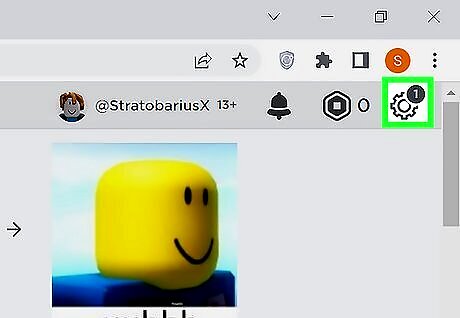
Click the gear icon. It's in the upper-right corner of your Home screen. This displays a drop-down menu.
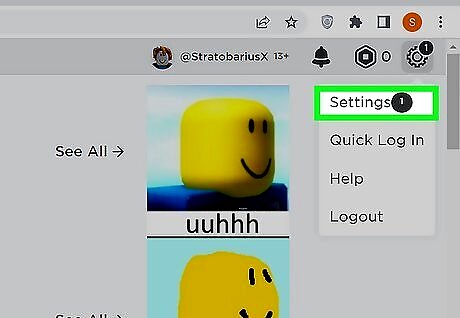
Click Settings. It's the first option in the drop-down menu. This opens the Settings menu.
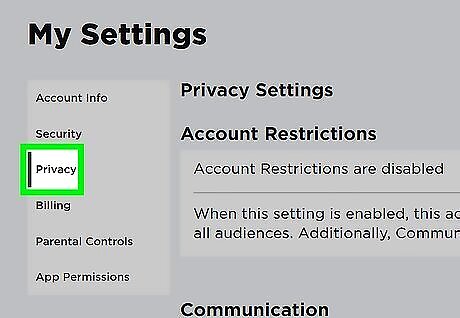
Click Privacy. It's the third option in the box below "My Settings."
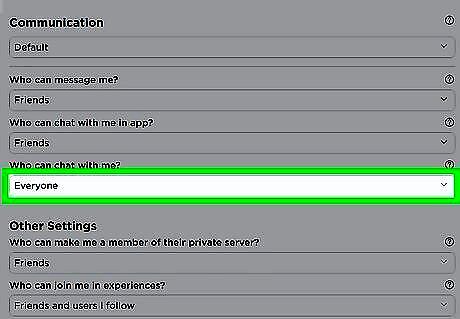
Select "Everyone" below "Who can chat with me?." It's the fifth option below the "Communication" header. This enables the chat so you can use dance emotes in Roblox.












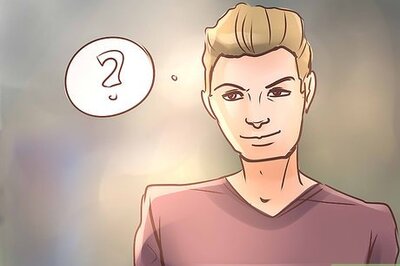

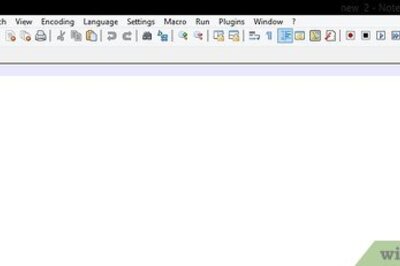
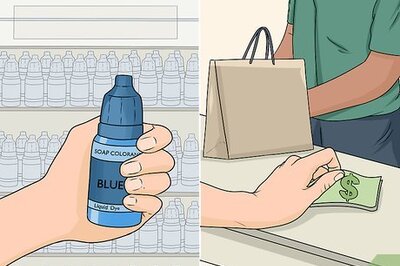
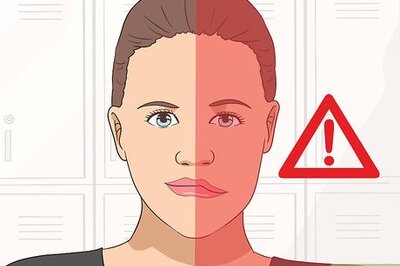
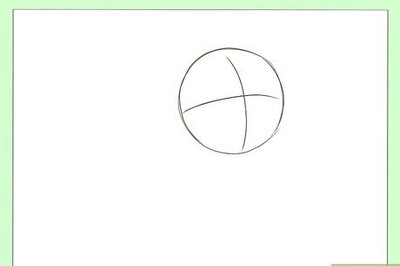


Comments
0 comment