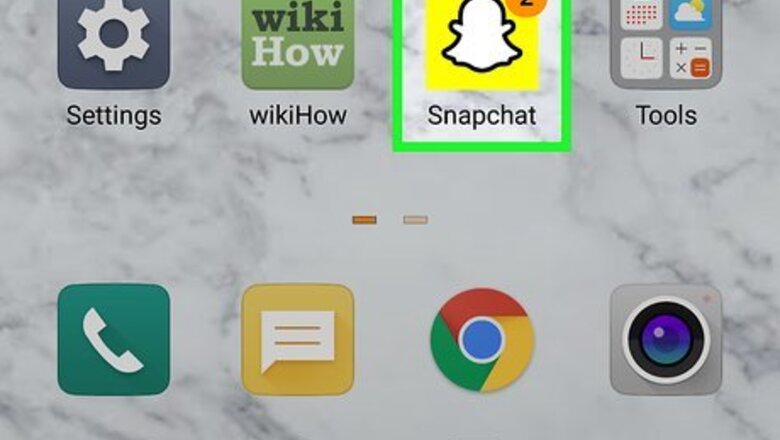
views
- To delete a Snap sent to someone, tap and hold the Snap and select ‘Delete.’
- For deleting a Story Snap, navigate to your Story, go to the Snap, and swipe up on it. Tap the trash icon to delete it.
- Open the memories page and find the Snap memory you want to remove. Open the Snap’s options menu and delete it.
- To remove a Snap from the Snap Map or Spotlight, go to your profile page, open the ‘Spotlight & Snap Map’ page, and delete the Snap.
Deleting from a Chat
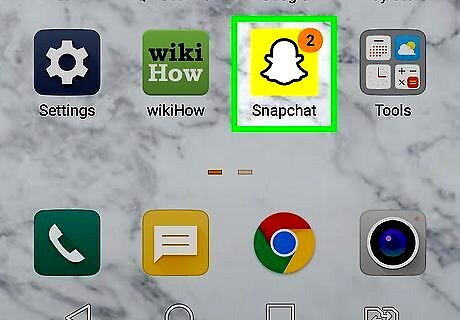
Open Snapchat. It's a yellow-and-white ghost icon on your Home screen or in your app list. If the Snap has already been viewed by the recipient(s), it will delete automatically. All unopened Snaps will be automatically deleted after 30 days.
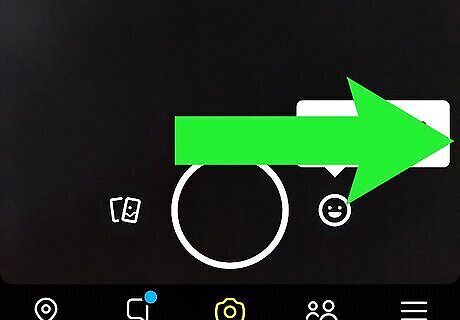
Swipe right to the Chat screen. This displays all of your conversations.
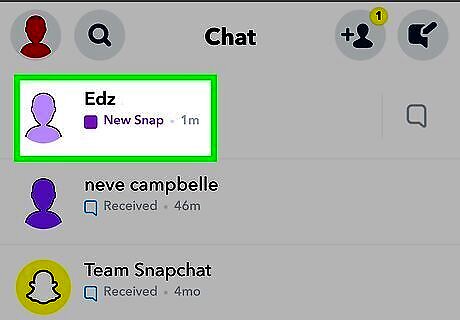
Tap the chat with the Snap you want to delete. You can delete a Snap from a chat with one person or a group chat. The other people in the chat will be able to see that you've deleted a Snap, although they will no longer be able to view the Snap itself.
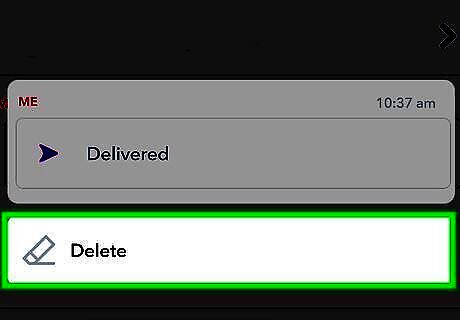
Tap and hold the Snap and select Delete. This deletes the Snap from the conversation and Snapchat's servers. If someone saved the Snap to the chat as Chat Media, it will be removed from there as well.
Deleting from Your Story
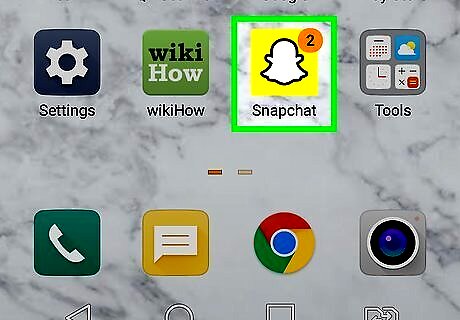
Open Snapchat. It's a yellow-and-white ghost icon on your Home screen or in your app list. Snaps are automatically deleted from your story after 24 hours. If you don't see the Snap you're looking for, it's already been deleted.
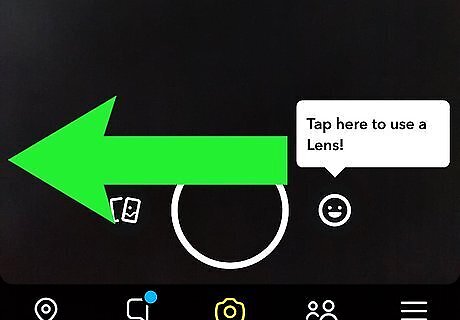
Swipe left on the camera screen. This opens the Stories page.
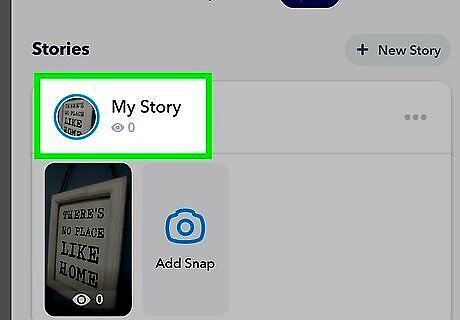
Tap My Story. It's at the top of the screen. This plays the first Snap on your Story.
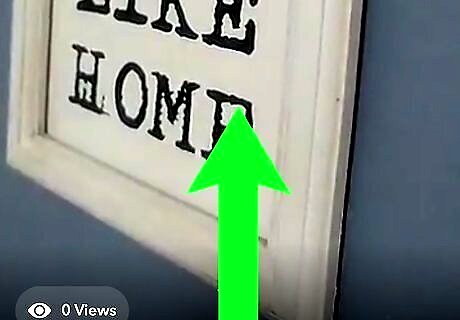
Swipe up on the Snap you want to delete. Some options will appear.
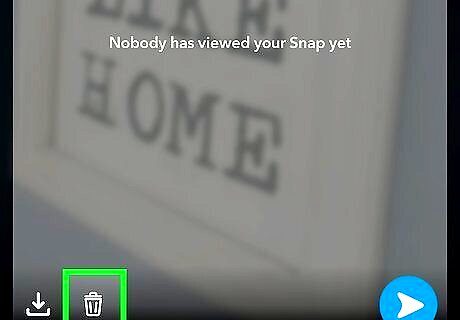
Tap the trash can icon. This removes the Snap from your Story.
Deleting from Memories
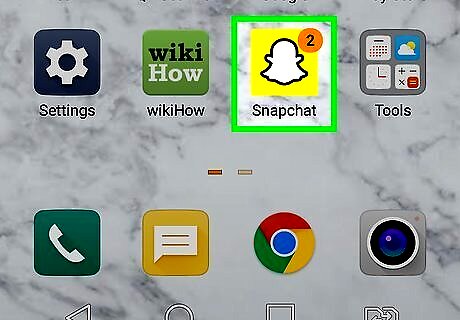
Open Snapchat. It's a yellow-and-white ghost icon on your Home screen or in your app list.
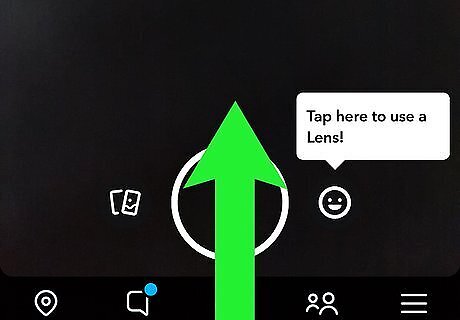
Swipe up on the camera screen. This opens the Memories page.
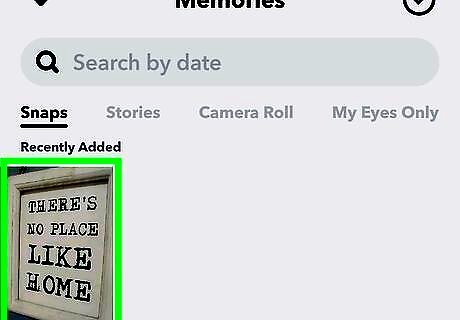
Tap the Snap you want to delete. This displays the photo or video.
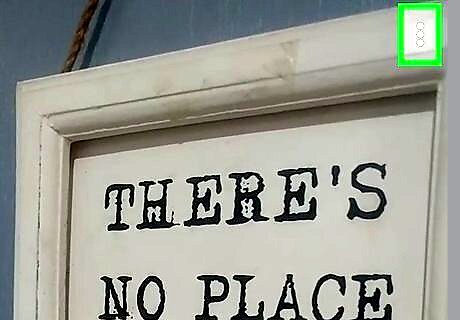
Tap the three vertical dots ⋮. It's at the top-right corner. A menu will expand.
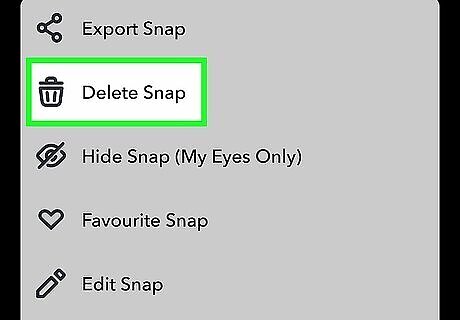
Tap Delete Snap on the menu. A confirmation message will appear.
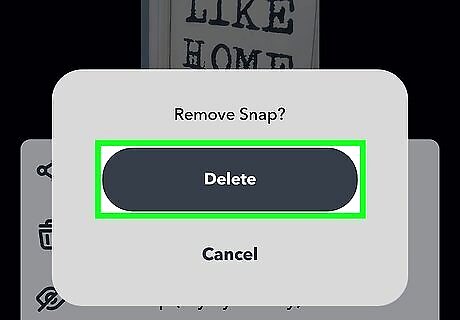
Tap Delete Snap again to confirm. The snap is now removed from your Memories.
Deleting from Snap Map or Spotlight
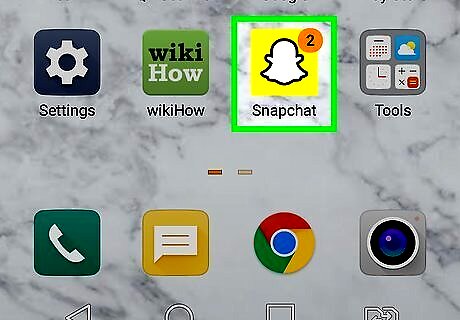
Open Snapchat. It's a yellow-and-white ghost icon on your Home screen or in your app list. Use this method to delete Snaps you've submitted to Spotlight or have saved to the Snap Map.
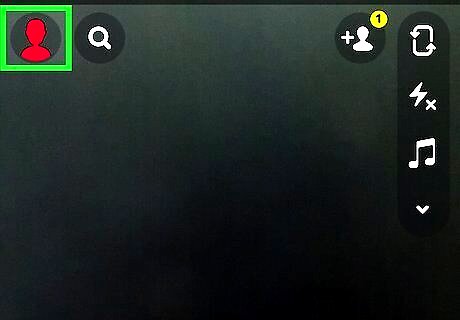
Tap your profile icon. It's at the top-left corner of the screen. This opens your profile.
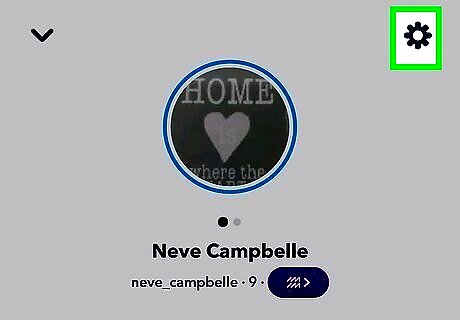
Tap the gear icon. It's at the top-right corner of your profile.
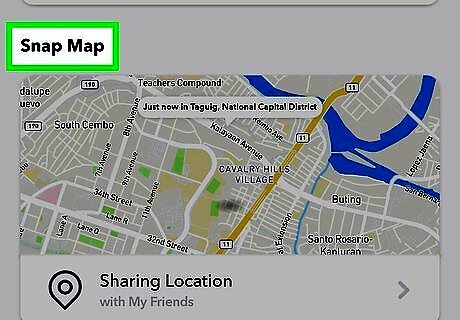
Scroll down and tap Spotlight & Snap Map. It's toward the end of the menu. A list of Snaps shared to the Snap Map or Spotlight will appear.

Tap the Snap you want to delete. This plays the video or displays the photo.
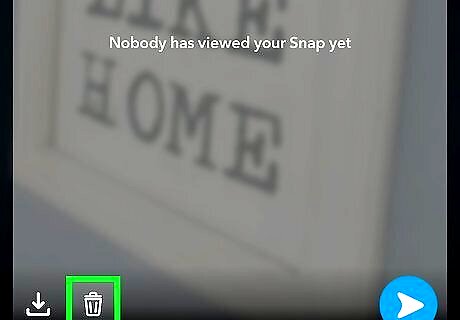
Tap the trash can icon. This deletes the Snap from the map or Spotlight. The Snap will also be removed from Snapchat Search and Context Cards.











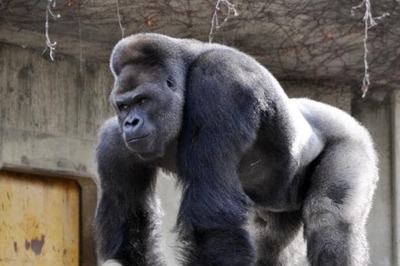








Comments
0 comment