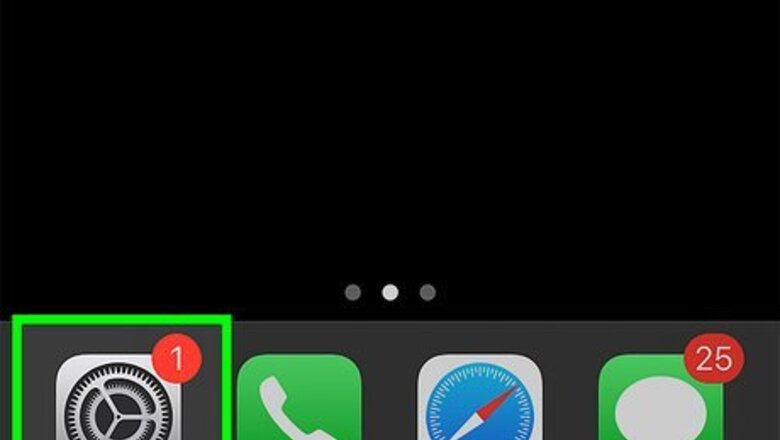
views
- To delete multiple saved passwords from iCloud Keychain, go to Settings > Passwords, tap "Edit," select the passwords you want to delete, then tap "Delete."
- You can delete a single password in Settings > Passwords by selecting an account and tapping "Delete Password."
- To see a password, go to Settings > Passwords, tap the account, and then tap the eye icon in the password field.
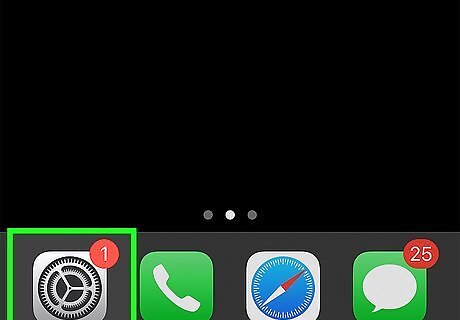
Open your iPhone's Settings. It's the gear icon typically found on the home screen. This method will delete passwords from the iCloud keychain on all your devices, not just the iPhone or iPad you're using now.
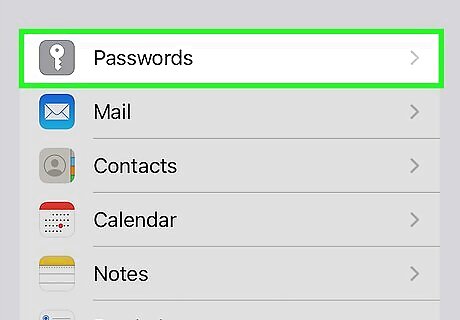
Scroll down and tap Passwords. It's the gray icon with a white key in the fifth group of settings.
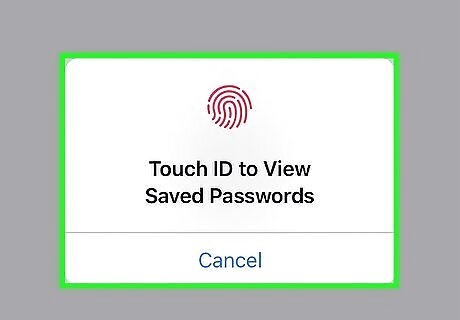
Confirm with Face ID, Touch ID, or your passcode. When prompted, use Face ID or Touch ID to confirm your identity, or enter your passcode if prompted.
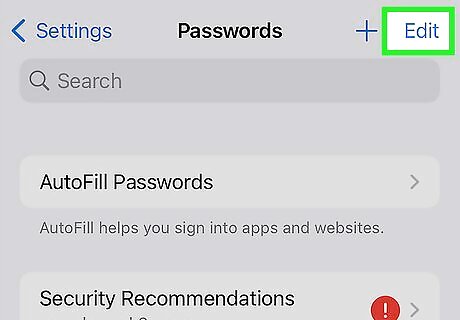
Tap Edit at the top-right corner. Now you'll see radio buttons to the left of each saved password entry. If you only want to delete one password, don't tap Edit. Instead, tap the account you want to edit, then tap Delete Password at the bottom. To see a password before deleting it, tap the account in the list, then tap the eyeball icon in the password field.
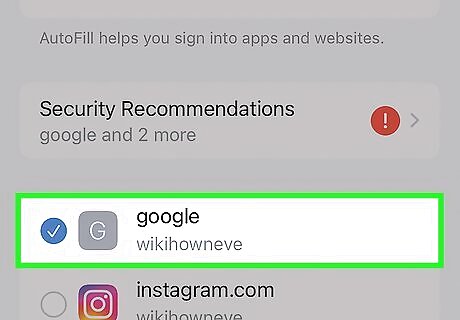
Tap the button next to each password you want to delete. A blue and white checkmark will appear in the button beside each selected password.
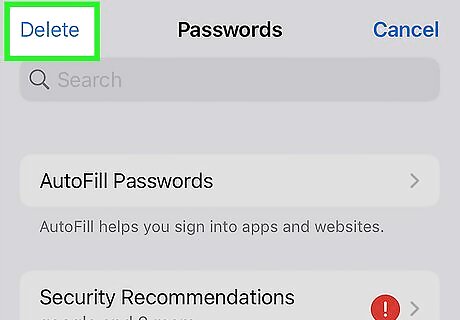
Tap Delete. It's at the top-left corner of the screen. A confirmation message will appear, reminding you that deleting passwords from the iCloud keychain will delete them from all devices. Once you tap Delete again, the selected passwords will be removed from the iCloud Keychain on all your devices.











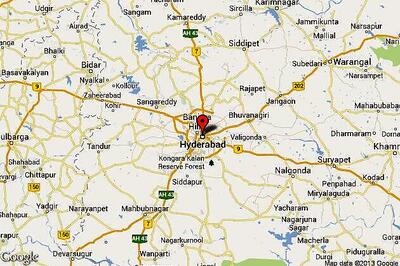

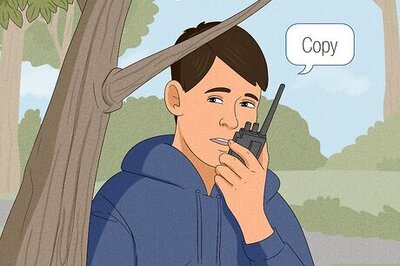
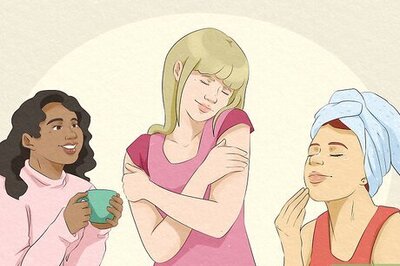
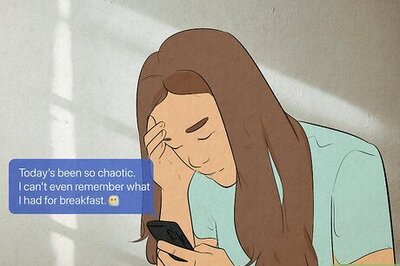
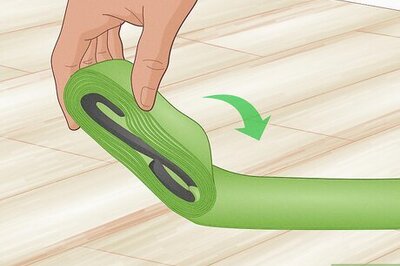
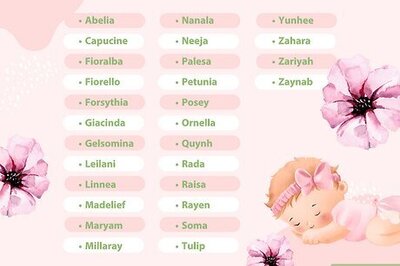
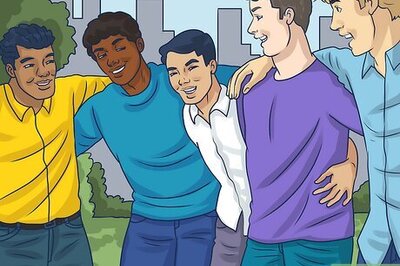
Comments
0 comment