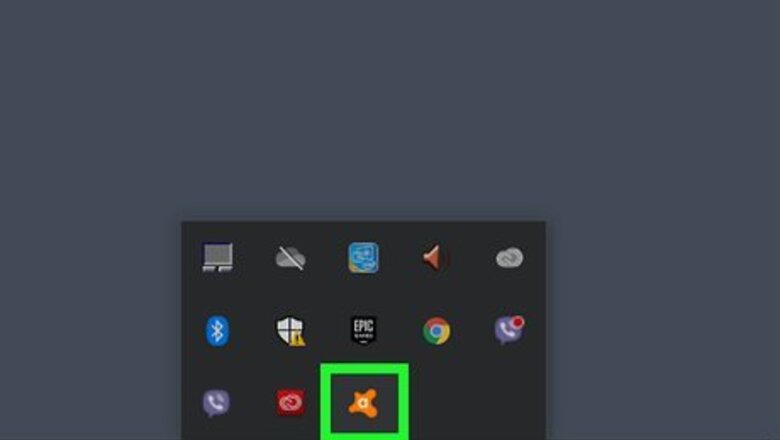
views
- You can disable Avast Antivirus if you don't want to uninstall it.
- Right-click the Avast icon in your system tray to disable "shields control".
- When using Avast settings, you'll need to navigate to "Protection" to disable "Core Shields".
Using the System Tray Icon
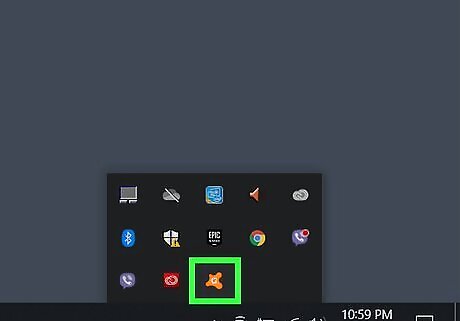
Right-click on the Avast icon in the System Tray. It's in the lower-right corner by default. It resembles an orange splat with an "a" in the middle. Right-click this icon to display a pop-up menu. If you don't see the Avast icon in the System Tray, click the icon that resembles a bracket pointing up in the lower-right corner to display more System Tray icons.
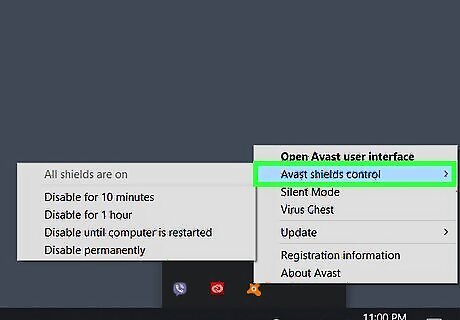
Hover over "Avast Shields Control." It's the second option in the pop-up menu that appears when you right-click the Avast Antivirus icon in the System Tray.
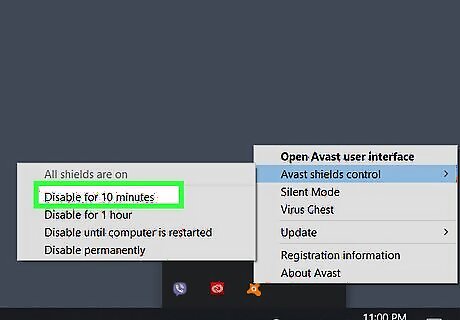
Choose how long you want Avast to be disabled: You have four options you can choose from. They are as follows: Disable for 10 minutes. Disable for 1 hour. Disable until computer is restarted. Disable permanently.
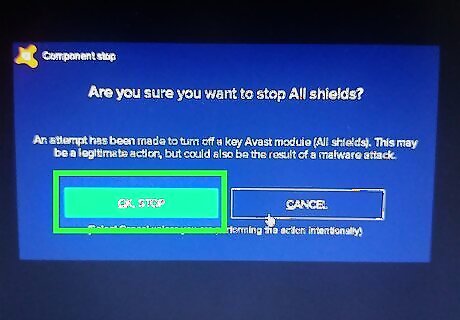
Click Ok, Stop. It's the green button in the pop-up alert. This disables Avast Antivirus. To enable Avast Antivirus again, right-click the Avast icon in the System Tray. Then hover over "Avast Shields Control" and click Enable all shields.
Using Avast Settings
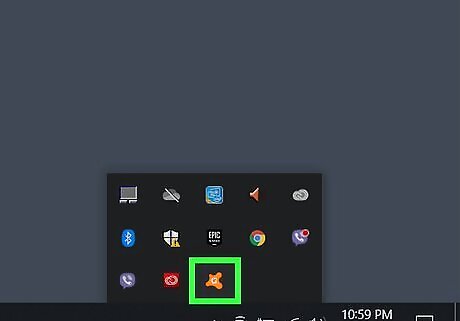
Open Avast. It has an icon that resembles an orange splat with a lower-case "a" in the middle. You can either double-click the Avast icon on your desktop or Start menu or double-click the Avast icon in the System Tray.
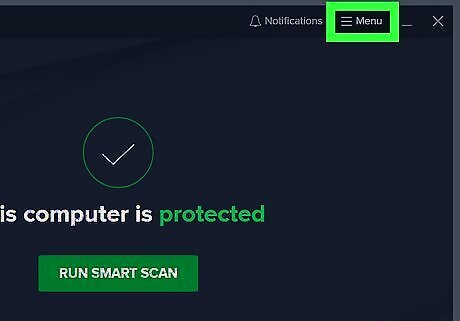
Click ☰ Menu. It's the icon with three horizontal lines in the upper-right corner of the Avast main window. This displays the menu.
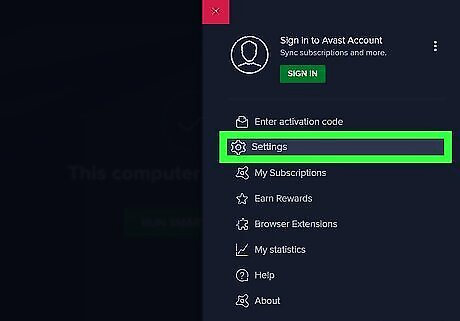
Click Settings. It's next to an icon that resembles a gear. This displays the Settings menu.
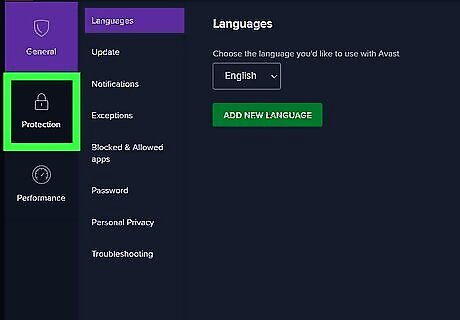
Click Protection. It's the second option in the panel to the left. It has an icon that resembles a lock. This displays the Protection menu.
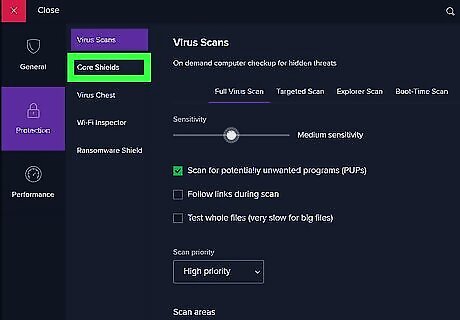
Click Core Shields. It's the second option in the panel to the left. This displays the settings menu for the shields that block viruses and malware in real-time.
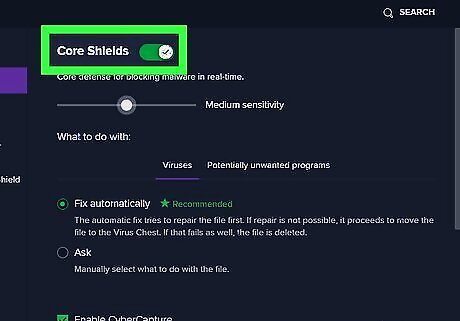
Click the toggle switch next to "Core Shields." It's at the top of the page. This disables all shields that provide Avast virus protection. Alternatively, you can disable individual shields. To do so, scroll down and click the File Shield, Behavior Shield, Web Shield, or Mail Shield tab. Then uncheck the checkbox at the top of the menu below the tab to disable the shield.
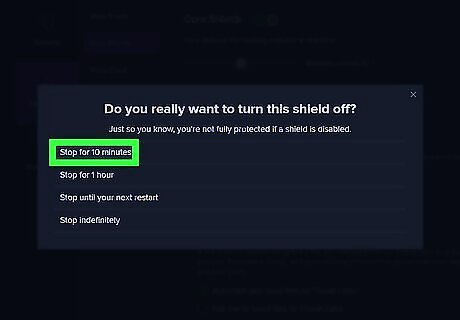
Choose how long you want to disable Avast Antivirus. You have four options you can choose from. They are as follows: Disable for 10 minutes. Disable for 1 hour. Disable until computer is restarted. Disable permanently.
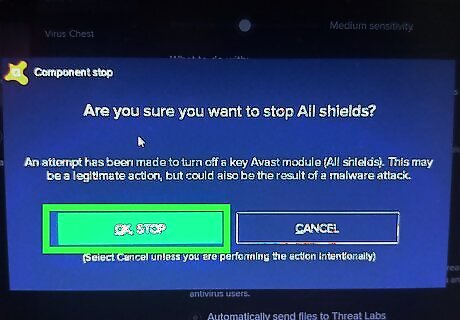
Click Ok, Stop. It's the green button in the pop-up alert. This disables Avast Antivirus. To enable Avast again, follow these steps to return to the "Core Shields" in the Avast app. Then click the toggle switch at the top to reenable Avast Antivirus.















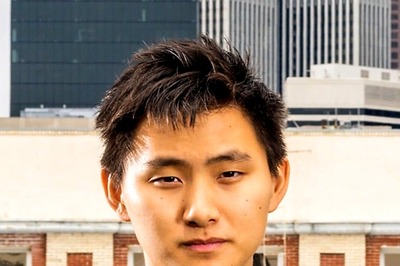
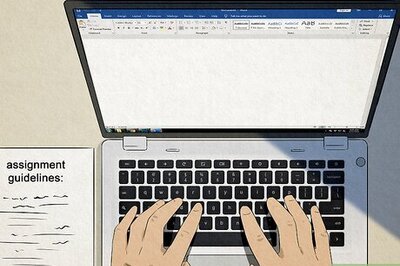



Comments
0 comment