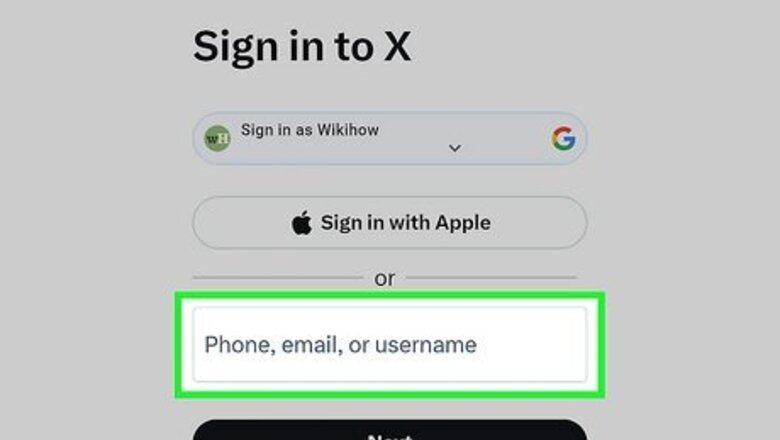
views
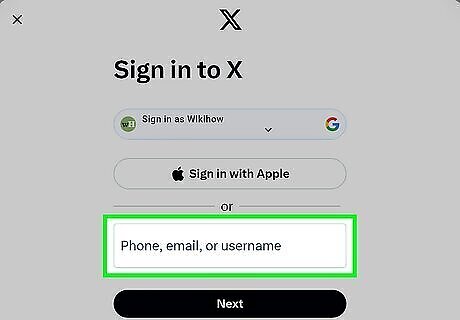
Log in to X. Go to twitter.com in your browser or open the X app on your mobile phone or tablet. If you are not logged in automatically, log in with your username or email and password.
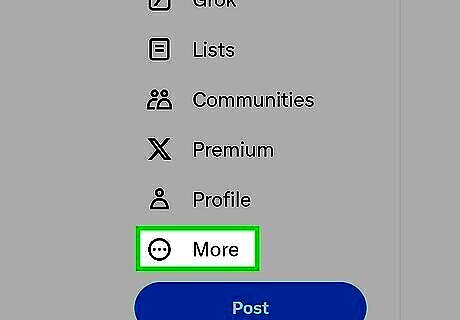
Click on the ⋯ More button or tap the ☰ icon. On a desktop computer, click the icon with three vertical dots in the menu to the left. On mobile phones and tablets, tap the icon with three lines in the upper-left corner.
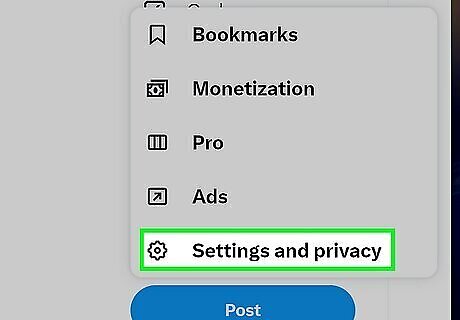
Click or tap Settings and privacy. It's near the bottom of the menu.
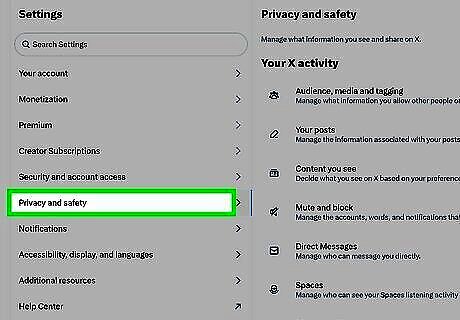
Click or tap Privacy and safety. It's near the top of the menu.
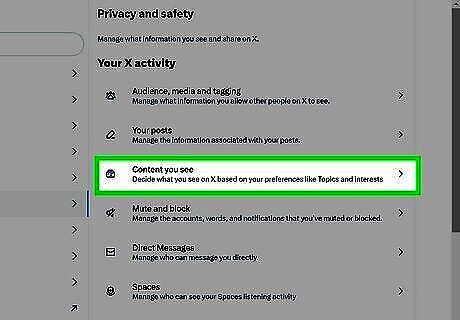
Click Content you see or scroll down to "Safety." If you are using a desktop computer, click Content you see in the "Privacy and Safety" menu. If you are using the mobile app, scroll down to where it says "Safety."
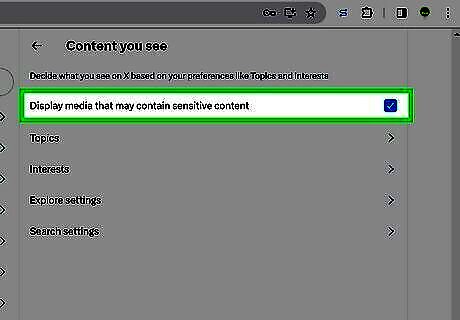
Enable "Display media that may contain sensitive content." If you are using a desktop computer, click the checkbox next to "Display content that may contain sensitive content." If you are using the mobile app, tap the toggle switch next to this option. This allows you to view sensitive content on X.










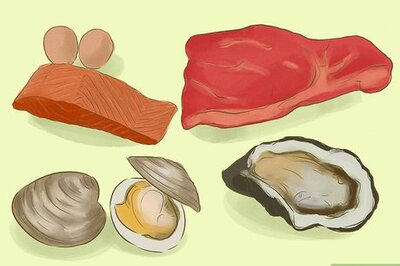
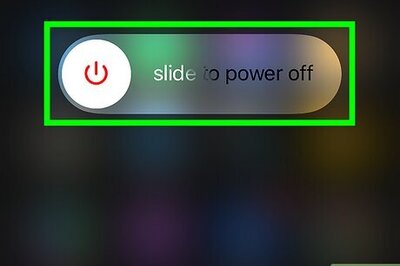
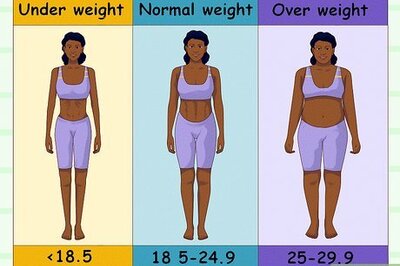
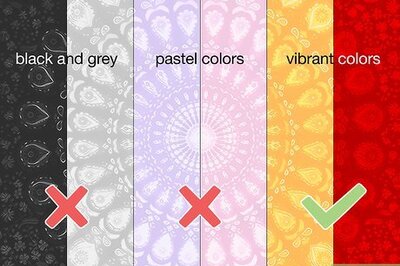

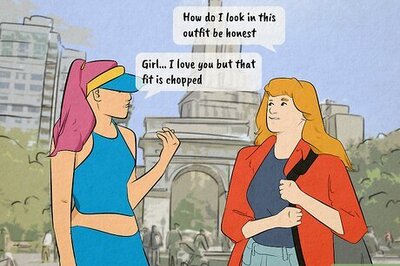




Comments
0 comment