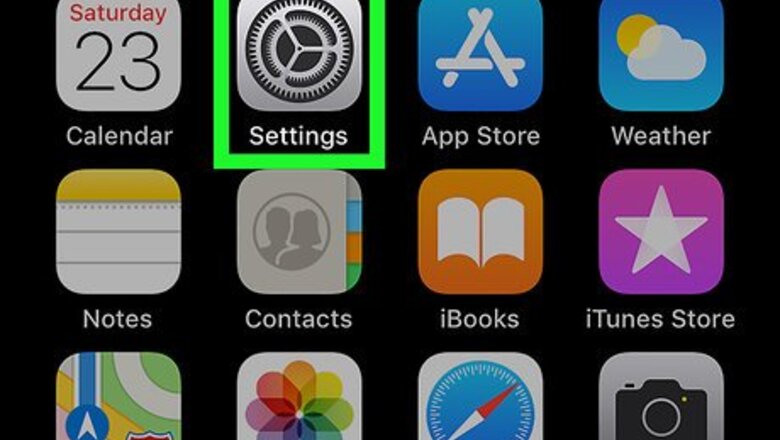
views
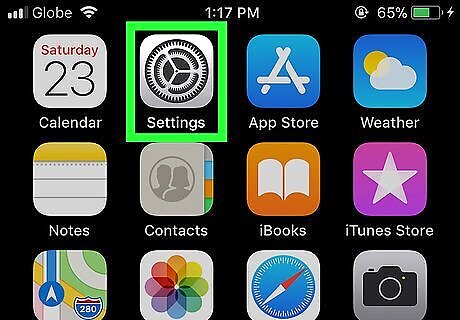
Open your iPhone or iPad's Settings. Find the iPhone Settings App Icon icon and tap it to open your Settings menu.
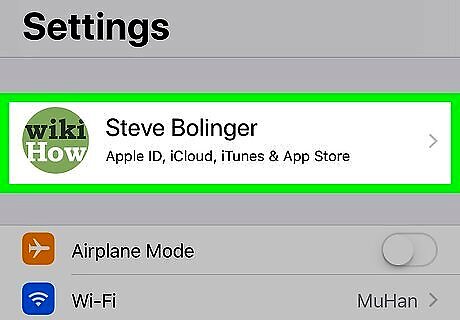
Tap your name at the top. Your full name and Apple ID picture are listed at the top of your Settings menu. It will open your Apple ID menu.
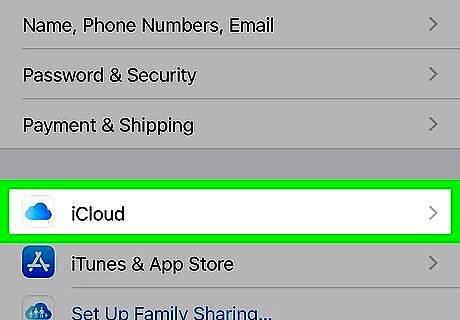
Tap iCloud on the Apple ID menu. This button is listed next to a iPhone iCloud Drive Icon icon. It will open your iCloud's storage and sync settings.
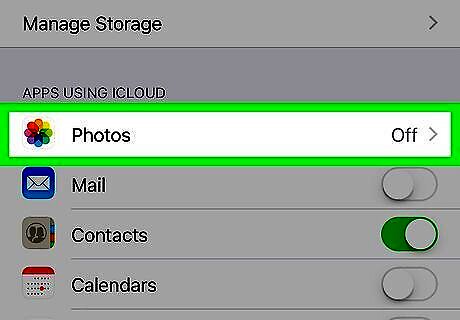
Tap Photos under the APPS USING ICLOUD heading.
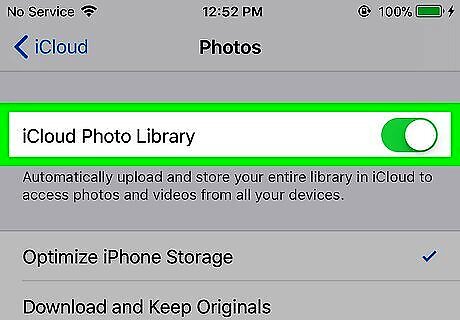
Slide the iCloud Photo Library switch to iPhone Switch On Icon. When this option is enabled, all your photos on iCloud will be automatically downloaded and saved to your phone or tablet.
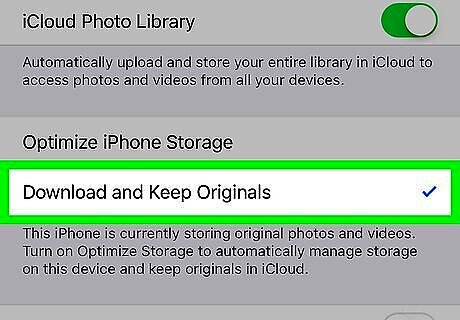
Select Download and Keep Originals. This option will download all of your photos from iCloud and save them to your iPhone or iPad's Photos app. You can now access all your photos offline. If you leave the selection at Optimize iPhone Storage, older photos will be automatically deleted from your local storage to make room for new iCloud downloads.














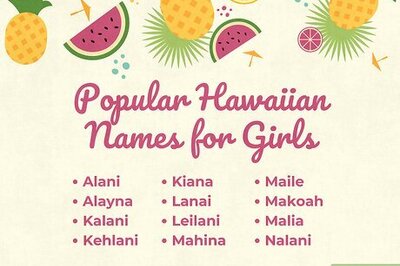
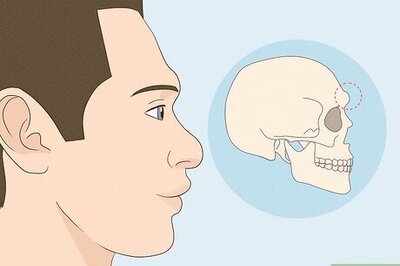



Comments
0 comment