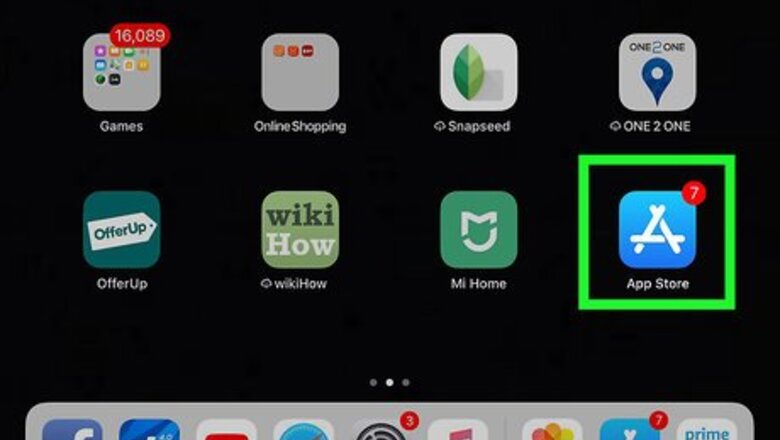
views
Downloading the Amazon Prime Video App
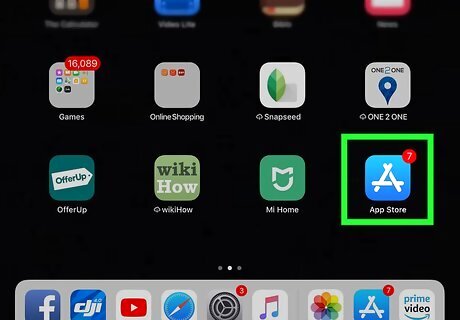
Tap the iPhone App Store Icon icon. This will open the App Store. If you already have the Prime Video app, skip ahead to Step 6.
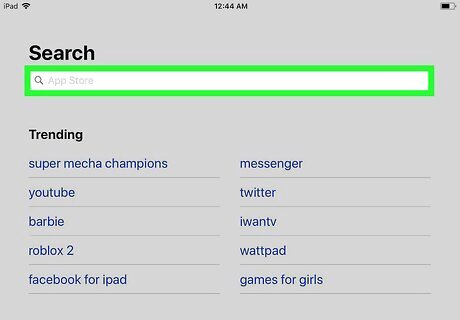
Tap the Mac Spotlight icon. This will open the Search window in the App Store.
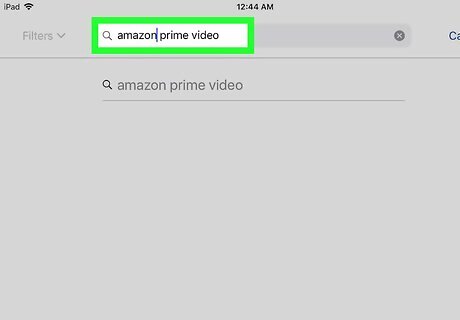
Type ‘Amazon Prime Video’ in the search bar.
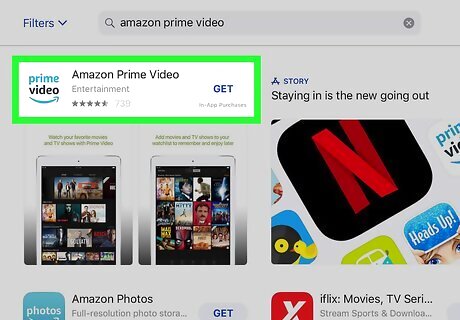
Tap to download the Amazon Prime Video app. It’s a white icon with ‘Prime Video’ in blue and black text.
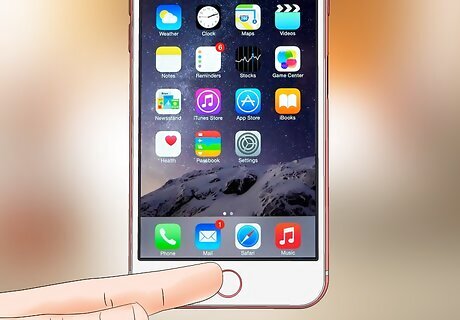
Swipe or press the Home button on your device to close the App Store.
Downloading Purchased Movies on Amazon Prime Video App
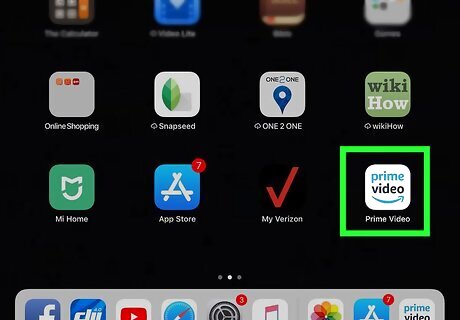
Tap to open the Prime Video app.
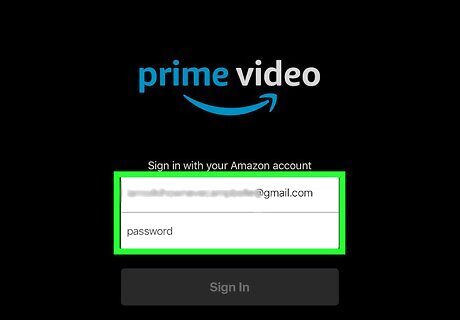
Type in your Amazon account information. You’ll only be asked to log in the first time you open Prime Video.
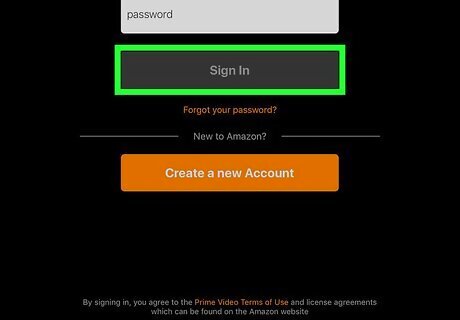
Tap Log In. This will sign the app into your Amazon account.
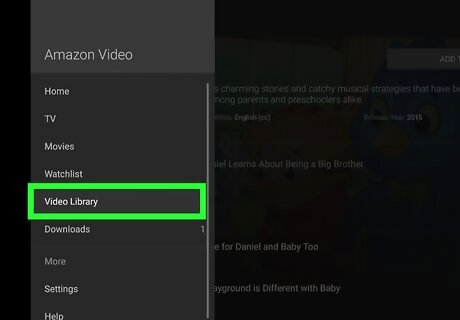
Tap the Library icon at the bottom of the Prime Video app. This will open a list of all your purchased movies and TV shows.

Tap a movie you want to download. This will open a details screen about the movie.
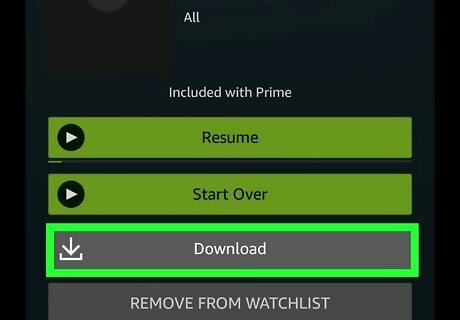
Tap the Download button. It looks like an open square with a downward facing arrow in it.
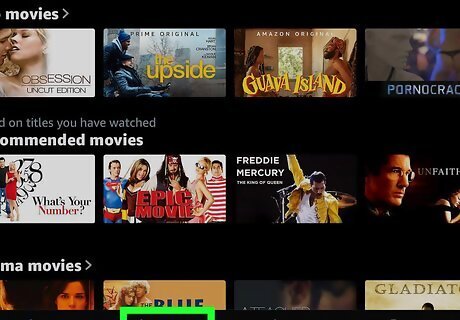
Tap ‘Downloads’ at the bottom of the Prime Video app. Here you can check the status of active downloads, or watch movies you’ve previously downloaded.




















Comments
0 comment