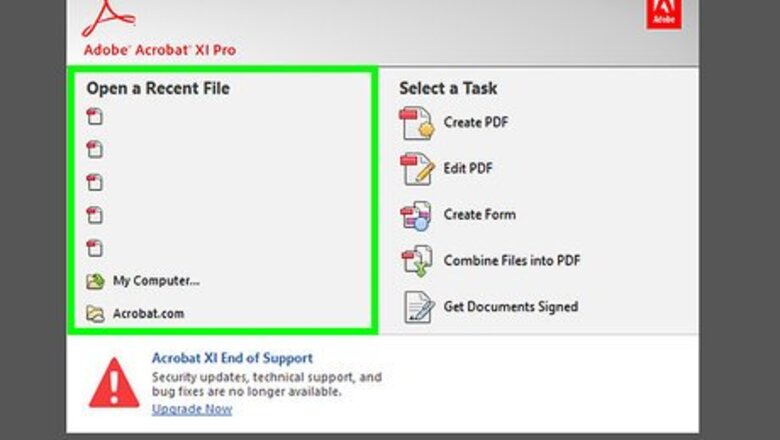
views
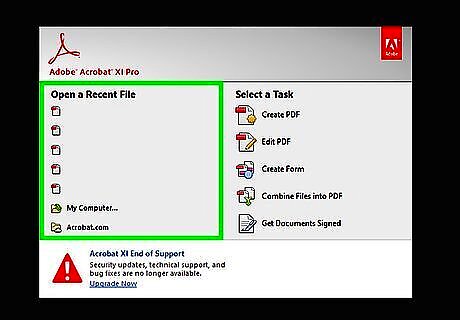
Open the PDF document you would like to add pages to. This will be the recipient document. Navigate to the PDF document in your files and click on it to pull it up in Adobe Reader.
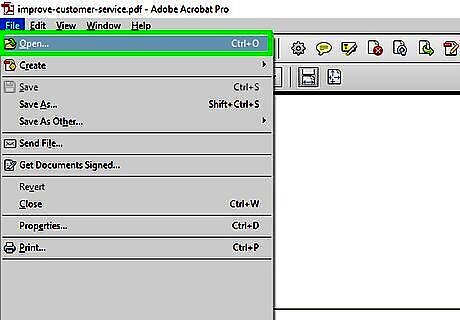
Open the PDF document from which you will be taking pages. This will be the donor document.
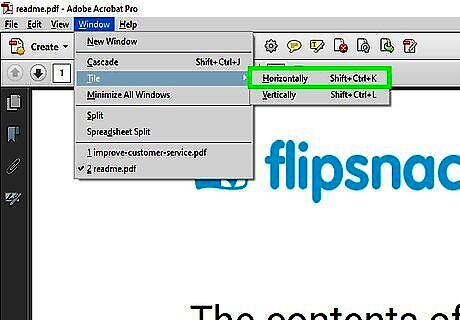
Hover your cursor over the Tile option and select Horizontally. You can access this option by clicking on the Window tab in the menu ribbon at the top of the screen. Acrobat displays both the open documents in separate document windows.
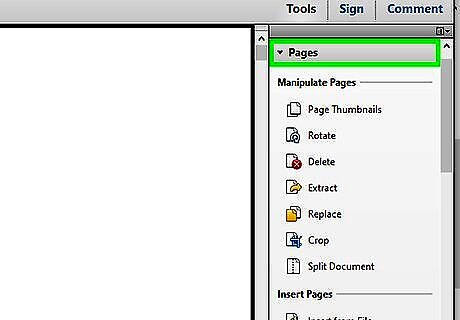
Click the Pages tab on each document. The Pages pane for each document displays thumbnail images of the pages in the documents.
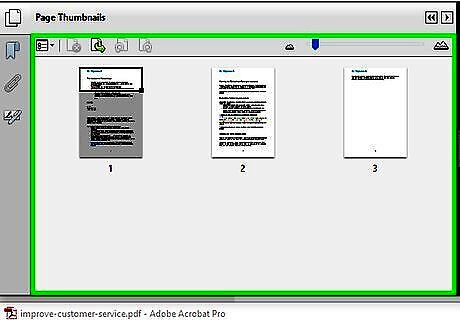
Drag the right margins of the Pages pane of each document to the right. You'll need to do this to display the largest possible number of page thumbnails in each PDF document.
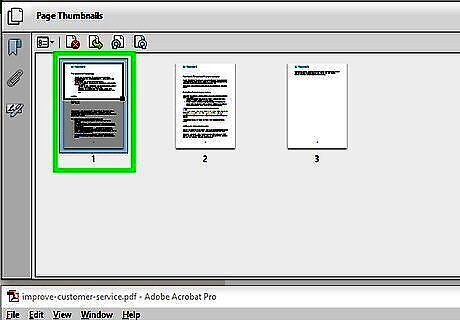
Select the thumbnail image of the pages you want to add to the recipient document. Make sure to press the Ctrl key while selecting, since this enables you to select multiple thumbnail images.
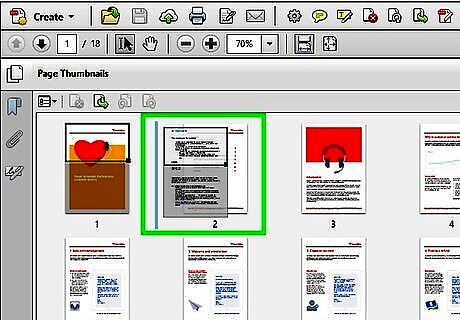
Drag the selected thumbnail images from the donor document's Pages pane to the recipient document's Pages pane. The Pages pane of the recipient document displays a blue bar to indicate the position in the document where the pages will be inserted. You can insert pages between any of the pages of the recipient document.
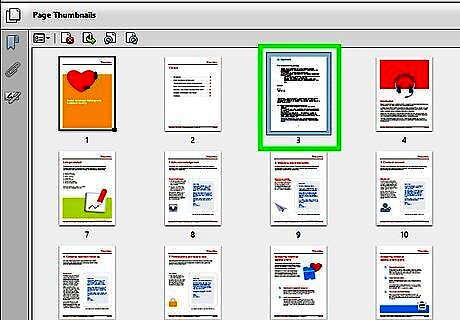
Add the selected thumbnail images to the Pages pane of the recipient document. Acrobat adds a copy of the pages represented by the thumbnail images to the recipient document. The pages of the donor document remain unchanged. To save the changes, select the recipient document window, and click Save under the File menu.

















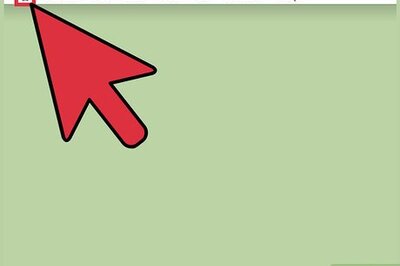

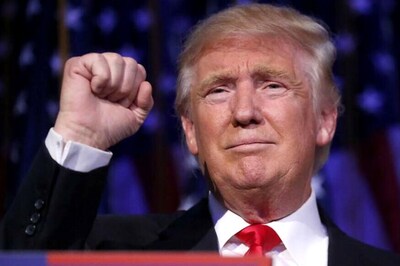
Comments
0 comment