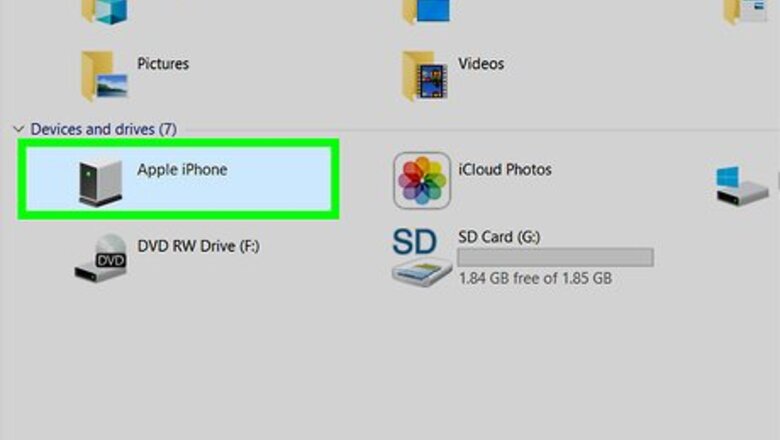
views
Restoring from an iTunes Backup
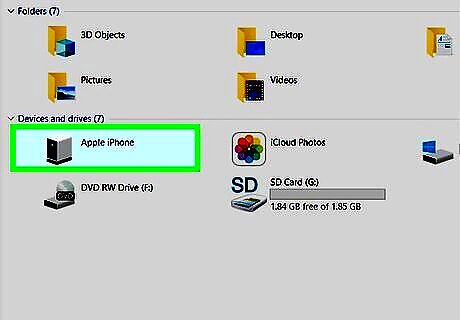
Connect your iPhone to the computer with iTunes installed. If you see the message “iPhone is disabled. Please connect to iTunes,” you’ll need to connect it to the computer on which you’ve backed up your data. This method will only work if you backed up your iPhone to iTunes and know the passcode.
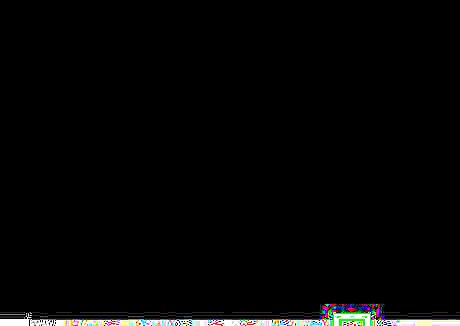
Open iTunes. If iTunes didn’t open when you plugged in your iPhone, click the iTunes icon on the Dock (macOS), or in the All Apps area of the Start menu (Windows).
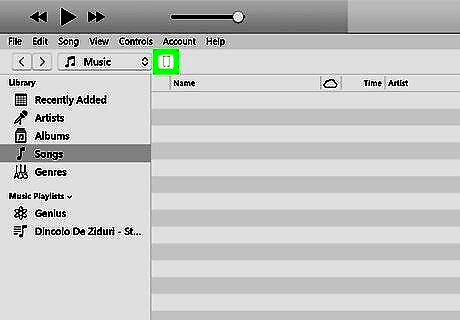
Click the iPhone icon. It’s near the top-left corner of iTunes.
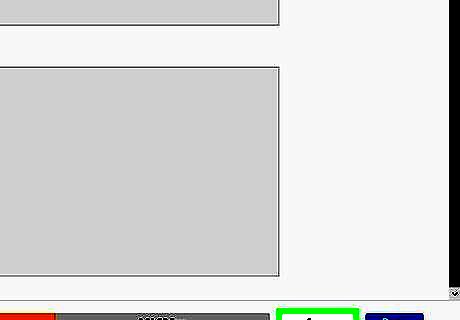
Click Sync. iTunes will ask for your passcode.
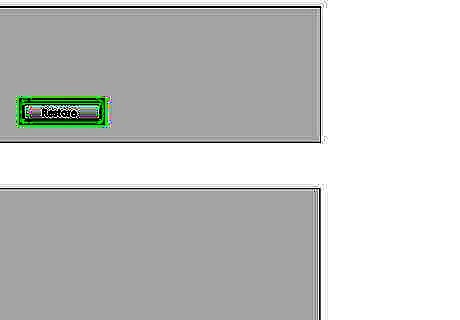
Type the passcode and click Restore. This will restore your iPhone with the latest iTunes backup.
Using Recovery Mode
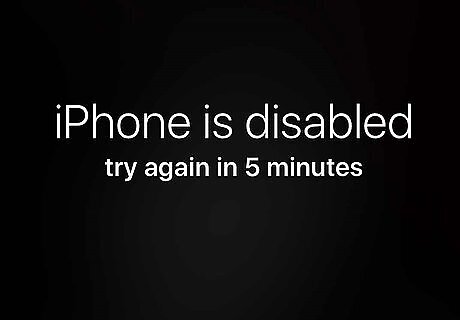
Check the number of minutes indicated in the notification. After the amount of minutes specified in the message, you’ll be able to attempt another login.
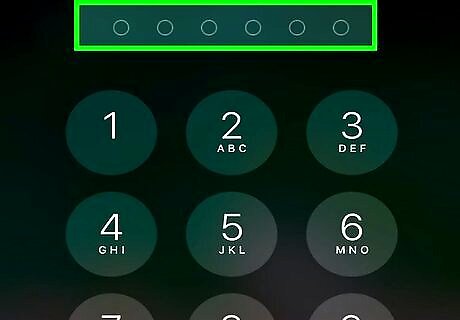
Enter the correct passcode. If you cannot remember the passcode, continue with this method.
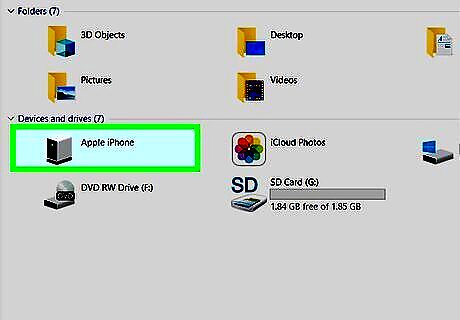
Connect your iPhone to any computer with iTunes installed. Use the USB cable that came with your iPhone or one that’s compatible.

Do a force-restart on your iPhone. The steps vary by model: iPhone X, 8, and 8 Plus: Press and quickly release the Volume Up button, then the Volume Down button, and then press and hold the button on the right-side of the phone until the phone reboots to the recovery screen. iPhone 7 and 7 Plus: Press and hold Volume Down and the Power Button at the same time. Keep pressing until the phone reboots to the recovery screen. iPhone 6 and earlier: Press and hold the Home and Power buttons at the same time until the phone reboots to the recovery screen.
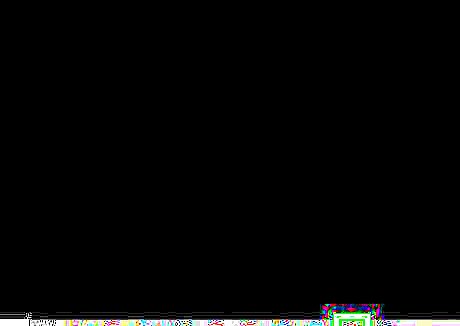
Open iTunes. If iTunes didn’t open when you plugged in your iPhone, click the iTunes icon on the Dock (macOS), or in the All Apps area of the Start menu (Windows). Once the app opens, it will display the Recovery Mode screen. If you see Update as an option on the Recovery Mode screen, click it to see if it gets you back into your phone. If updating doesn’t work, continue with this method.
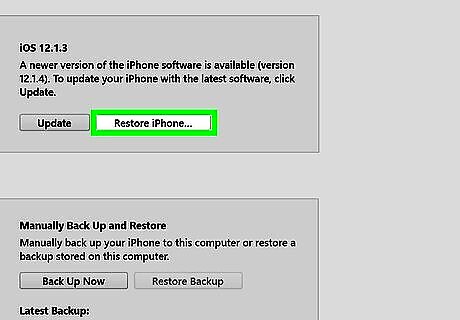
Click Restore iPhone…. A confirmation message will appear, informing you that the next step will restore your iPhone to its original factory settings.
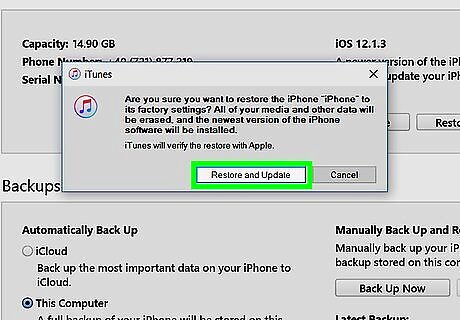
Click Restore. Your iPhone will be reset to its original settings. You’ll be able to set it up from scratch and configure a new passcode.











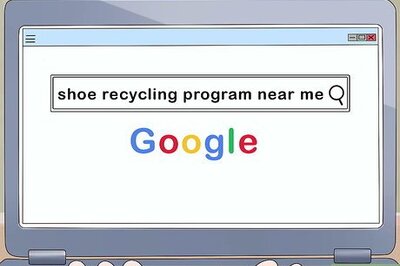




Comments
0 comment