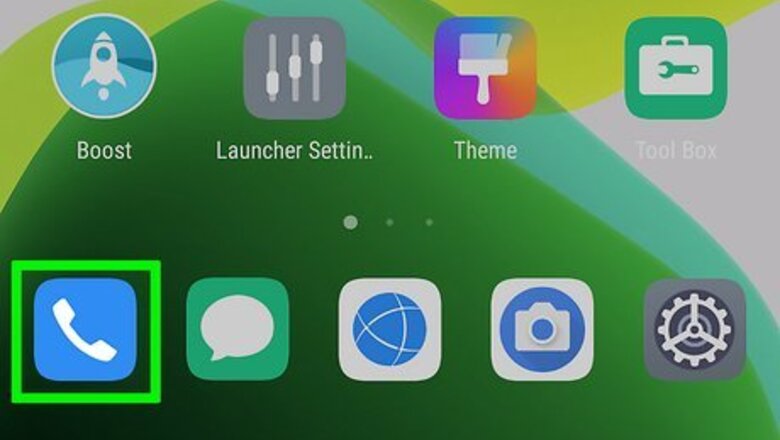
views
Steps
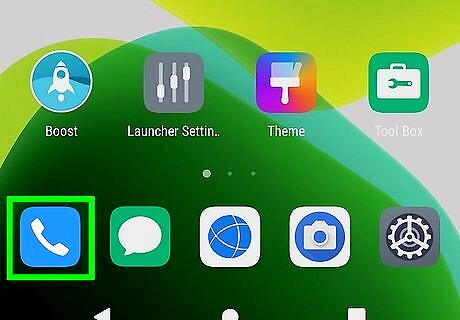
Open the Phone app iPhone Phone. It typically has a green icon with an image that resembles an old phone receiver. Tap the phone icon on your Home screen to open the Phone app.
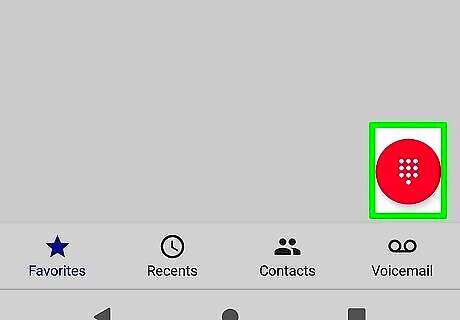
Open the dial pad. It typically has an icon that resembles 10 squares in the shape of a phone's dialer. Open the dial pad on your phone.
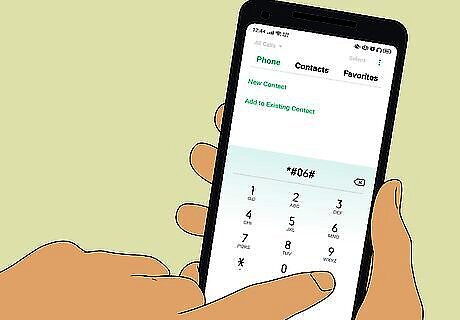
Dial *#06#. You can retrieve the IMEI/MEID number on virtually any phone by dialing in the universal code, which is "*#06#". You typically will not need to press the Call or Send button. The IMEI/MEID number will appear as soon as you finish dialing the code.
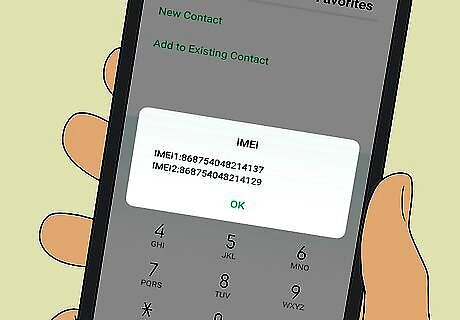
Copy the number. Your IMEI/MEID number will appear in a new window on your phone. Write the number down as it is not possible to copy and paste it from your phone's display. However, you can take a screen shot. Most phones will tell you when the number is displayed if it is an IMEI or MEID number. If your phone doesn't you can verify which number it is by checking what carrier you use. GSM networks like AT&T and T-Mobile use IMEI numbers. CDMA networks such as Sprint, Verizon, and US Cellular use MEID numbers. If you need the MEID number, take the same number but ignore the last digit (IMEI is 15 digits, MEID is 14 digits).
Using an iPhone or iPad
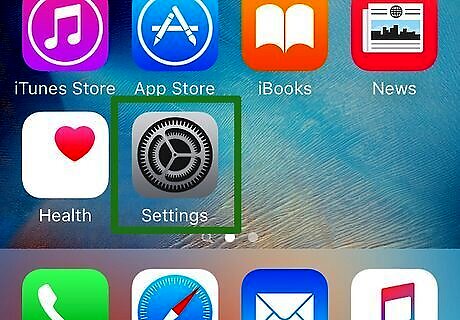
Open the Settings app iPhone Settings App Icon. This can be found on your iPhone's Home screen. This step works for any iPhone or an iPad that is capable of receiving cellular data from the 4G or 5G network.
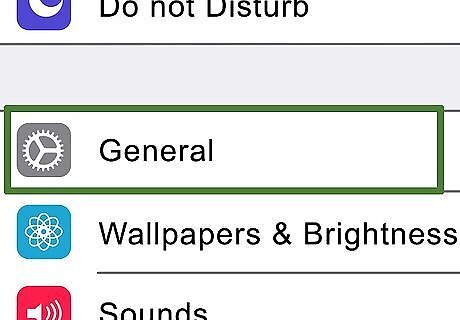
Tap General. It's near the top of the Settings menu.
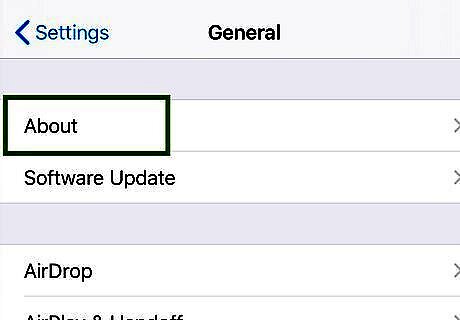
Tap About. A list of information about your phone or tablet will appear.
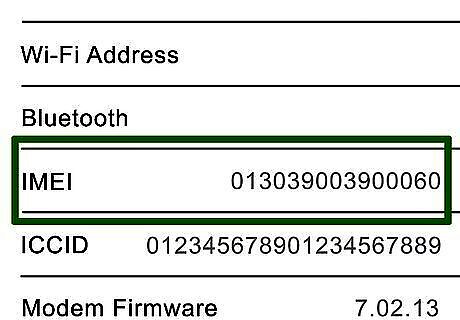
Scroll down to IMEI or MEID. If you want to copy it to your iPhone or iPad's clipboard, tap and hold the number and select Copy.
Using a Computer with an iPhone or iPad

Connect your iPhone or iPad to your computer. Use the charging cable that came with your iPhone or iPad and connect it to a free USB port on your Mac or Windows computer. Make sure your iPhone or iPad is powered on.
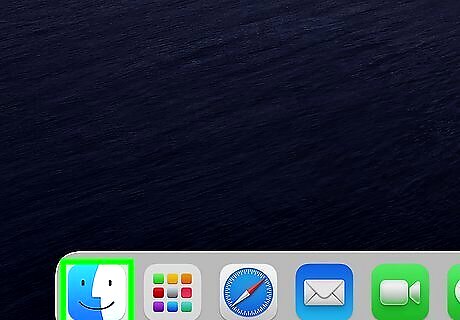
Open the Finder or iTunes. If you have a Mac with macOS Catalina (Version 10.15) or newer, open the Finder. It has an icon that resembles a blue and white smiley face. If you have a Windows computer or a Mac with macOS Mojave or earlier, Open iTunes. It has a white icon with a music note.
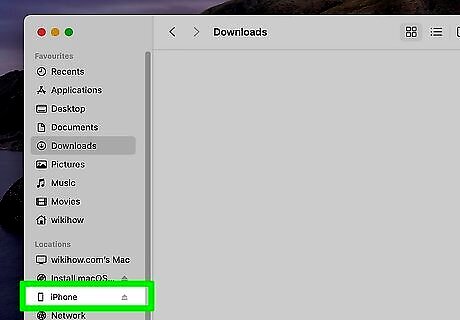
Click your device. It will be listed as the name of your iPhone or iPad in the panel to the left. On iTunes, you may need to click the icon that resembles a phone or tablet in the upper-right corner.
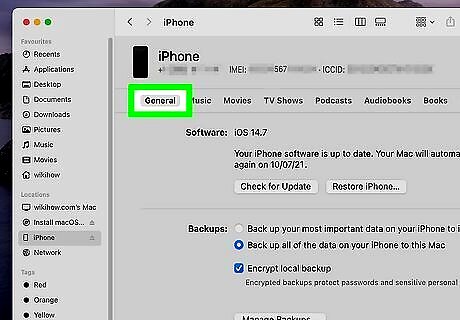
Click General or Summary. It's the first tab at the top of the page. If you are using the Finder, it will say "General." If you are using iTunes, it will say "Summary."
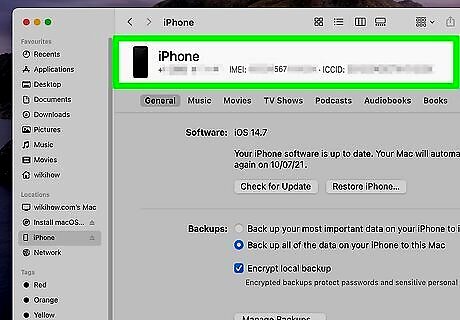
Locate the IMEI or MEID number. It will be listed at the top of the page below the name of your iPhone or iPad.
Using an Android
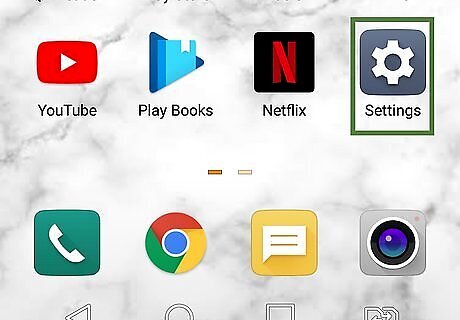
Open the Android Settings menu. You can do this by tapping the Settings app in your App Drawer.
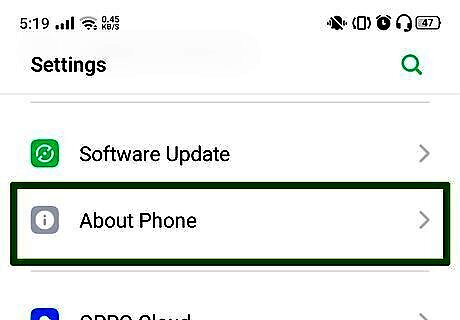
Scroll down and tap About or About Phone. It's near the bottom of the Settings menu. Depending on your Android model, it will either say "About" or "About Phone." On some phones, you may have to tap System or General in order to find the "About Phone" or "About Device" option.
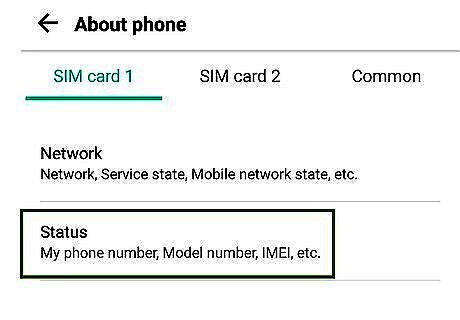
Scroll down to find the 15-digit IMEI or 14-digit MEID. The numbers are the same other than the last digit--if you don't see an entry for MEID, you can safely provide the IMEI number and drop the last digit. On some phone's you may have to tap Status in order to find the IMEI or MEID. If you are having a hard time find the IMEI or MEID, tap the magnifying glass icon in the upper-right corner and enter "IMEI" (T-Mobile, AT&T Wireless) or "MEID" (Verizon, Sprint, US Cellular, Cricket) in the search bar.
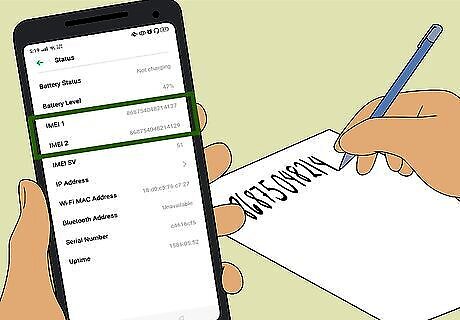
Write down the number. There is no way to copy the number to your phone's clipboard, so you will need to write or type the number out.
Checking the Packaging

Locate the original packaging for your mobile device. Don't worry about the booklet; look for the box.
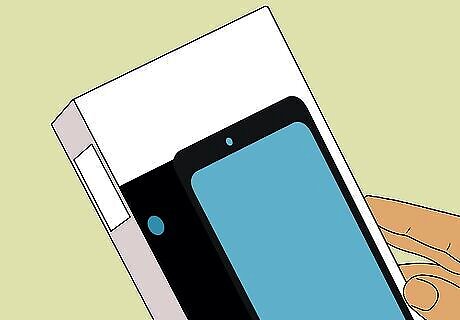
Locate the barcode label stuck to your box. It might have been placed over the opening to act as a seal.
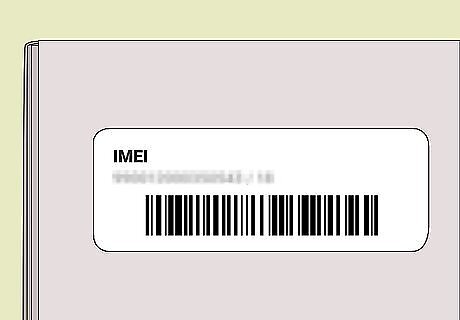
Look for the IMEI/MEID. It should be clearly labeled and is usually listed together with the barcode and serial number.
Opening the SIM Tray
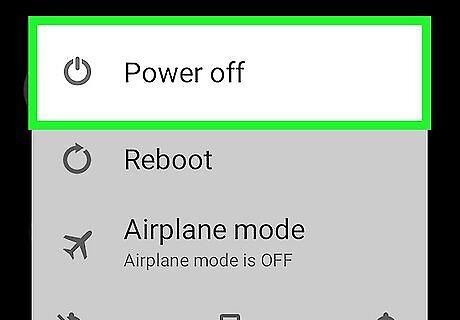
Power off your phone. Before removing the battery or SIM card from your phone, you will need to make sure your phone is powered off.

Locate your SIM card tray. If your phone has a removable battery, the SIM card tray will be underneath the battery. If your phone does not have a removable battery, the SIM tray will be located on the side of your phone. It will be an oval-shaped compartment with a pinhole on one of the sides.
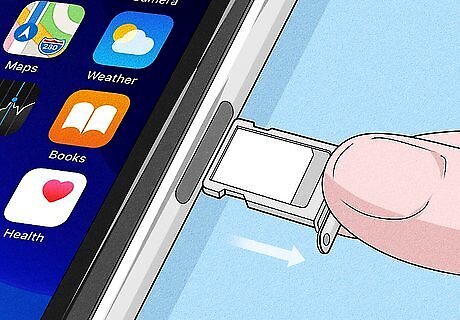
Remove the SIM card tray. If your phone has a removable battery, remove the back from your phone and then remove the battery. You will not need to remove the SIM card. If your phone has a SIM card tray on the side, use the SIM card removal tool that came with your phone to open the SIM card tray. Insert the pointed end of the tool in the pinhole and press down to eject the SIM card tray with the SIM card. If you don't have the SIM card removal tool that came with your phone, you can just use a paperclip.
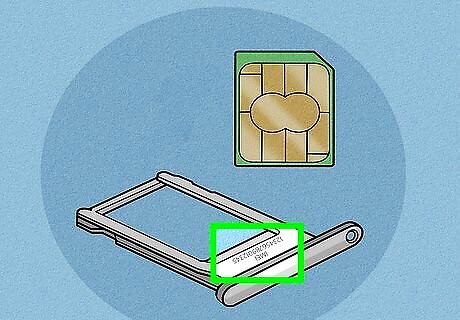
Check for the IMEI or MEID number. If your phone has a removable battery, you can find the number printed on a label beneath the battery. You do not need to remove the SIM card. If your phone has an ejectable SIM card tray, check for the IMEI or MEID number either at the top of the SIM card holder or along the side. It will be in printed in tiny letters.
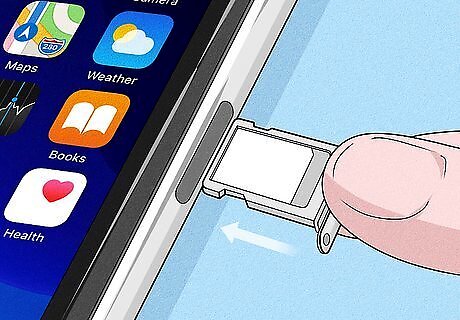
Place the SIM card tray or battery back in the phone. Once you have the IMEI or MEID number, you will need to return the battery or SIM card tray with the SIM card back to it's original place. Your phone will not work without it.















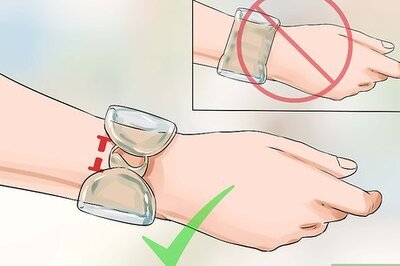
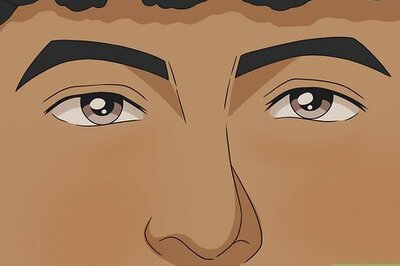


Comments
0 comment