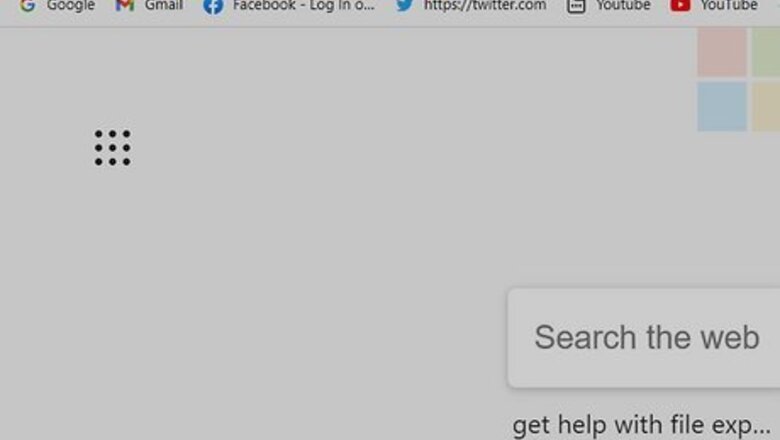
views
Using a Computer
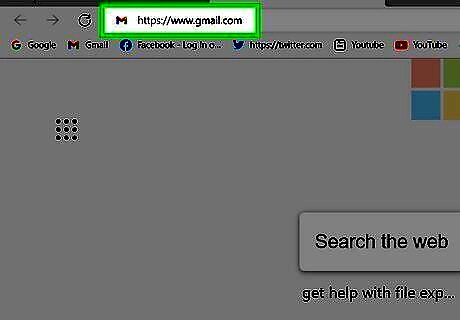
Go to https://www.gmail.com in a web browser. This displays your Gmail inbox.
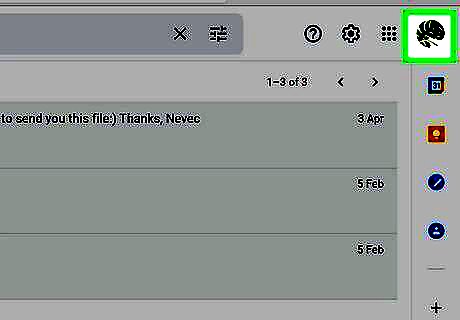
Click your profile icon. It's the circle in the top-right side of the page. If you don't have a profile photo, you'll see your first initial here instead. A drop-down menu will appear.
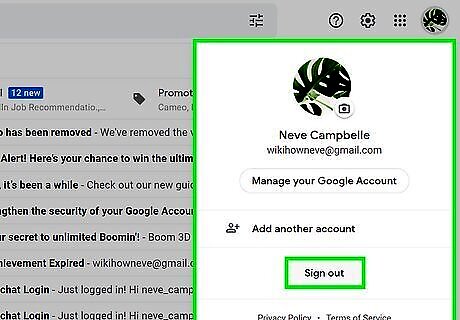
Click Sign out at the bottom of the menu. This signs you out of Gmail in this web browser. If multiple Gmail accounts are signed in on the same web browser, you can click Sign out of all accounts to log out of all of them at once. Or, if you only want to sign out of one account, click the down-arrow below the account and select Sign Out. Google Chrome users only: You'll see a message that says "Your bookmarks, history, passwords, and more are no longer being synced to your account." This is because Gmail is integrated with the browser. Click Continue to confirm, and keep in mind that your Google account is no longer syncing to your other devices as long as you stay signed out.
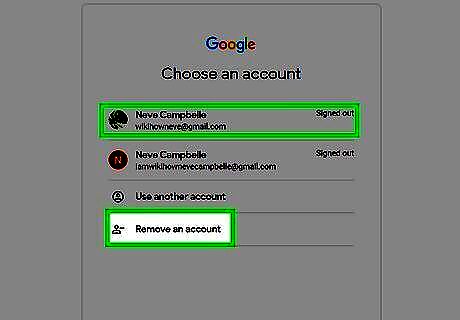
Remove your account from the sign-in screen (optional). If you don't want to keep your account name on the Gmail sign-in screen, click Remove an account, and then click the red minus sign next to your name. To confirm, click Yes, remove. If you were signed in to other Google services in this web browser, such as Google Maps or Google Photos, you will be signed out there as well.
Using an iPhone or iPad
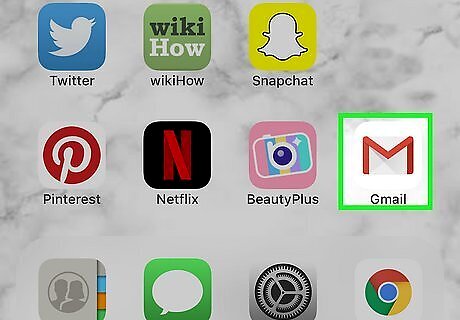
Open Gmail app on your phone or tablet. It's the white icon with a multicolored "M." The only way to sign out of Gmail on your iPhone or iPad is to completely log out of your Google account. This means you'll also be signed out of other Google apps, including Drive, Maps, and the standard Google app.
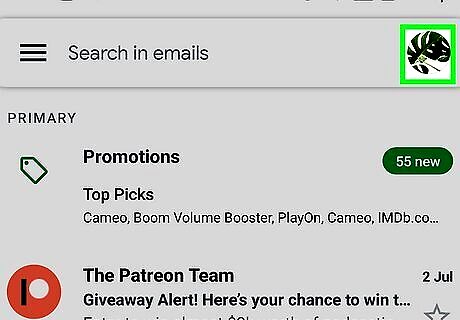
Tap your profile photo. It's at the top-right corner. If you don't have a profile photo associated with your account, you'll see your first initial instead.
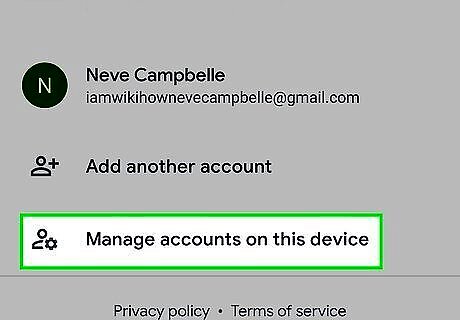
Tap Manage accounts on this device. This option is near the bottom of the menu.

Tap Remove from this device. A confirmation message will appear, asking if you really want to remove the account. When you confirm, you'll be signed out of all Gmail apps on your phone or tablet. You can always sign back in at any time. If you're signed in to multiple accounts, you'll need to tap Remove from this device for each account you want to remove.
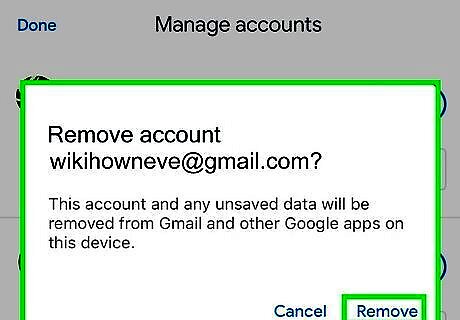
Tap Remove to confirm. This signs you out of Gmail and all other Google apps.
On Android
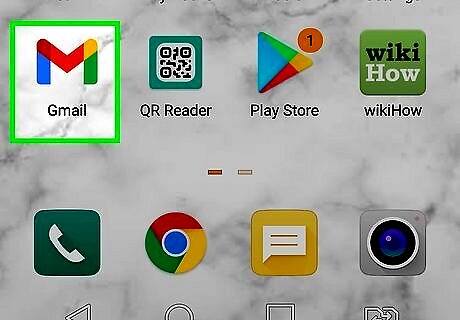
Open Gmail app on your phone or tablet. It's the white icon with a multicolored "M." The only way to sign out of Gmail on your Android is to remove the account from your phone or tablet. Since your Android is deeply integrated with your Google account, you won't able to do much on your phone or tablet after signing out until you sign back in with a Google account. Removing your account doesn't delete it—you can always sign back in to Gmail and other Google services whenever you'd like.
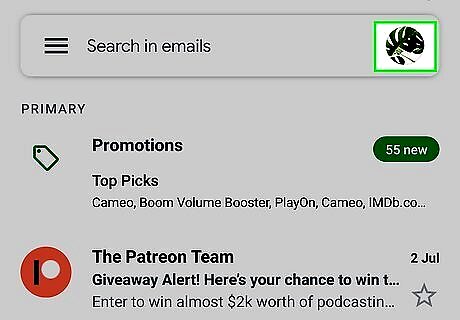
Tap your profile photo. It's at the top-right corner of Gmail. If you don't have a photo, you'll see your first initial instead.
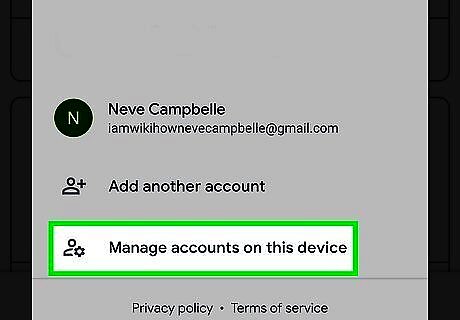
Tap Manage accounts on this device. This option appears on the menu. If you just want to add another account to Gmail and not sign out of the current one, you can tap Add another account here instead, and then follow the on-screen instructions to sign in to Gmail with that account.
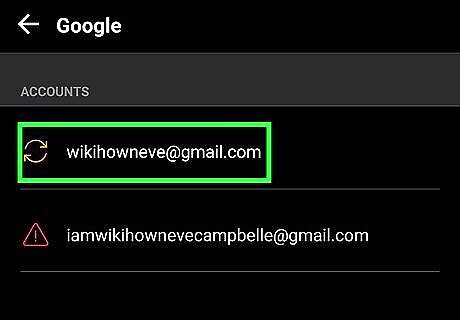
Select the account you want to sign out of. Once selected, you'll see the account removal option. If you have multiple accounts logged in to Gmail, you will need to remove each separately.
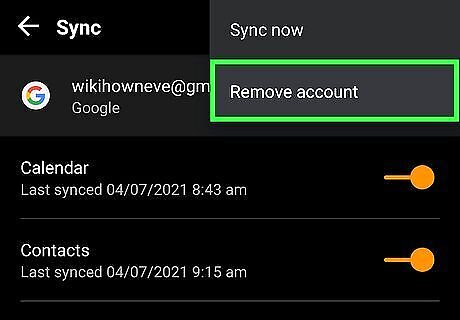
Tap Remove account. A confirmation message will appear, letting you know that you'll be signed out of all Google services on this Android.
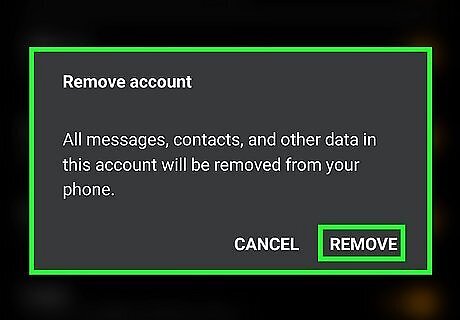
Tap Remove to confirm. You are now signed out of all Google services on your Android.



















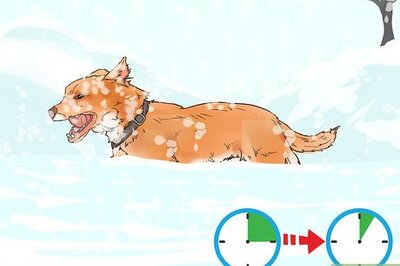
Comments
0 comment