
views
Logging into Your Own Website
Make sure that you're trying to log into your own website. If you have the administrator credentials (e.g., your email address and a password), you can log into your website's administrator panel by entering them in the proper location.
Try logging into the website from the host address. Most website hosting services (e.g., WordPress, Weebly, GoDaddy, etc.) have a control panel that you can access by logging into the hosting service's website. For example, for a WordPress domain, you would go to hosting service's address (in this case, https://www.wordpress.com/), click Log In, enter your login credentials, and then go to your administrator page by clicking My Site, scrolling down, and clicking WP Admin.
Determine the website's base address. You'll need to do this if you can't log in via the host's website. The base address is the website URL that most people will see. For example, Facebook's base address is "https://www.facebook.com".
Add different "admin" tags to the base address. If you're unable to access the login page through the host's address, you can attempt to go to it directly by trying the following variations: www.website.com/admin www.website.com/administrator www.website.com/user www.website.com/login www.website.com/login.aspx www.website.com/wp-login.php www.website.com/admin.php www.website.com/wp-admin
Enter your username or email address. Once you arrive at the login page, you'll generally see two text fields; you'll enter your login name or email address in the "Email" or "Username" text field, which is usually the top text field.
Enter your password. Type your administrator password into the "Password" text field, which is usually directly below the "Username" or "Email" field.
Click the "Log In" button. It's typically below the "Password" text field. Doing so will log you into the website's administrator panel.
Finding the Admin Page with Havij
Understand how this method works. You can use a free program called "Havij" to scan a base address (e.g., your website's address) for the proper admin login address. Havij will often return upward of 100 addresses, so you should only do this if you have no other way of accessing the administrator login page. Unfortunately, Havij is not available for Mac computers.
Download Havij. Go to the Havij download site to prompt the "Havij_1.12_Free.zip" file to begin downloading onto your computer. Depending on your browser's settings, you may have to confirm that you want to download the file and/or select a save location before proceeding.
Extract the file. Double-click the Havij ZIP folder, then click the Extract tab at the top of the window and click Extract all. When prompted, enter darknet123 as the password, then click Extract to finish extracting Havij. The extracted Havij folder will open at this point.
Install Havij. Double-click the Havij 1.12 Free setup file, then do the following: Click Next four times. Click Install Make sure the "Launch Havij" box is checked. Click Finish
Wait for Havij to open. Once Havij opens, you can proceed with searching your website's address for the admin login page.
Click Find Admin. It's a blue, person-shaped icon near the top of the Havij window.
Enter your website's address. In the "Path to search" text field, type in the address of the website for which you want to find the admin login section.
Click Start. It's to the right of the website's address.
Wait for Havij to find the website's admin URL. Immediately after clicking Start, Havij should begin listing website addresses in green text at the bottom of the window. Once Havij has found all available addresses, you will see a confirmation message at the bottom of the window. If Havij doesn't immediately begin listing URLs in the pane at the bottom of the window, close Havij and then re-open it by typing havij into Start Windows Start and clicking Havij at the top of the menu.
Try the URLs found by Havij. Copy a URL in the pane at the bottom of the window, then enter the URL into your browser's address bar. If you're prompted for your admin login details, you've successfully found the login page; you can log in with your admin email address (or username) and password like usual. This process can take a long time due to the number of addresses Havij finds.











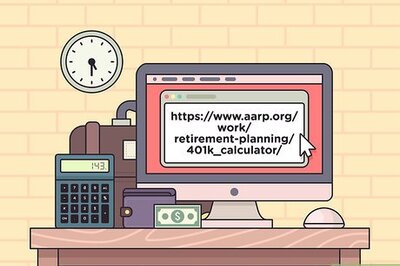
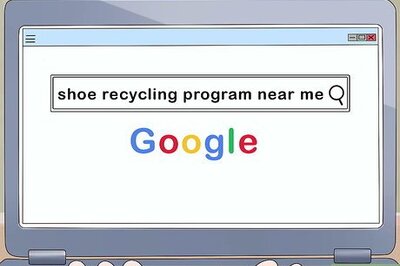

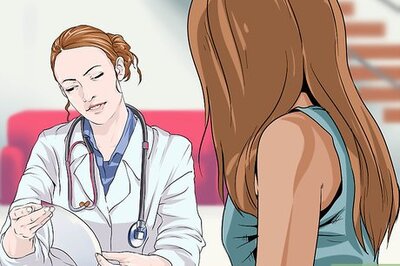


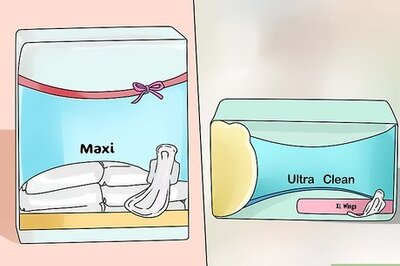
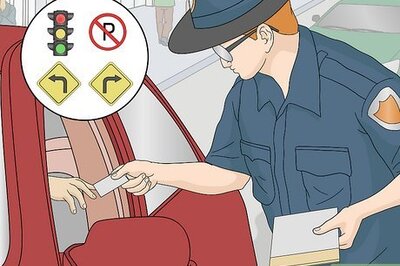

Comments
0 comment