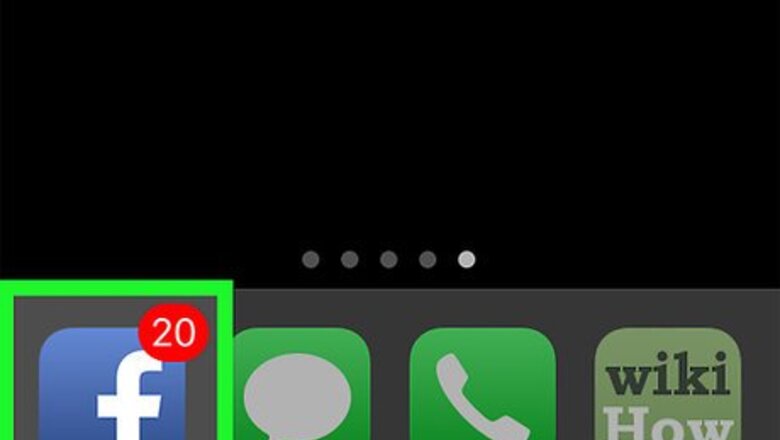
views
Creating an Account On Mobile
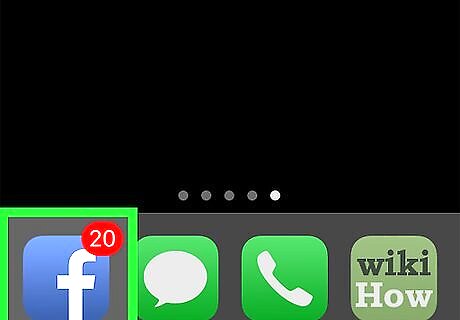
Open Facebook. Tap the Facebook app icon, which resembles a dark-blue box with a white f on it. This will open your News Feed if you're logged in. If you aren't logged into Facebook, skip ahead to the Tap Sign Up for Facebook step.
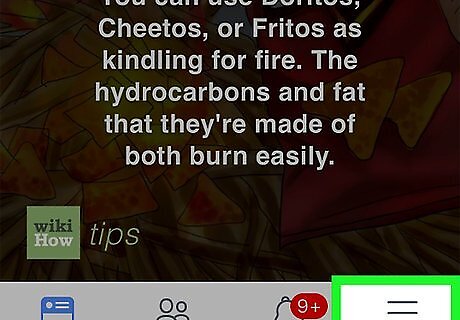
Tap ☰. It's either in the bottom-right corner of the screen (iPhone) or the top-right corner of the screen.
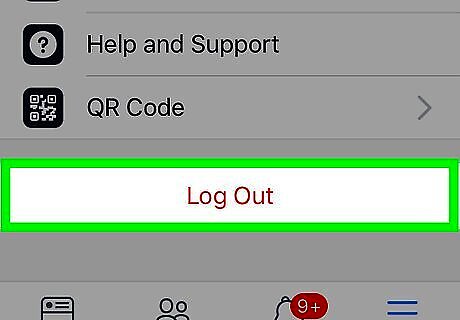
Scroll down and tap Log Out. This is at the bottom of the menu.
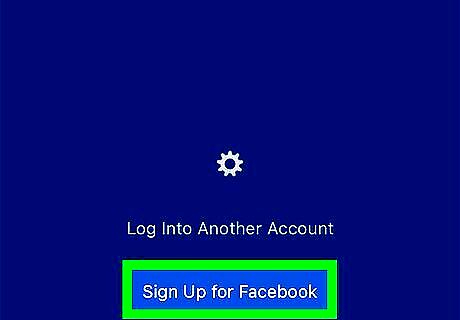
Tap Sign Up for Facebook. It's a link at the bottom of the screen.
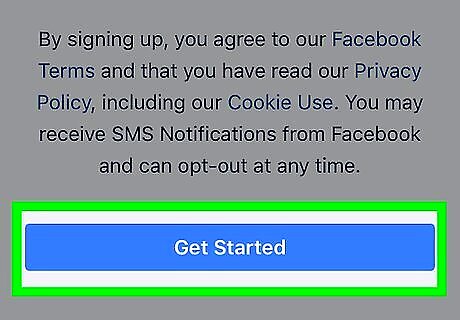
Tap Get Started. This blue button is in the middle of the pop-up window.
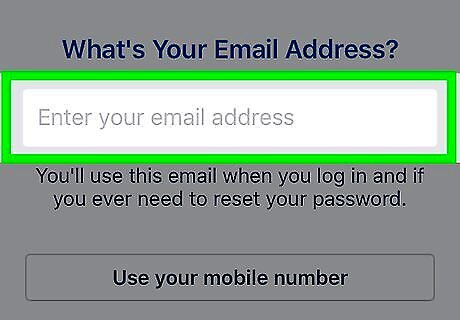
Enter an email address. Tap the Enter your email address text field, then type in the email address that you want to use.
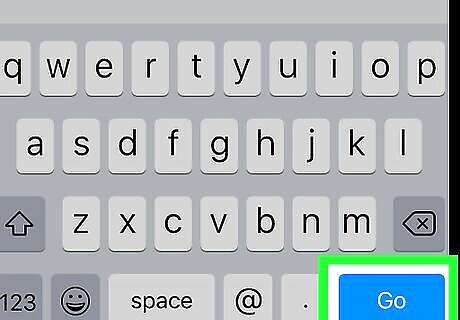
Tap Continue. It's below the email address text field.
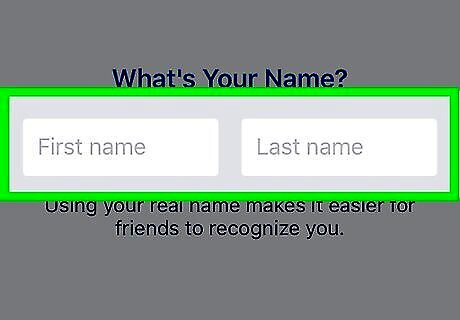
Add your first and last name. Tap the First name field, type in your first name, then tap the Last name field and type in your last name.
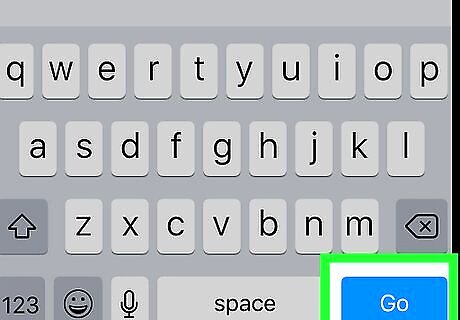
Tap Continue.
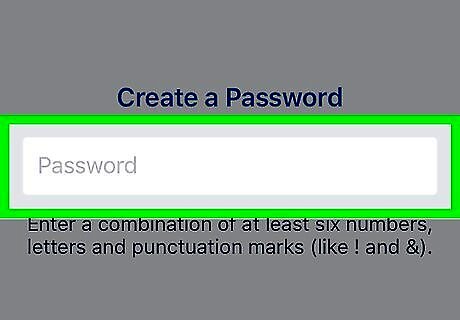
Create a password. Tap the Password text field, then type in a password that you want to use.
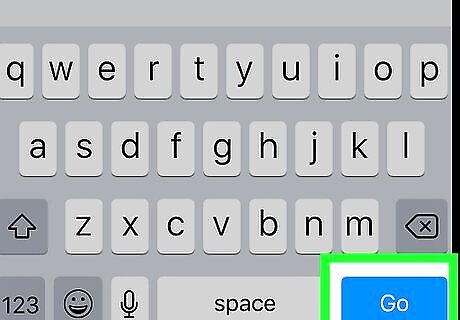
Tap Continue.
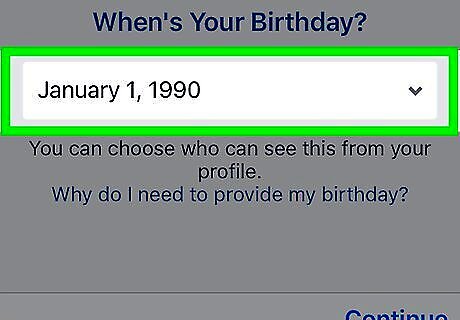
Set your birthday. Select a month, day, and year for your birthday.
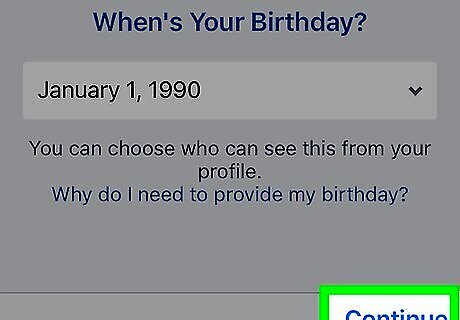
Tap Continue.
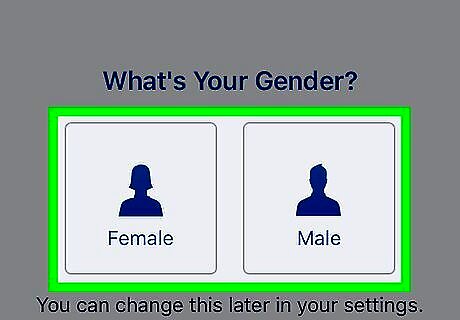
Select a gender. Tap either Female or Male. This is the last step in creating your profile once you select a gender, your profile will be created. While there isn't an Other or Prefer not to say option, you can hide your selected gender from your profile later if necessary. If you're prompted for a verification code, open the email address that you used to create your Facebook account, look for the code in the subject line of the email from Facebook, and enter the code on the Facebook prompt.
Creating an Account On Desktop
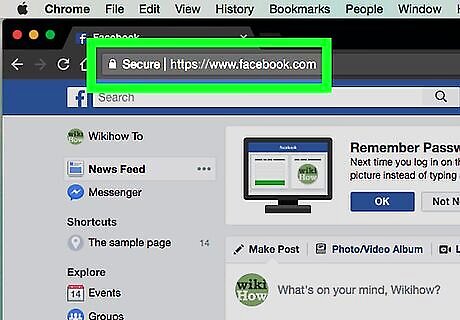
Open Facebook. Go to https://www.facebook.com/. This will open your News Feed page if you're logged in. If you aren't logged into Facebook, skip ahead to the Enter your first and last name step.
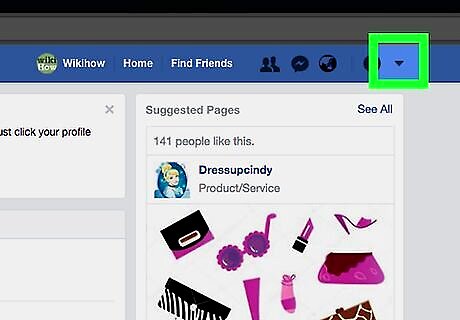
Click Android 7 Dropdown. It's a small triangle in the far-right side of the dark-blue bar that's at the top of the Facebook page. Doing so prompts a drop-down menu.
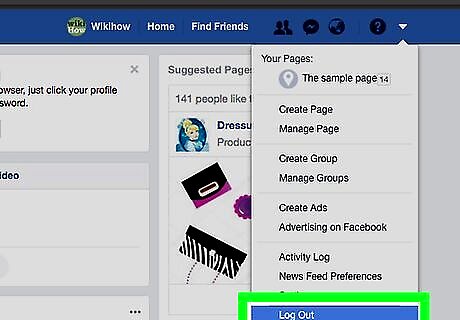
Click Log Out. This option is at the bottom of the drop-down menu. Doing so will log you out of your Facebook account.
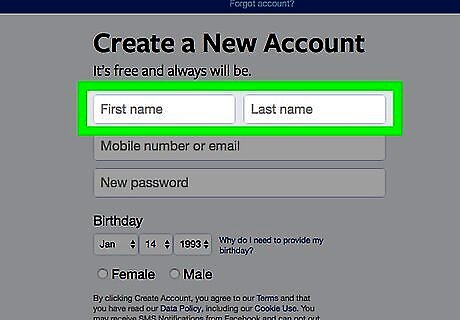
Enter your first and last name. Type your first name into the First name text field in the Sign-Up section of the page, then type your last name into the Last name field here.
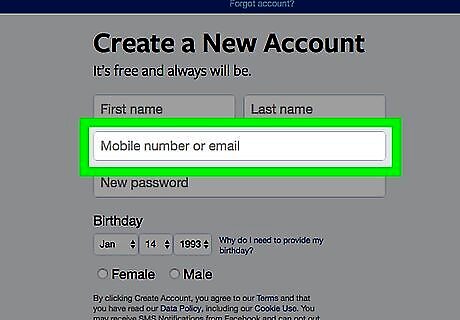
Add your email address. Type a working email address to which you currently have access into the Mobile number or email field, then add the address to the Re-enter email field that appears below it.
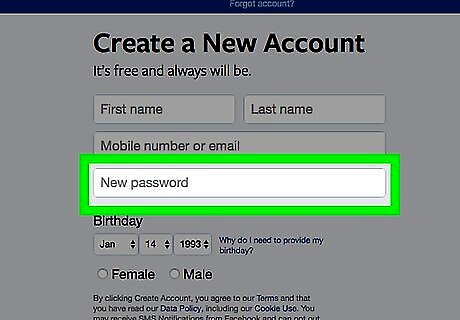
Enter a password. Type the password that you want to use into the "New password" text field.
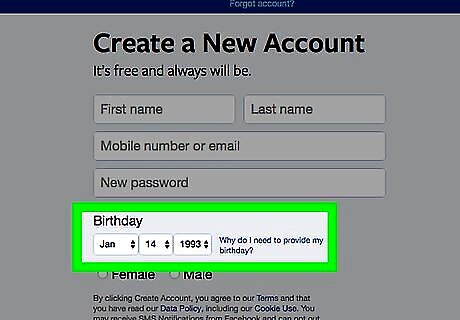
Set your birthday. Click the month drop-down box and select the month of your birth, then repeat this step for the day and year drop-down boxes.
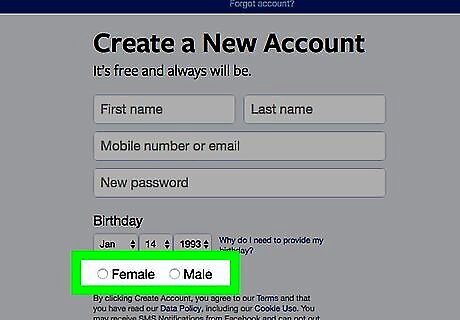
Select a gender. Check the Male or Female box near the bottom of the Sign Up section. Facebook currently does not have an Other box, but you can hide your selected gender from your profile later if need be.
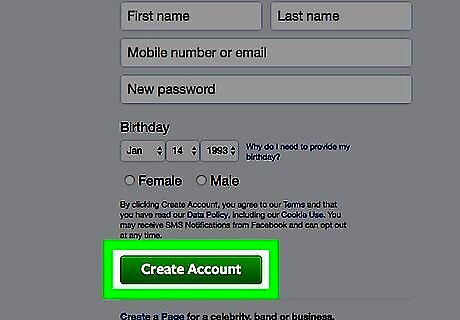
Click Create Account. It's a green button at the bottom of the Sign Up section. This creates your Facebook account, though you'll still need to verify your email address.
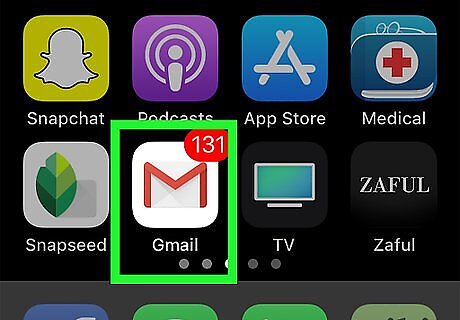
Open your email account. Go to the inbox for the email address that you used to sign up for Facebook and sign in if needed.
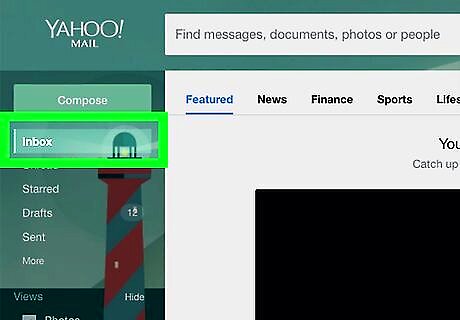
Open the email from Facebook. Click the Welcome to a Facebook email from Facebook in your inbox.
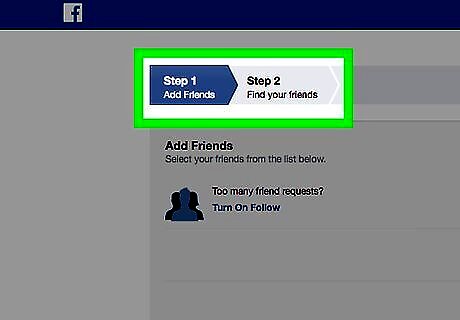
Click Get Started. It's a dark-blue button at the bottom of the email. Doing so will verify your email address and open a new tab for Facebook. Your new Facebook account is now live. You can navigate through the final steps of your account creation (adding friends) by clicking the white f icon in the top-left corner of the page.














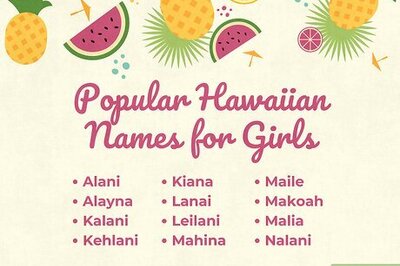
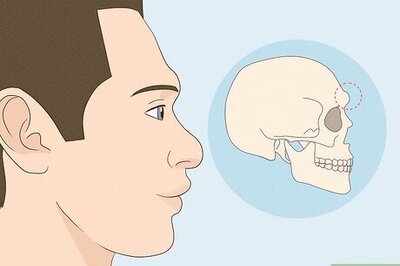



Comments
0 comment