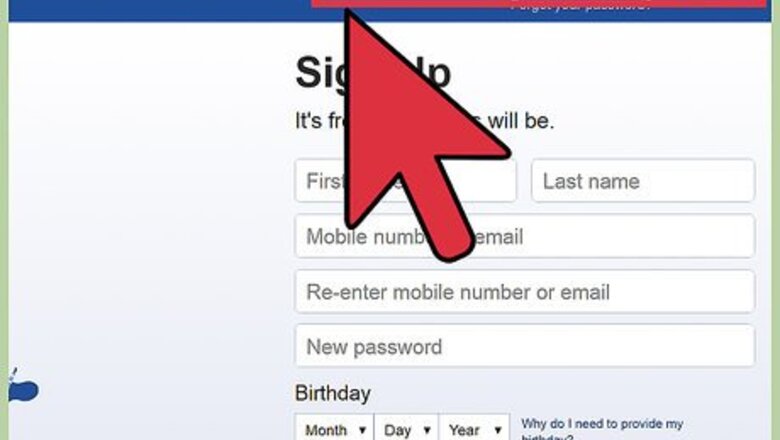
views
- Press Ctrl++ (Windows) or ⌘ Cmd++ (Mac) while on Facebook on a computer to enlarge text.
- Press Ctrl+- (Windows) or ⌘ Cmd+- (Mac) while on Facebook on a computer to shrink text.
- This method cannot be used on the Facebook mobile app.
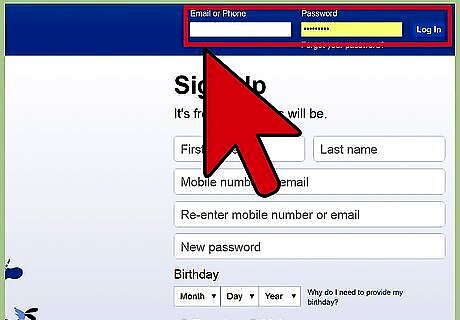
Sign in to Facebook. Go to https://www.facebook.com in your web browser. If you're not already signed in, enter your username and password on the allocated text fields on the upper right hand corner of the web page to sign into your Facebook account, then click “Log in.”
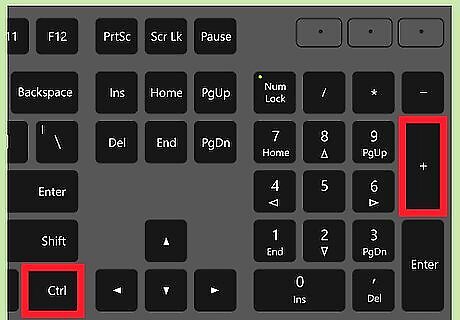
Press Ctrl++ at the same time to enlarge text. Press and hold the Control (CTRL) key on your keyboard, and press the + icon to zoom in. Keep pressing the plus icon until you reach the desired text size. If you're using a Mac computer, simply press and hold the Command (⌘) key on your keyboard, and press the positive (+) icon to zoom in. Keep pressing the plus icon until you reach the desired text size.
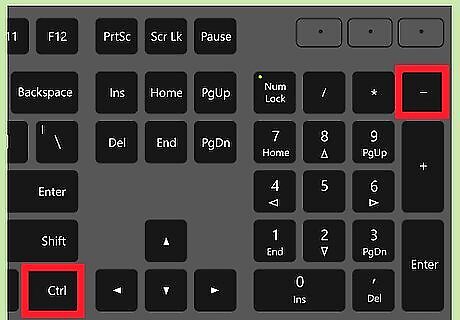
Press Ctrl+- to make the text smaller. Press and hold the Control (CTRL) key on your keyboard, and press the - key to zoom out. Keep pressing the minus key until you reach the perfect size font for you. For Mac computers, simply press and hold the Command (⌘) key on your keyboard and press the negative “-” icon to zoom in. Keep pressing the negative icon until you reach the desired text size.











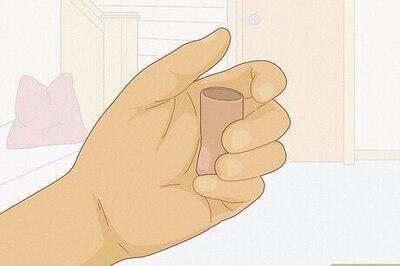


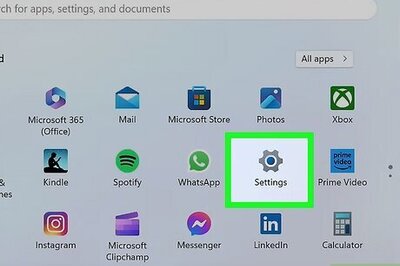

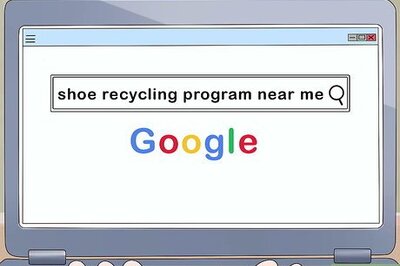
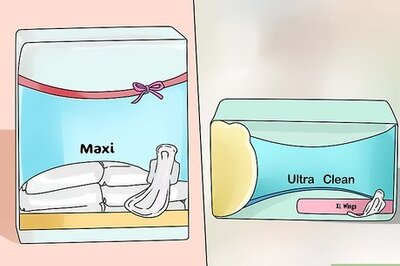
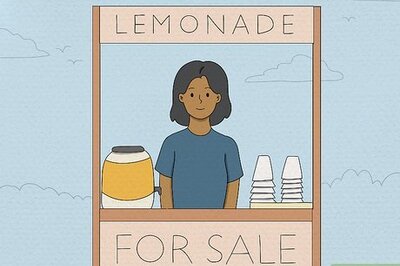

Comments
0 comment