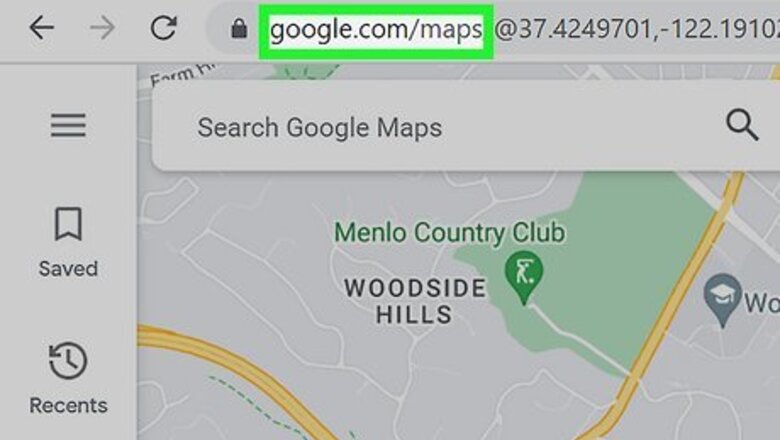
views
Measuring Distance Using the Directions Feature
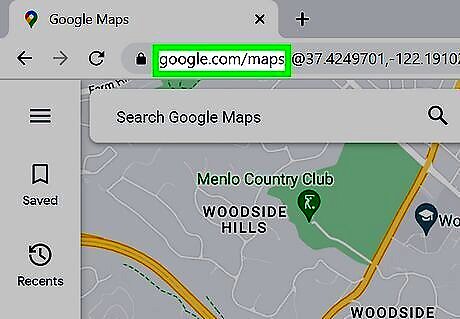
Go to Google Maps.
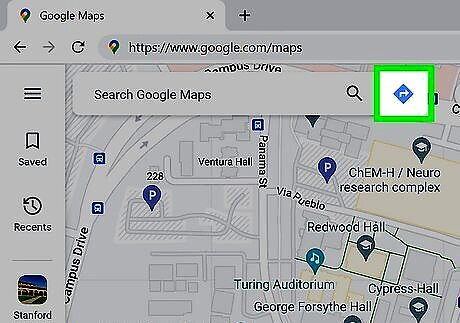
In the Getting around box, click Directions.
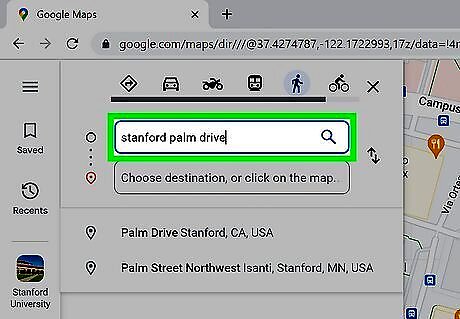
Choose the starting location. In the Choose starting point, or click on the map field, type a street address, city, or other location for the starting point, and then press Enter.. You can also click a specific point on the map. As you type a location, Google Maps will suggest possible addresses. Click an address to select it as the starting location. Click the + button to zoom in and the - button to zoom out. If you have a mouse wheel, you can scroll it up and down to zoom in and out. Click and drag the map to move it.
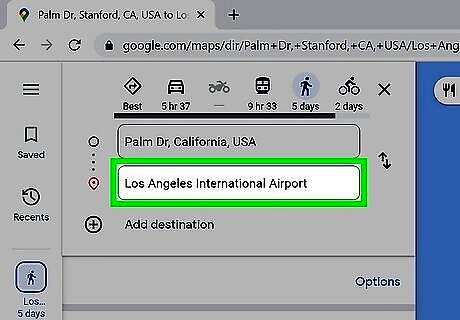
Choose the ending location. In the Choose destination, or click on the map field, type a street address, city, or other location for the ending point, and then press Enter. You can also click specific point on the map.
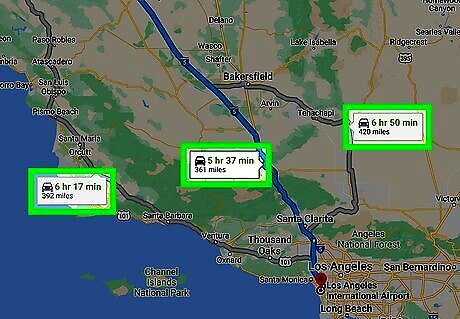
Review the distance. In the upper right corner of the directions box, Google Maps shows the total distance in miles as measured along its suggested route. Different routes will have different distances.
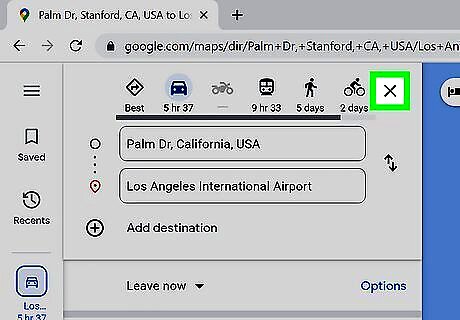
Clear your search. In the upper right corner of the directions box, click X to clear your search and start over.
Measuring Distance Using the Measure Distance Feature
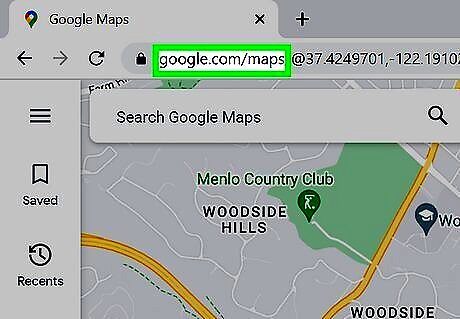
Go to Google Maps. Google Maps is located at https://www.google.com/maps.
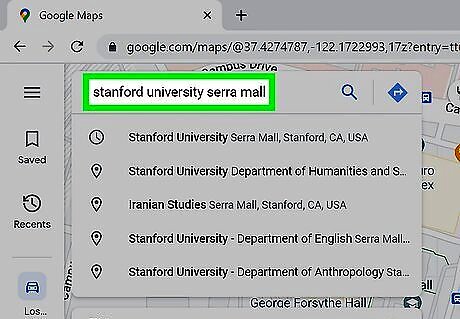
Find the starting point on the map. In the Google Maps search box, enter the name of the city, area, or country where you want to start measuring distance, and then press Enter. Google Maps jumps to that part of the map. You can also navigate to different points on the map by clicking and dragging the map. Click the + button to zoom in and the - button to zoom out. If you have a mouse wheel, you can scroll it up and down to zoom in and out.
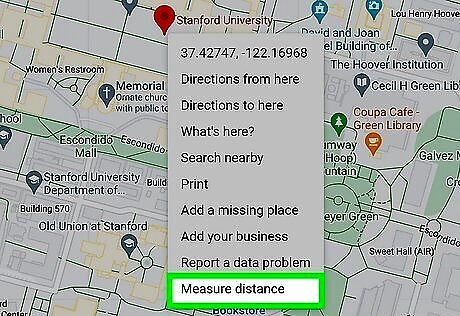
Select the starting point. Right-click the map at your chosen starting point, and then click Measure distance. A white circle with a black outline is added to the map as your start point.
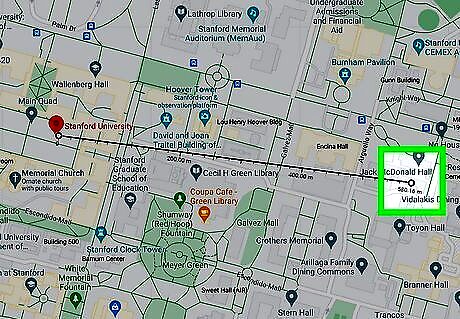
Select the ending point. Left-click the map at your chosen ending point. A second white circle with a black outline is added to the map, as well as a line between them. The distance is shown under the second circle. You can see the distance in miles and kilometers under the Google Maps search box.
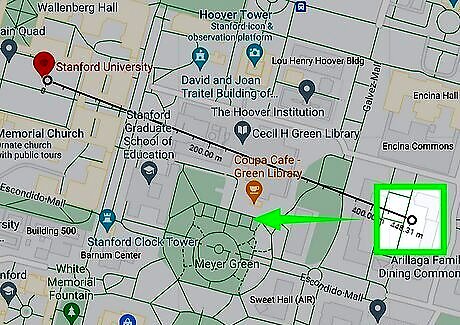
Change the starting and ending points. Click and drag either the starting or ending point to change the measurement.
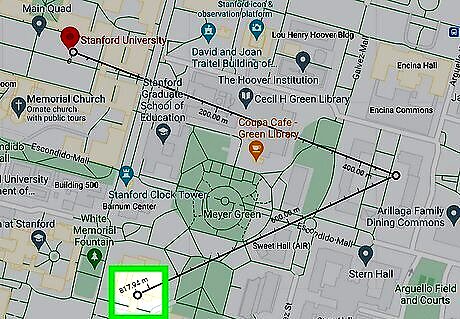
Add distance points. Click and drag the measurement line to change the shape of the line and add another distance point. You can also add a distance point by clicking the map.
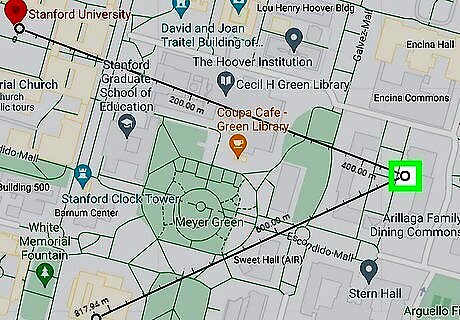
Remove distance points. Click a distance point to delete it.










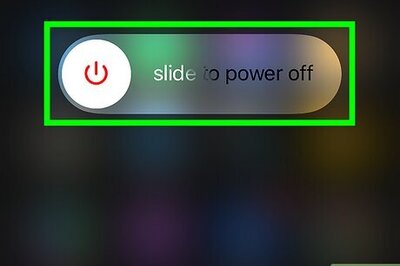
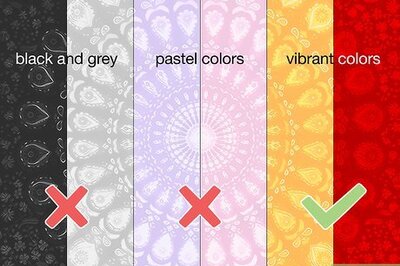
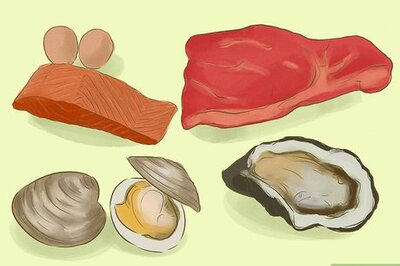

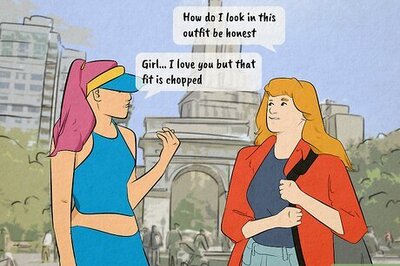
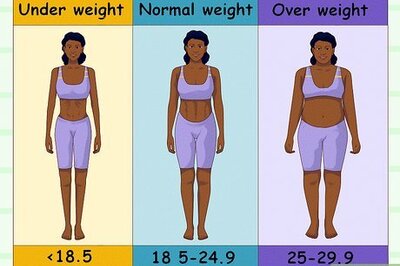
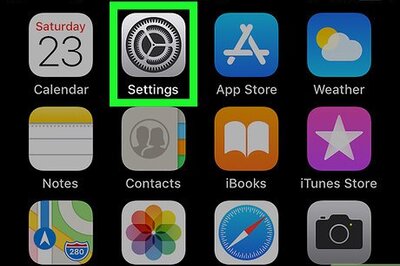


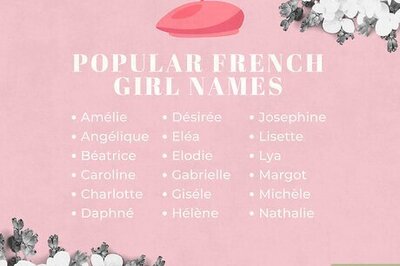
Comments
0 comment