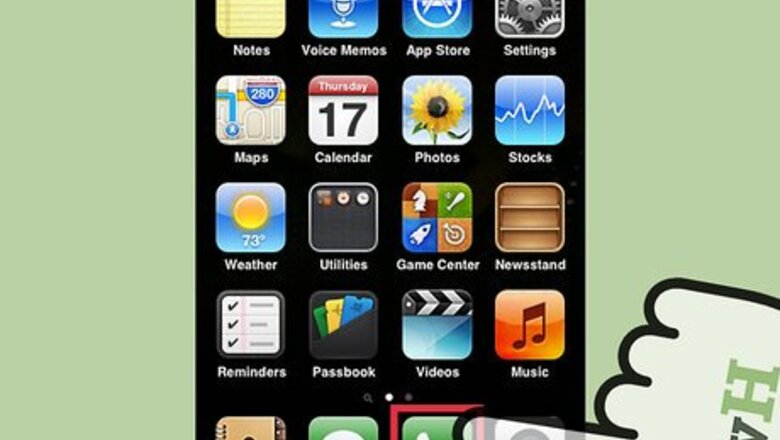
views
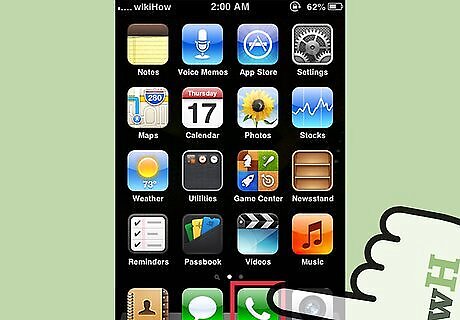
Launch the Phone app. Phone will open the call log and related information of your iPhone.
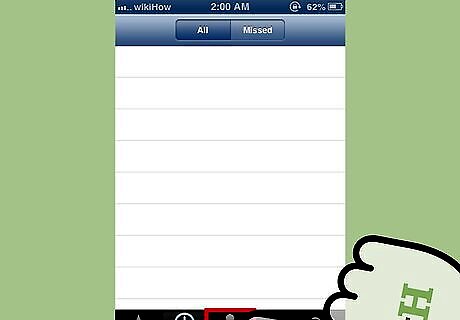
Tap the Contacts option. It is located at the bottom row of your screen. This will open your contact list.
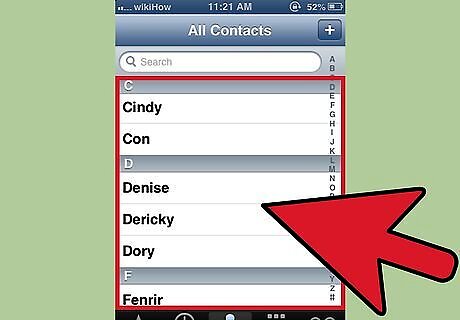
Select a contact you want to have a conference call with. You will see the contact details of that person. His or her number will be displayed on your screen below their name.
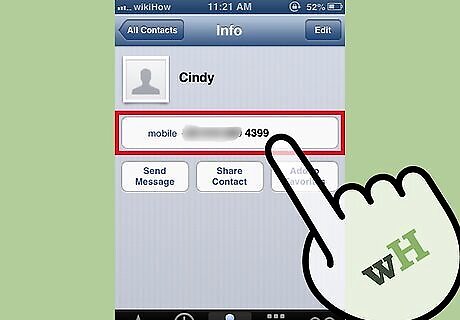
Call the contact. Tap the number of the selected contact to place a call. Wait until the person answers your call. Once answered, inform the contact to hold for a second while you add another call.
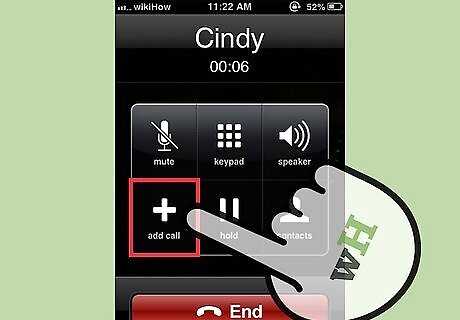
Add another call. When your first contact answers your call, the “Add call” option will be enabled on your screen. You will see it above the “End” button. Tapping on it will open your contact list again.
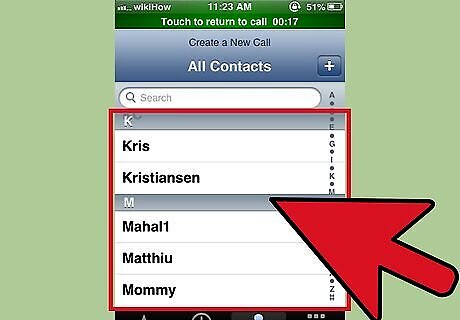
Select another contact to call. Tap the contact you want to add to your conference call and tap his or her number. Wait until he or she answers your call.
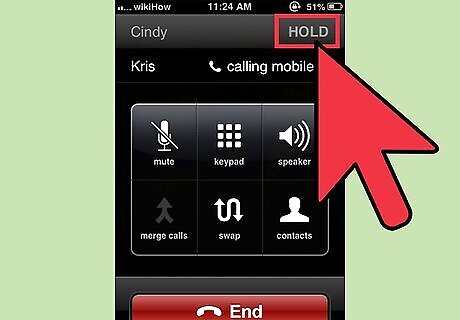
When you place a call to the second contact, the first contact will be put on hold until your merge the call.
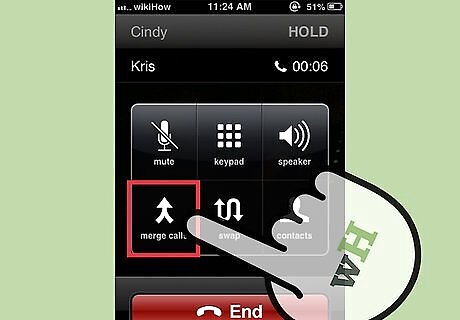
Merge the calls. When the second contact answers your call, a new option, “Merge Calls,” will be enabled on your call screen. Tap this to merge both the calls. You can add up to 3 more contacts to your existing call the same way: select “Add call” on the call screen and then “Merge.”
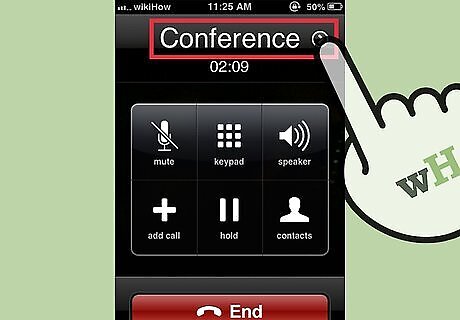
Mute a contact. If there’s a need to mute a caller from the discussion, tap the “Conference” button on the screen. All contacts currently merged will be displayed. Press the “Mute” button next to the contact you want to mute. This will mute that particular contact without disconnecting him or her from the call. To unmute, just go back to the Conference window and press “Unmute” next to the contact.
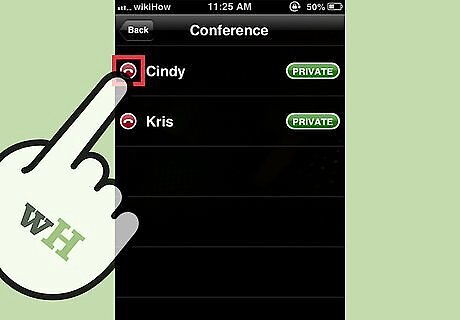
Disconnect a contact. If you need to disconnect one of the contacts from the call, tap the “Conference” button and tap “End” next to the contact you want to disconnect. This will remove that connection from the conference call.
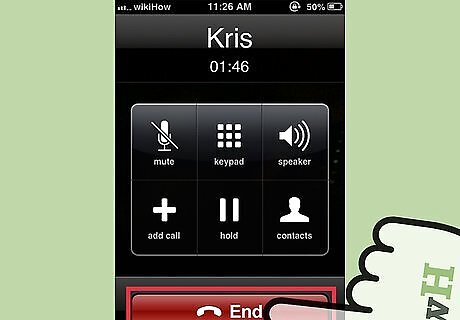
End the call. Once the conference call is over, just end the call by tapping the red phone icon at the bottom of the call screen.

















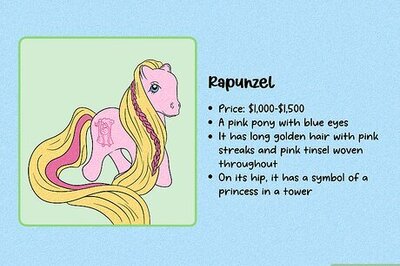
Comments
0 comment