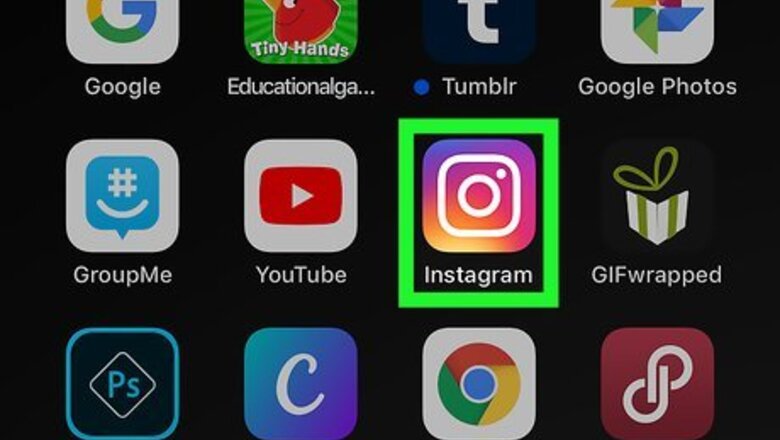
views
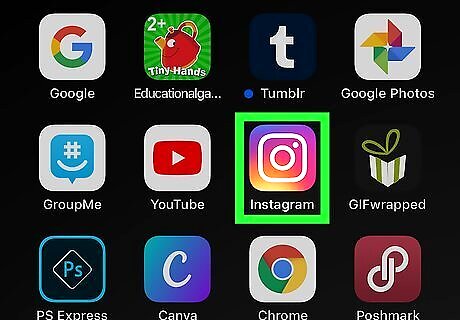
Open Instagram. The app icon is a camera inside a square that’s a gradient from yellow to purple. You can find this app on your home screen, in the app drawer, or by searching. Log in if prompted.
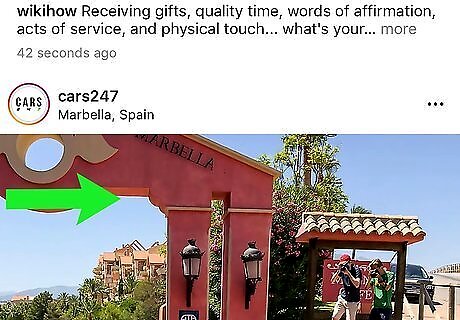
Swipe from left to right to open your Story camera. You can also tap the camera icon in the top left corner of your screen.
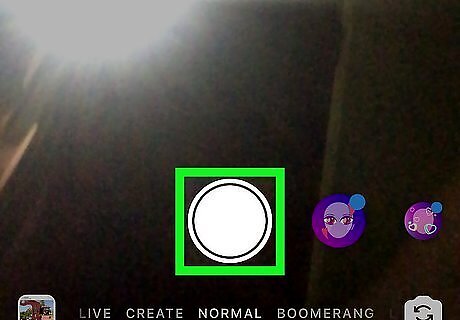
Tap the circular button to take a new picture for your Story. You can also hold down the button to record a video, select an image or video from your gallery, or make a video with special effects like the Boomerang or Rewind options at the bottom of the camera screen. You can tap the two arrows icon to switch the active camera from forward-facing mode to backward-facing mode. You can also add effects to your photos and videos by tapping the face icon.
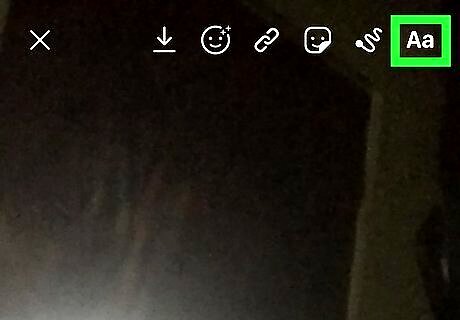
Tap the Aa icon. You'll find this in the top right corner of your screen. Your keyboard will slide up from the bottom and you can write the date on the Story.

Type the date. You can write out the full month so the date reads, "November 19, 2019," or you can keep it short by typing "11/19/19." After you type, you can change the size of the font by dragging the slider up and down on the left side of the screen. You can change the color of the font by tapping a color above your keyboard, and you can change the font style by tapping "Classic," "Modern," "Neon," "Typewriter," and "Strong." When you're done editing your font, tap Done in the top right corner of your screen.

Tap Send to. You'll see this in the bottom right corner of your screen.
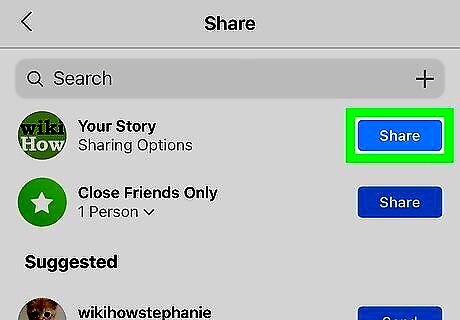
Tap Share next to "Your Story." This will share the Story to your Instagram Story for 24 hours.















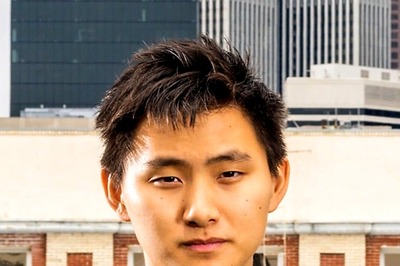
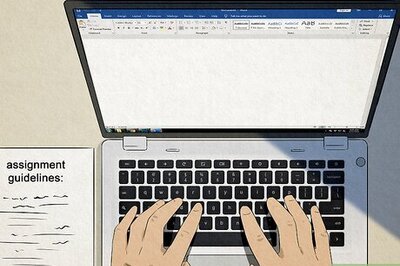



Comments
0 comment