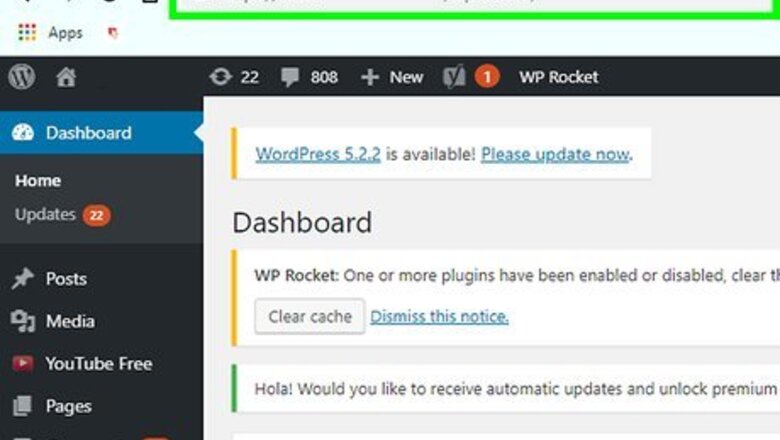
views
Using WP Maintenance Mode
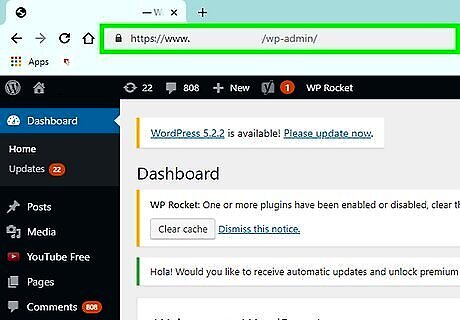
Go to your WordPress site dashboard. You can type directly into the address bar “yoursite name.wordpress.com/wp-admin” or “yoursite name.wordpress.org/wp-admin” to get to the dashboard.
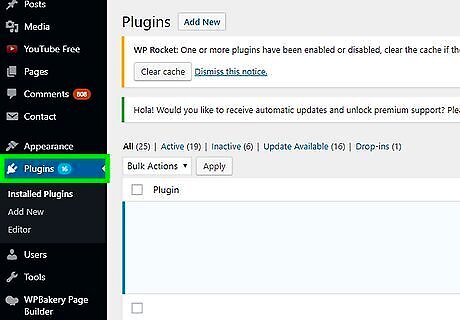
Click Plugins. You’ll see this in the menu to the left.
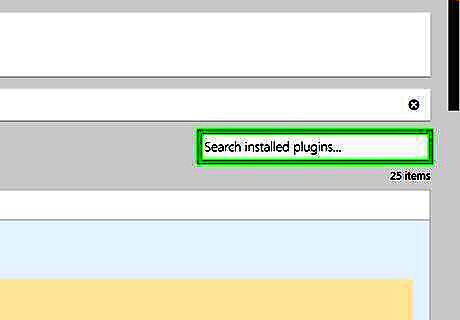
Click the search icon Android 7 Search. You’ll find this to the right of the tabs for Engagement, Security, Appearance, and Writing.
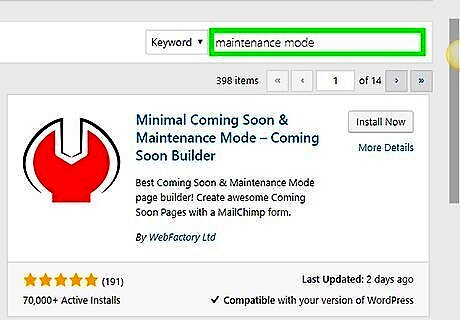
Type “WP Maintenance Mode”. You don’t need to press the “Enter” or “Return” keys after you type in your search.
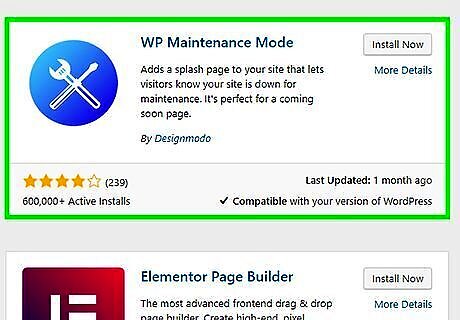
Click the first search result. The author of the plugin is “Designmodo”.
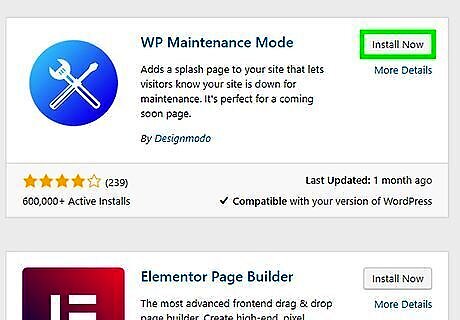
Click Install. This may take a few moments to complete.
Click Settings. You’ll find this in the left menu, near the bottom.
Click WP Maintenance Mode. You’ll see this near the bottom of the menu.
Click to activate WP Maintenance Mode. This is the first option on the page. You can also change who can alter Maintenance Mode, as well as the appearance of the maintenance message.
Click Save settings. Your website will now start displaying a splash page warning your visitors about maintenance.
Altering Code
Go to your WordPress site dashboard. You can type directly into the address bar “yoursite name.wordpress.org/wp-admin” to get to the dashboard. This method only works if you have a wordpress.org site. It is highly recommended that before you edit any code you should make a backup.
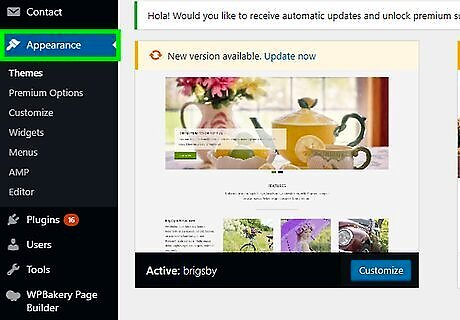
Click Appearance. A menu should drop down from that.
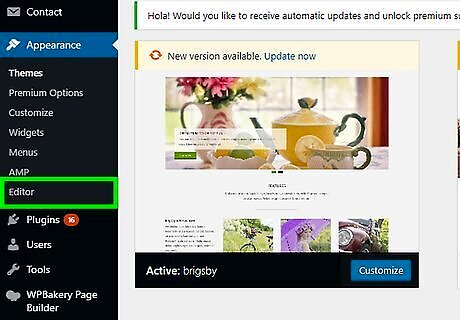
Click Theme Editor. If you don’t see this, your theme’s creator might have disabled this function. “Theme Editor” might also be located somewhere else on your dashboard, but you will have to search to find it.
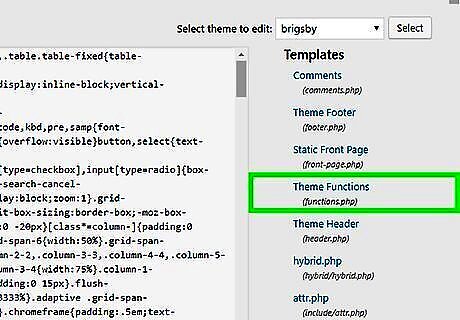
Click Theme Functions. This is also the “function.php” file. You’ll see this in the menu on the right. A page of code will appear to the left.
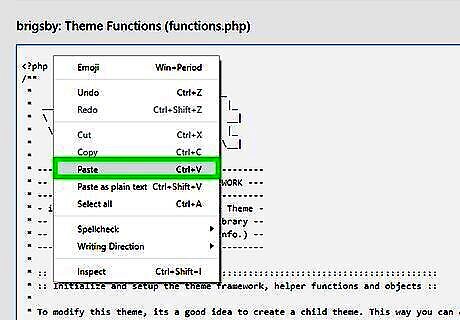
Type the following code at the bottom of the document:
// Activate WordPress Maintenance Mode
function wp_maintenance_mode() {
if (!current_user_can('edit_themes') || !is_user_logged_in()) {
wp_die(Under Maintenance
Website under
planned maintenance. Please check back later.');
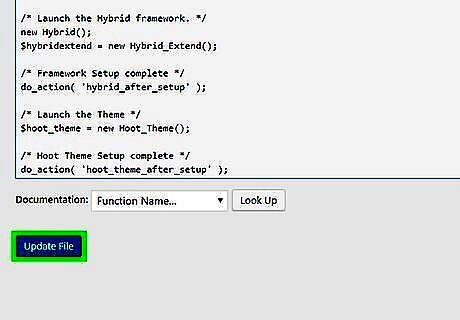
Click Update File. If your text is wrong, you’ll see an error page when you visit your site.















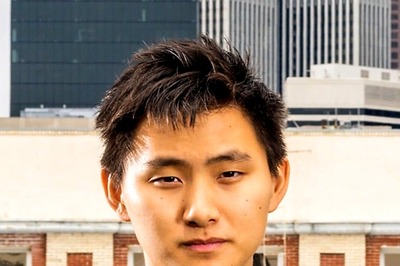
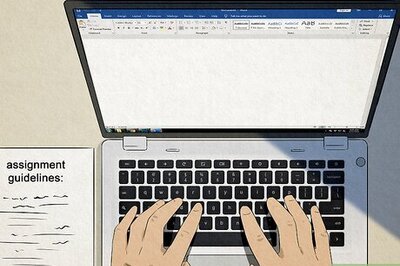



Comments
0 comment