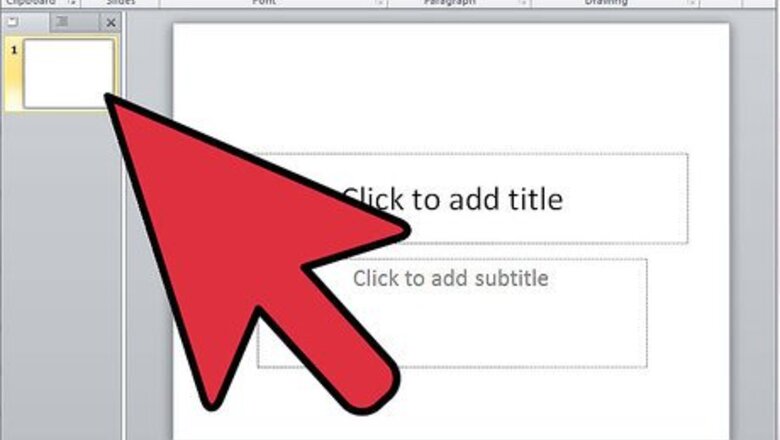
views
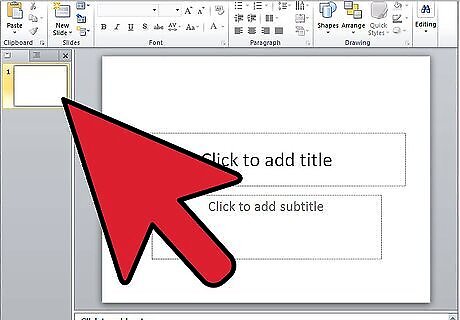
Launch Microsoft PowerPoint.
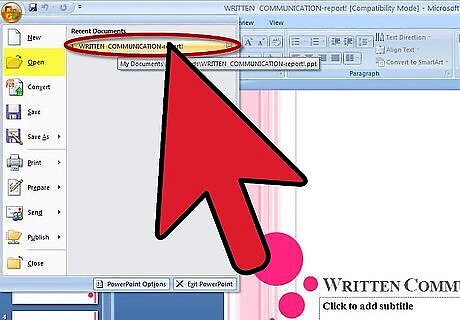
Open the presentation file from which you will be removing slide and text transitions. Click the Open button on the Office menu, browse to the file you need and click the OK button.
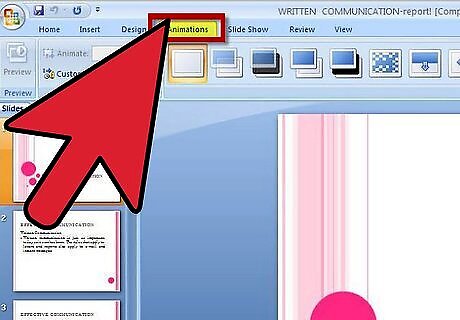
Select the Animations tab from the ribbon at the top of the PowerPoint window.
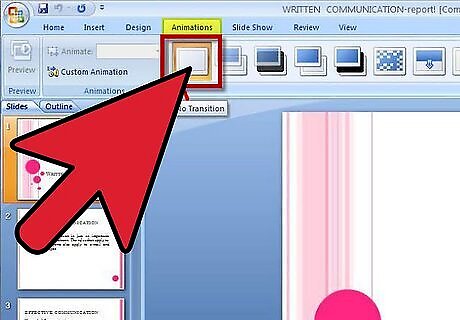
Move your mouse over the first option in the selection of slide transitions. You will see a tooltip describing this as "No Transition."
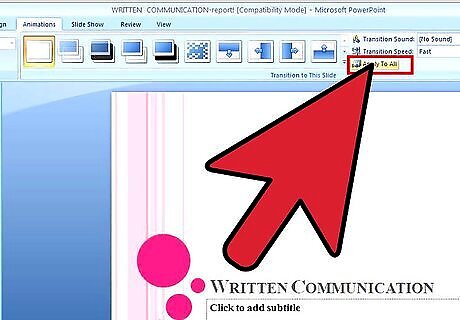
Click on the "No Transition" slide animation icon and then click the "Apply to All" button.
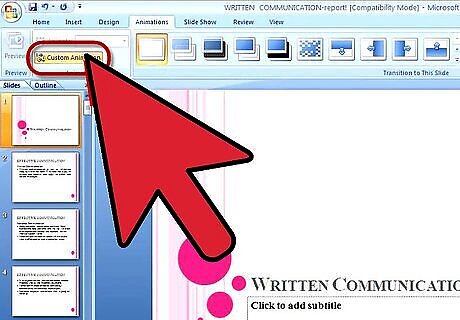
Reveal the Custom Animations window by clicking the Custom Animations button on the Animations tab. A sidebar window will launch at the right edge of the PowerPoint window. Any text animations added to your presentation will be listed.
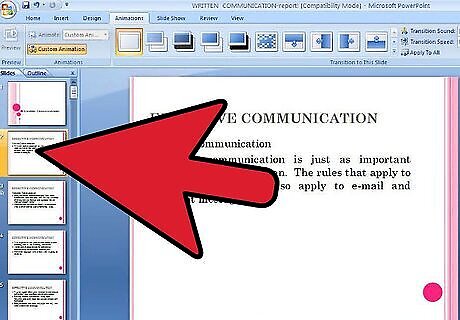
Scroll through the slides of your presentation either by using the mouse wheel or by clicking subsequent slides in the left pane.
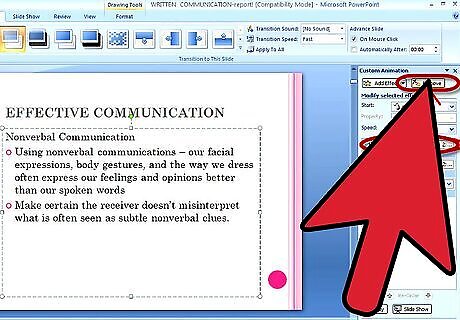
Watch the Custom Animation pane as you scroll. When you see a slide with a custom animation, click the animation description to select it and then click the "Remove" button in this pane.
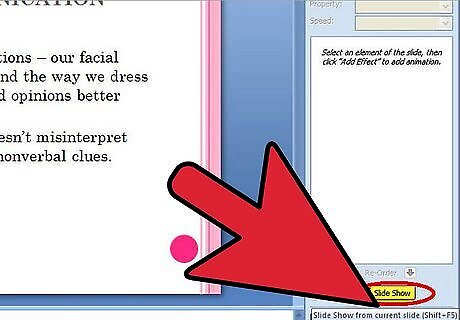
Preview the slide show after removing all text animations. Note the slides where you missed any text animations and go back to remove them.










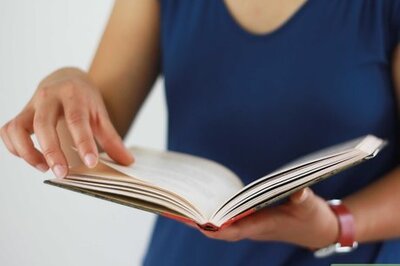
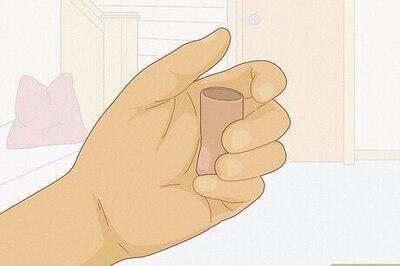


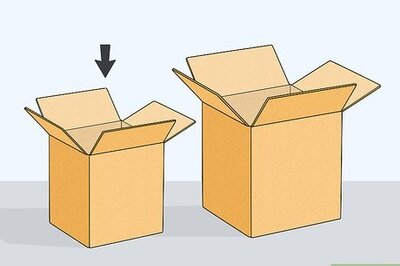




Comments
0 comment